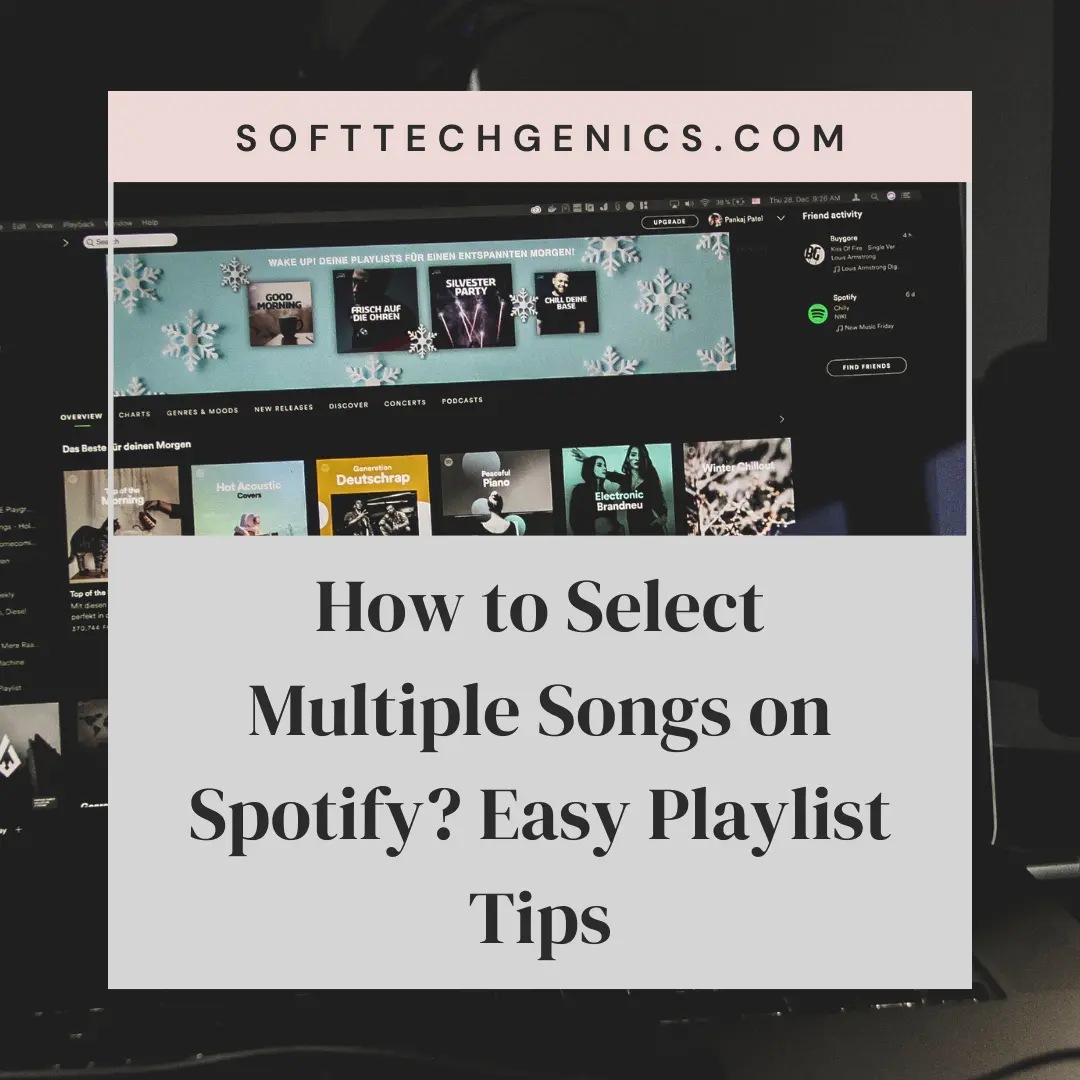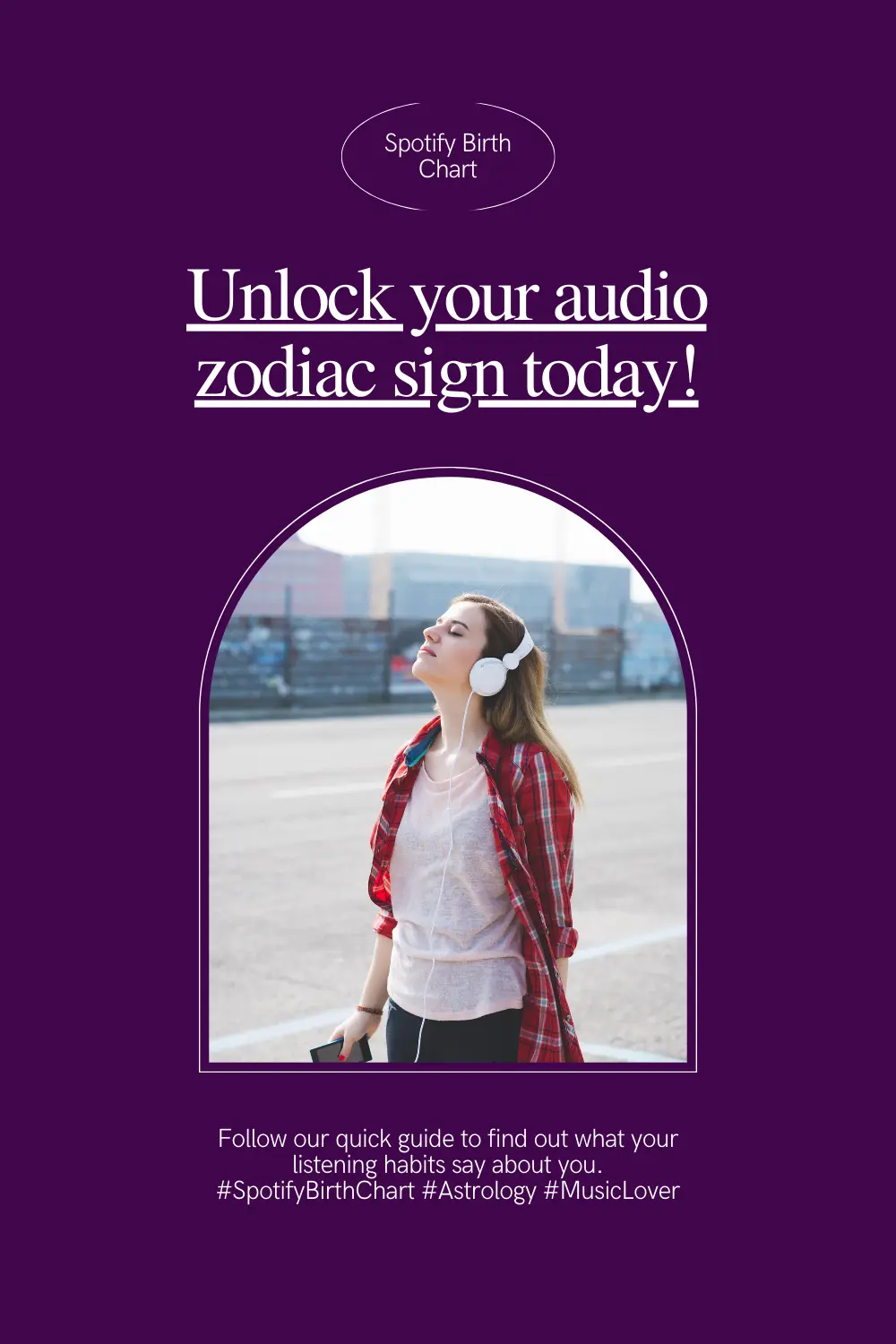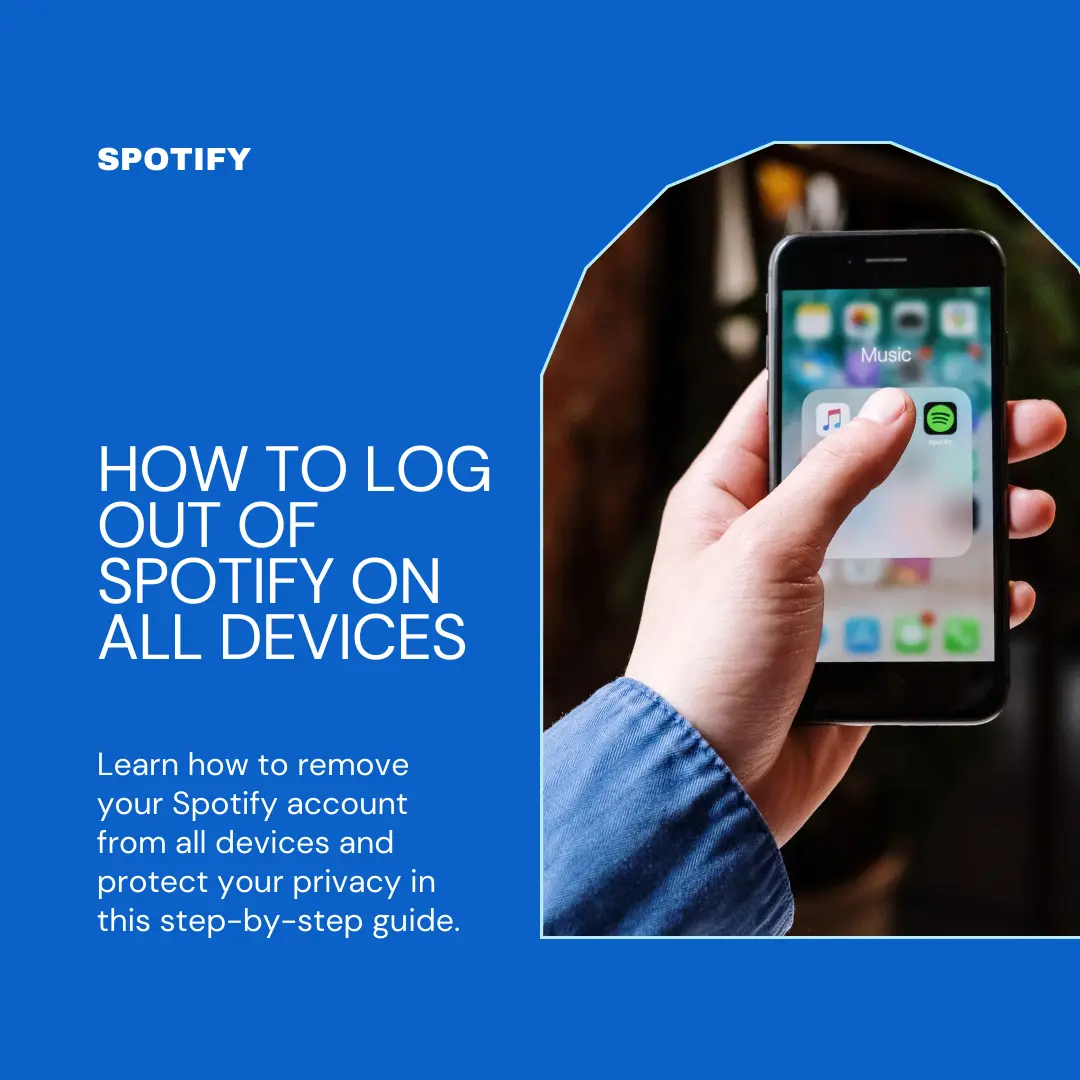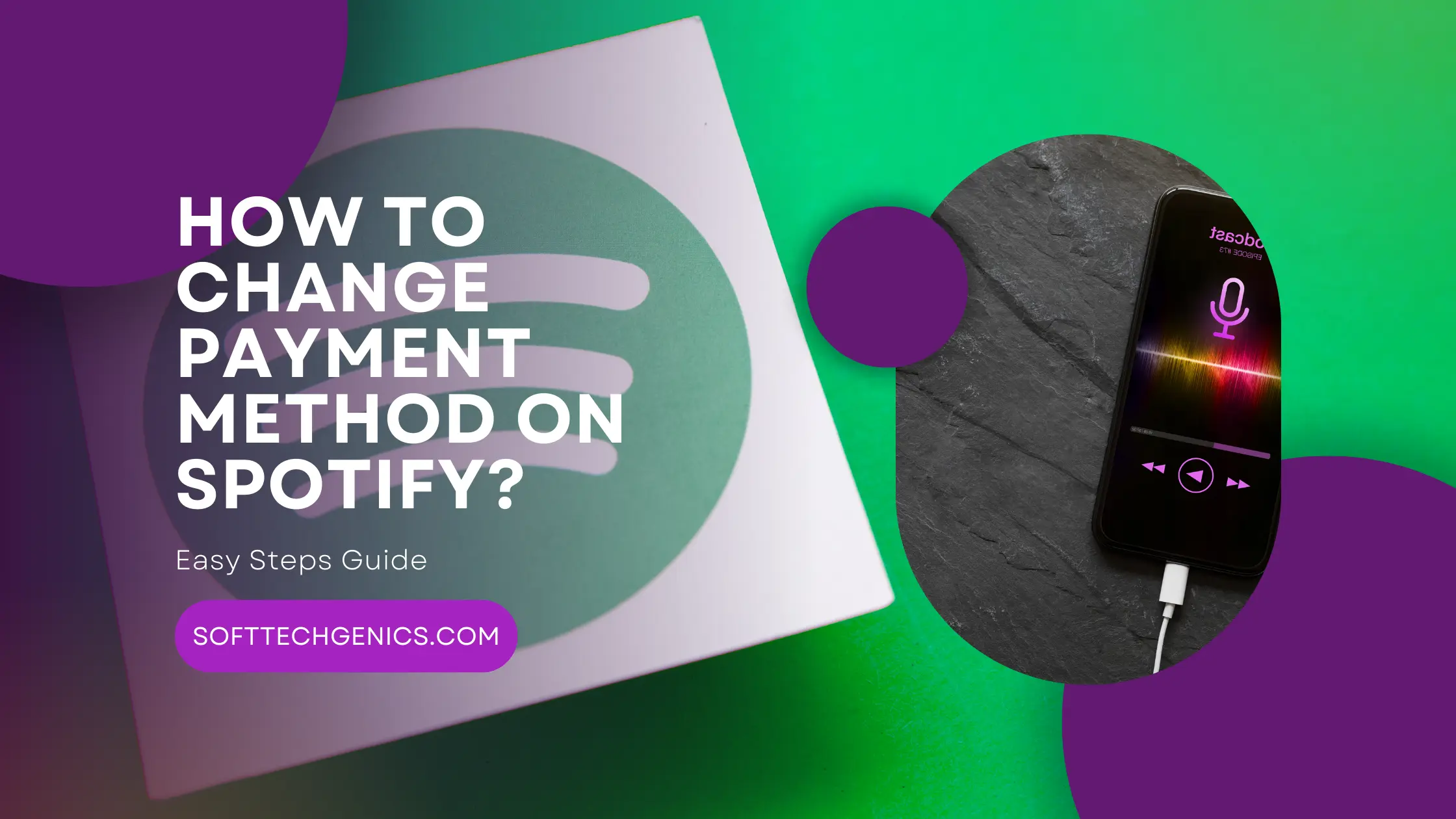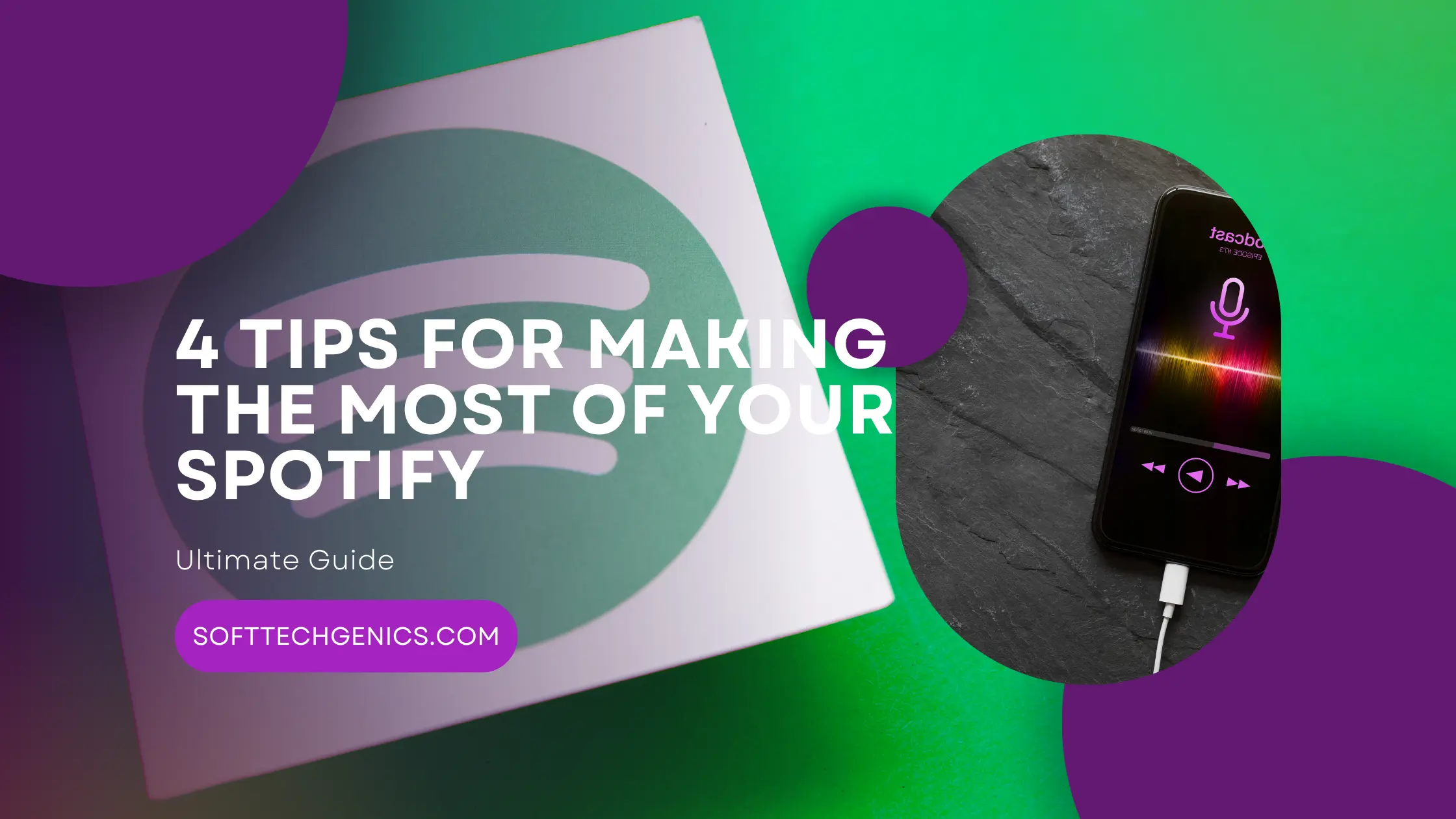How to Select Multiple Songs on Spotify Playlist
How to Select Multiple Songs on Spotify Playlist? Listening to music on Spotify has become a daily activity for many people. With Spotify’s massive library of songs, it’s easy to find the perfect tunes for any mood or activity. However, creating playlists on Spotify can take time, as you have to search for and add each song individually.
Luckily, Spotify has a useful feature that allows you to select and add multiple songs to a playlist at once. Whether you’re on mobile, desktop, or web, it’s simple to choose multiple tracks simultaneously. Here’s how to use Spotify’s multiple selection to swiftly build custom playlists.
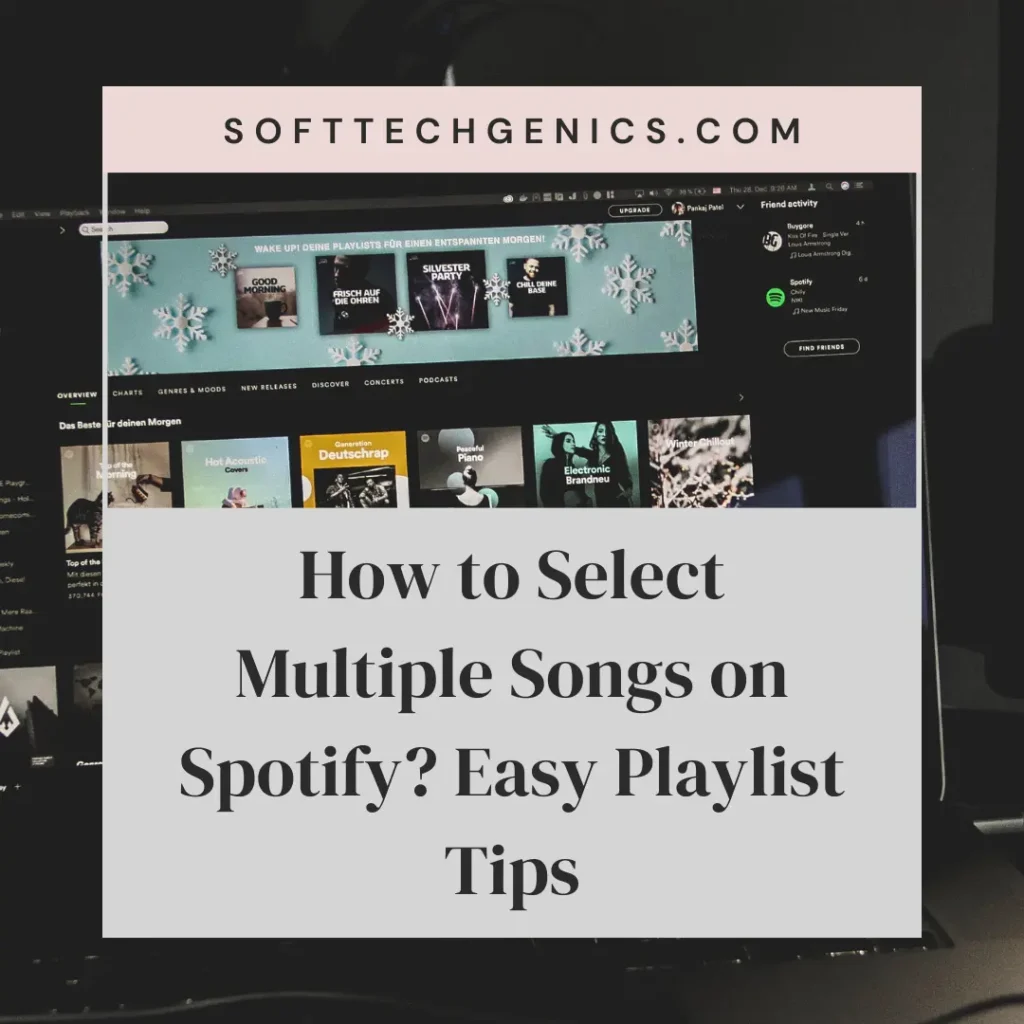
How to Select Multiple Songs on Spotify Web Player
The Spotify web player available at open.spotify.com offers the same capabilities as the desktop app. Follow these steps to pick multiple songs on a playlist using the web player:
- Open the Spotify web player and log into your account.
- Navigate to a playlist and hover over the first song you want to select.
- Hold the Shift key and click another song further down to select all tracks in between.
- To pick songs that aren’t next to each other, hold Ctrl (PC) or Command (Mac) and click each one.
- Right-click the selected songs and choose “Add to Playlist” to add them together to a different playlist.
- You can also drag selected songs to reorder them within the playlist or move them to a new one.
Using Shift-click or Ctrl/Command-click on the web player provides an easy way to multi-select Spotify songs on any browser.
How to Select Multiple Songs on Spotify Mobile
The Spotify mobile app makes it simple to pick multiple tracks to add to playlists or queues:
- Open the Spotify app on your iPhone, iPad, or Android device.
- Navigate to a playlist or album view showing a list of songs.
- Tap the first song you want to select, then tap and hold it.
- Start dragging the first song up or down – this will begin a multiple selection.
- Tap additional songs to add them to the selection. A green checkmark appears on selected songs.
- Once your desired songs are selected, you can tap “Add to Playlist” or tap the More button for other options.
This handy mobile method lets you quickly build playlists without repeated taps to add individual songs.
Select Multiple Songs On Spotify Android
The process for choosing multiple songs on Spotify’s Android app is very similar to mobile:
- Open the Spotify app on your Android device.
- Go to “Your Library” and select a playlist or album you want to add songs from.
- Tap and hold the first song you want to select until a popup menu appears.
- Start dragging the first song up/down to begin multiple selection.
- Tap additional songs to add them to the selected group, indicated by green checkmarks.
- Once your desired songs are selected, tap “Add to Playlist” or the More button for other options.
Android users can efficiently build playlists by multi-selecting songs in just a few taps.
Select Multiple Songs On Spotify iPhone
Follow these instructions to select multiple tracks on iPhone:
- Launch the Spotify app on your iPhone.
- Navigate to a playlist, album, or list of search results containing songs.
- Tap the first song you want to select, then tap and hold it until a menu pops up.
- Start dragging that first song up or down to begin multiple selection.
- Tap additional songs to add them to the selected group, denoted by green circles.
- After picking your songs, tap “Add to Playlist” or the More button for other actions.
It’s super quick to grab multiple iPhone Spotify songs at once to arrange custom playlists.
Select Multiple Songs on Spotify Chromebook
Here are the steps for multi-selecting songs in the Spotify web player on a Chromebook:
- Install the Spotify web player Chrome extension from the Chrome Web Store.
- Open and log in to the Spotify web player on your Chromebook.
- Hover over the first song you want to pick and hold Shift while clicking another song further down to select the range.
- To select non-contiguous songs, hold Ctrl while clicking each one.
- Right-click the highlighted songs and choose “Add to Playlist” to add them to an existing or new playlist together.
- You can also drag selected songs to reorder them or move them to other playlists.
The full-featured Spotify web player on Chromebooks provides an easy way to select and manage multiple songs for playlists.
Select Multiple Songs On Spotify PC
Picking multiple tracks on Spotify’s desktop app for PC is very simple:
- Open the Spotify app on your Windows or Mac PC.
- Navigate to a playlist, album, or songs view you want to add tracks from.
- Click the first song, then hold Shift while clicking another song lower down to select all in between.
- To pick individual songs, hold Ctrl (PC) or Command (Mac) while clicking each one.
- Right-click the highlighted songs and select “Add to Playlist” to add them to an existing or new playlist together.
- You can also drag-and-drop selected songs to reorder or move them.
Taking advantage of multiple selection on PC makes putting together custom Spotify playlists a breeze.
FAQ
Can You Select Multiple Songs on Spotify?
Yes, Spotify offers a multiple selection feature that lets you pick multiple songs at once on mobile, web player, PC, Mac, Chromebook, Android, and iPhone. This allows you to swiftly add several songs together to playlists for convenience.
Can you Queue Songs on Spotify Without Premium?
No, only Spotify Premium subscribers can access the queue feature to line up songs. The queue lets you select multiple songs that will play in sequence after the currently playing track. Non-Premium users can still add multiple selected songs to playlists.
How to see How Many Songs in Spotify Playlist?
In the Spotify app, navigate to the playlist, then scroll to the bottom and look next to the heart icon. On mobile, tap on the heart icon. On desktop and web player, hover over the heart icon. This will show the total number of songs in that playlist.
How to Mass add Songs to Spotify Playlist?
The easiest way is to use Spotify’s multiple selection. Select all the desired songs, then right-click and choose “Add to Playlist“, picking an existing playlist or creating a new one. You can also drag-and-drop selected songs into a playlist on desktop/web. On mobile, tap multiple songs then “Add to Playlist“.
Spotify’s handy multiple selection feature enables you to swiftly build custom playlists by choosing multiple tracks at once. Whether you use Spotify on mobile, desktop, web, or any device, the ability to multi-select makes playlist creation a breeze. Use these simple tips to tap into multiple selection and streamline your Spotify song management.
Why Won’t Some Songs Download on Spotify
How To Get Free Spotify Premium Without Credit Card?
Is Spotify downloading slow for you?
Can You See Who Views Your Spotify Profile?
How to Change Your Spotify Email
How to Renew Spotify Premium on iPhone?