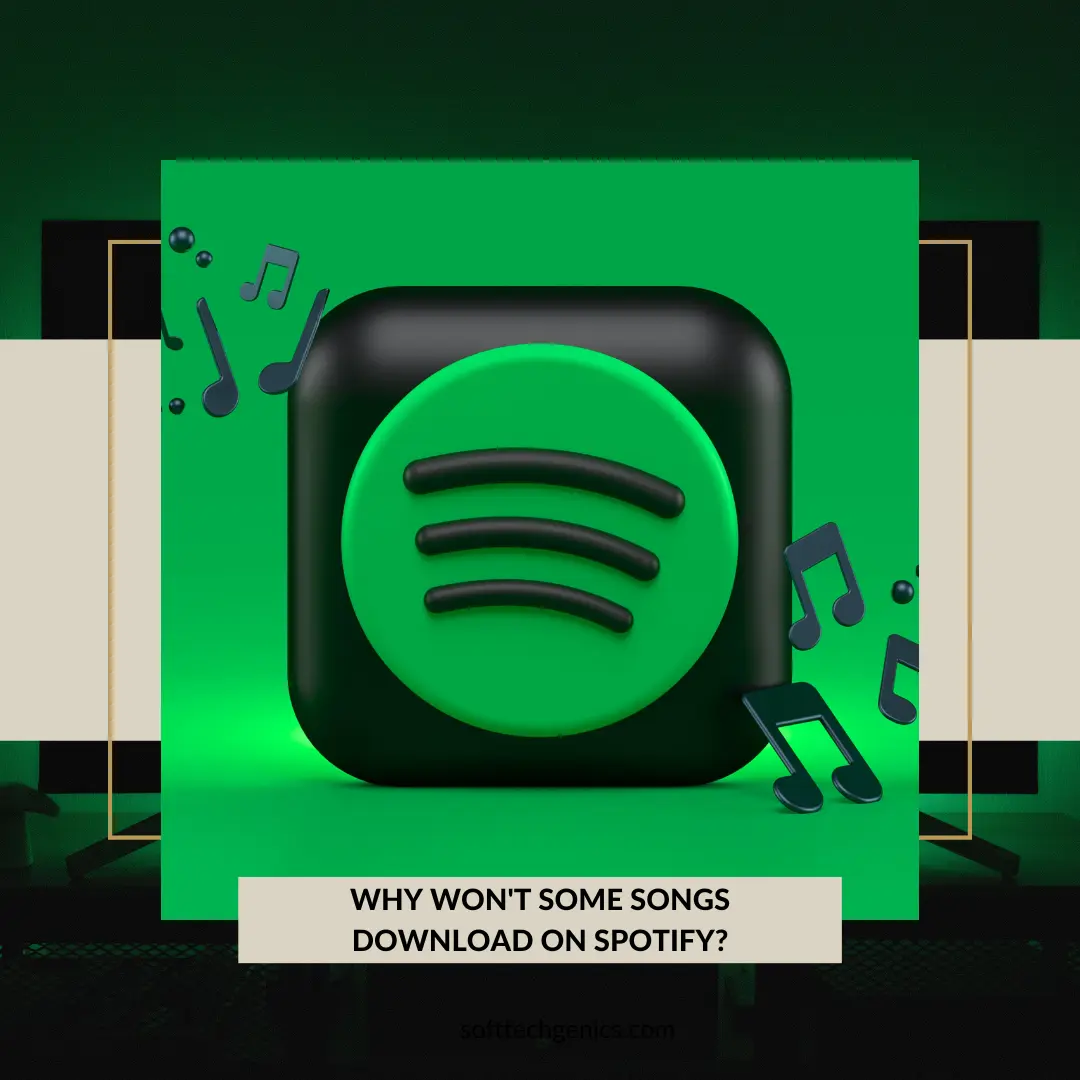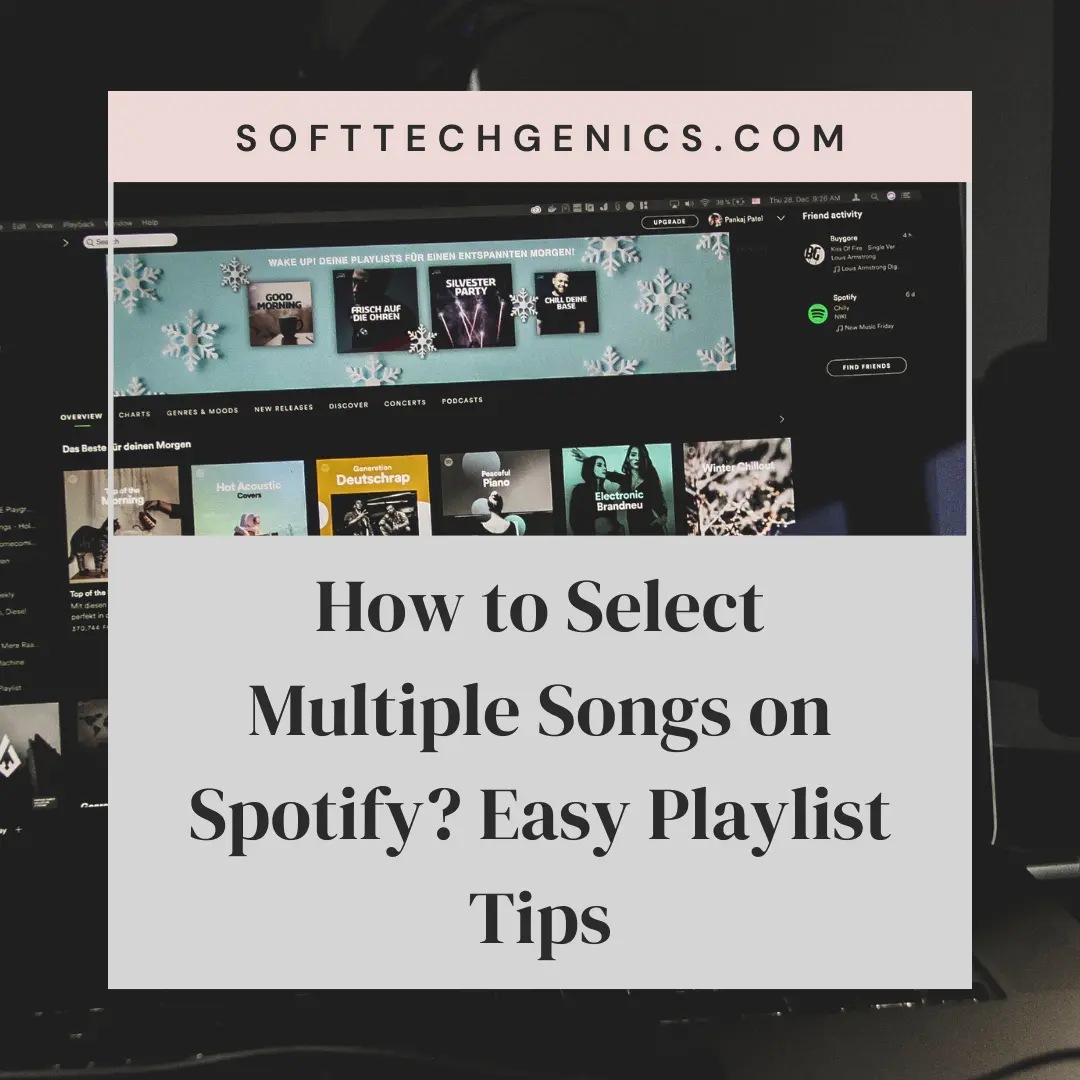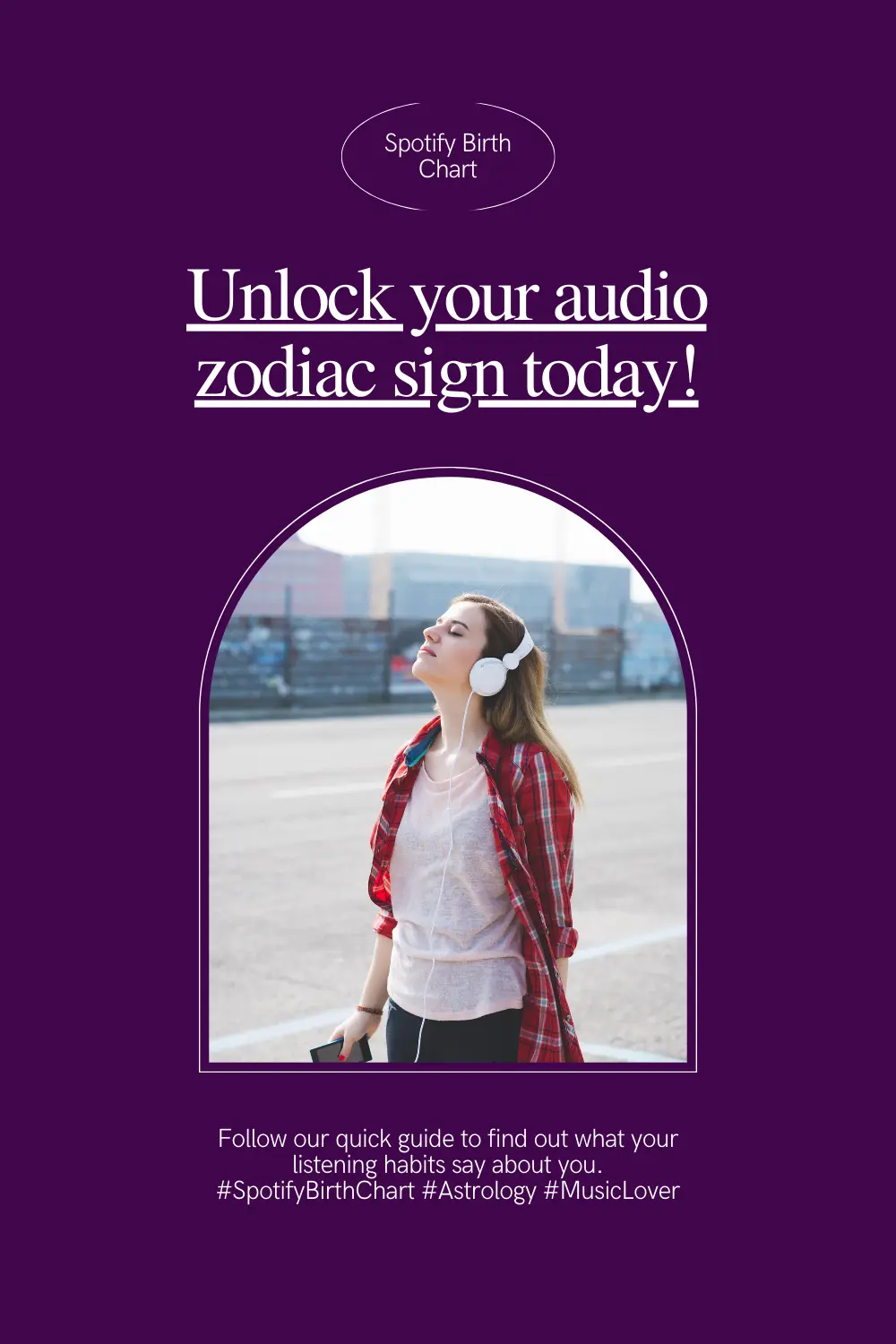Your Spotify account is tied to an email address that you use to log in, as well as to receive important account notifications and communication from Spotify. Naturally, there are many reasons over time that you may need to change the email associated with your Spotify account.
Maybe you got a new personal email address, changed jobs and need to use a new work email, or want to switch from using Facebook to register with an email instead.
Whatever the specific reason, it is possible to change the email on your Spotify account so you can begin using a new address. In this comprehensive guide, we’ll explain everything you need to know to change your Spotify email address with step-by-step instructions for every scenario.
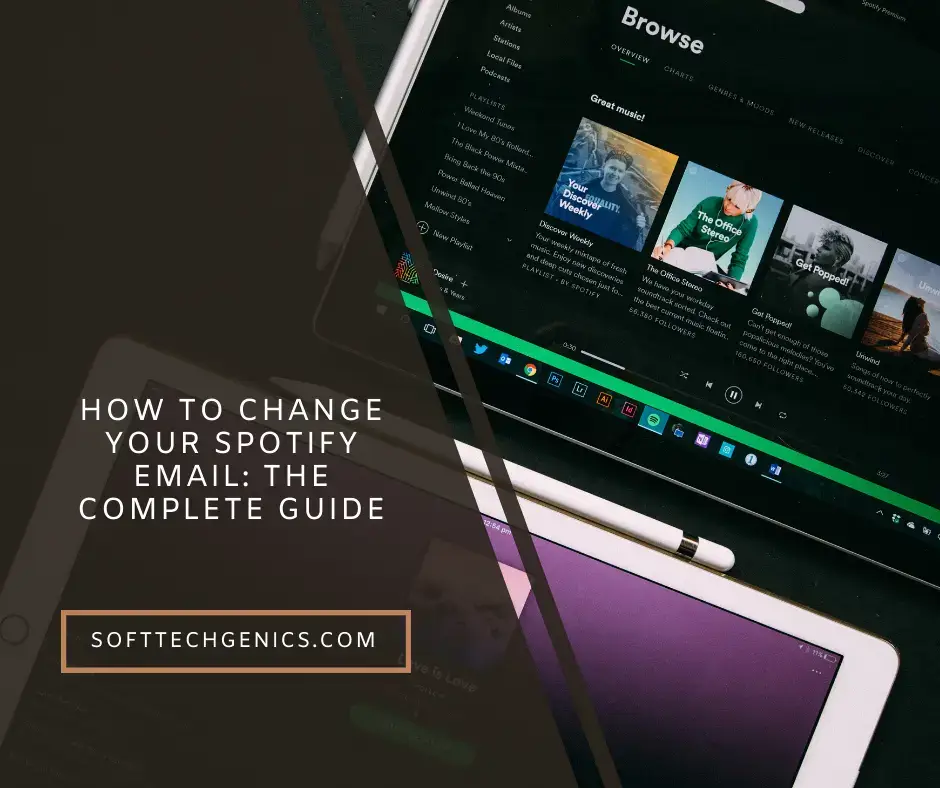
Overview of Changing Emails on Spotify
There are a few ways you can go about changing the email on your Spotify account:
- Switch your primary login email – This changes your main Spotify account email that you use to sign in and receive important notifications. It fully replaces your old email.
- Add a secondary email – You can add additional email addresses that you can use to sign in without removing your primary email.
- Change from Facebook to email login – If you registered your Spotify account via Facebook, you can unlink it and switch to signing in with an email instead.
In general, changing your email on Spotify is a straightforward process and can be done via the account section of the Spotify website. However, the exact steps depend on which of the above scenarios fits your situation.
We’ll cover how to fully change your primary Spotify login email, add secondary emails, switch from Facebook to email login, and more below. Follow along step-by-step to change your Spotify account email seamlessly.
Prerequisites to Change Spotify Email
Before going through the steps to change your email, make sure:
- You have access to the existing email on your Spotify account in order to confirm the change. Without access to that email inbox, you won’t be able to verify new email addresses.
- You know your current Spotify account password if changing the primary login email. You’ll need to sign in before you can edit the email.
- You have access to the new email address you want to switch to or add. You need to be able to confirm the verification code Spotify sends to complete the change.
As long as you have access to both your existing and new email inboxes, along with your Spotify password, you’ll be able to smoothly change your account email by following the steps below.
How to Change Your Primary Spotify Account Email
The most straightforward way to change your email on Spotify is by fully switching your primary login email address.
Here is the complete step-by-step process to change the main email associated with your Spotify account:
- Go to the Spotify website and log into your account using your current email and password.
- Click on your profile icon in the top right corner of the screen.
- Select “Account” from the dropdown menu.
- Under the “Email” section, click the “Change” button next to the email address currently associated with your Spotify account.
- Enter your new desired email address in the provided field.
- Confirm your new email address by entering it again in the second field.
- Agree to Spotify’s Privacy Policy and Terms & Conditions.
- Click the blue “Change Email” button to continue.
- Check the inbox of your new email address for a 6 digit confirmation code sent from Spotify.
- Input this confirmation code on Spotify and click Verify.
- That’s it! Your Spotify account’s email will now be updated to the new address.
Once you complete the process, Spotify will send password reset emails, monthly listener recaps, payment receipts, and any other account notifications to your new designated email.
You can log in and access your Spotify account as normal using the new email and your existing password going forward. Just be sure to remember the new email address associated with your Spotify account.
Resetting Your Password Before Changing Email
If you don’t have access to your current Spotify account password, reset your password first before attempting to change the email address. Here’s how:
- Go to Spotify’s account password reset page.
- Enter the email address currently associated with your Spotify account.
- Click the password reset link sent to your existing email inbox.
- Create and confirm a new password on Spotify.
- Log in to Spotify with your new password.
- Follow the steps above to change your primary Spotify email address.
Resetting your password gives you access again so that you can login and change your Spotify account email seamlessly. Just be sure to check the inbox of your current Spotify email to retrieve the password reset link initially.
Adding a Secondary Email to Your Spotify Account
In some cases, you may want to add a secondary email that you can use to log in without removing your primary Spotify account email.
Adding a secondary email gives you multiple options to access your account. Here’s how to add a new email to your Spotify account while keeping your primary address:
- Log into your Spotify account on the Spotify website.
- Navigate to your account page and overview.
- Under “Email” find the option to “Add email” and click it.
- Enter the secondary email address you want to add.
- Confirm the new email address by entering it again.
- Check the inbox of the email you are adding for a verification code email from Spotify.
- Input the 6 digit verification code.
- Click Verify to complete adding the new email.
Once confirmed, the new secondary email will be linked to your Spotify account. You can now use either your primary or newly added secondary email address to log in to Spotify moving forward.
Adding a secondary login email is useful if you want both your new and old email addresses to continue working, without fully replacing the primary address. You can add as many additional emails as you like for more login flexibility.
Switching Spotify Login from Facebook to Email
Many Spotify users register new accounts quickly by signing up with Facebook. But you aren’t limited to logging in only via Facebook just because that’s how you initially created your account.
It is possible to unlink your Spotify account from Facebook, and instead switch to logging in with just an email address instead. Here is how to change your Spotify login from Facebook to an email login:
- While logged into your Facebook-connected Spotify account, go to your Spotify account overview page.
- Click “Log in with Email” next to the Facebook login section.
- Enter the new email address you want to switch to logging in with.
- Check your email inbox and confirm the address.
- Use your new login email and existing Spotify password to access your account going forward.
- Optionally, you can remove the Facebook association completely by disconnecting it from your account settings.
By following these steps, you can transition seamlessly from logging in via Facebook to using an independent email address. The process is straight-forward and only takes a few minutes.
Changing your Spotify login method gives you more control and privacy over your account. Just be sure to confirm the new email address properly so that it links successfully.
Key Things to Keep in Mind When Changing Spotify Email
When going through the process of changing the email on your Spotify account, keep these tips in mind:
- Double check that you have access to both your old and new email inboxes to receive verification codes.
- If changing your primary login email, make sure you know your current Spotify password to sign in initially.
- Take care when entering your new email address to avoid typos. Confirm the address twice during the process.
- Use the Spotify website rather than the mobile app to change your emails more seamlessly.
- You can change just your primary login email, add secondary addresses, or switch from Facebook, depending on your specific needs.
- After changing emails, log out and back in to make sure your new address works for accessing your Spotify account.
- If you encounter any issues receiving verification codes, try whitelisting no-reply@spotifymail.com in your email client.
As long as you carefully follow the step-by-step instructions outlined above that fit your particular scenario, you should have no issues changing the email on your Spotify account. Just take it slow and double check each step.
Frequently Asked Questions About Changing Spotify Emails
Here are answers to some common questions about changing the email associated with your Spotify account:
How long does it take to change my Spotify email?
Changing your Spotify email only takes a few minutes as long as you have access to the verification code sent to your new email inbox. Overall, expect the entire process to take 5-10 minutes.
Does changing my email affect my Spotify playlists or settings?
No, changing the email on your Spotify account does not affect your profile, playlists, settings, listening history, recommendations or anything else. Your account remains identical but will just use the new email for login going forward.
Can I use a temporary email to register my Spotify account?
No, Spotify does not allow using temporary or disposable emails when registering new accounts or changing emails due to security reasons. You must use a permanent email address that you regularly access.
What if I don’t have access to my old Spotify email anymore?
If you can’t access your current Spotify email, first try resetting your Spotify password by having a reset link sent to the old email. If that doesn’t work, you’ll need to contact Spotify customer support to recover access to your account before changing emails.
Is it safe to change my Spotify email?
Yes, changing your Spotify email is perfectly safe and your account details or data will remain completely secure. However, be careful not to fall victim to any potential phishing emails once you change addresses.
Get in Touch for Further Assistance
Changing the email address on your Spotify account is straightforward once you know the steps. However, feel free to contact us if you run into any issues or have additional questions about updating your Spotify account email. Our team will do everything we can to help get your new email set up properly.
Whether you want to add a secondary login email, change your primary address, or switch from Facebook sign in, following this guide will teach you how to modify your Spotify email seamlessly. Be sure to double check each step, use the correct Spotify email verification links, and you’ll have your new address ready to go in no time.
How To Get Free Spotify Premium Without Credit Card?
Is Spotify downloading slow for you?
Can You See Who Views Your Spotify Profile?