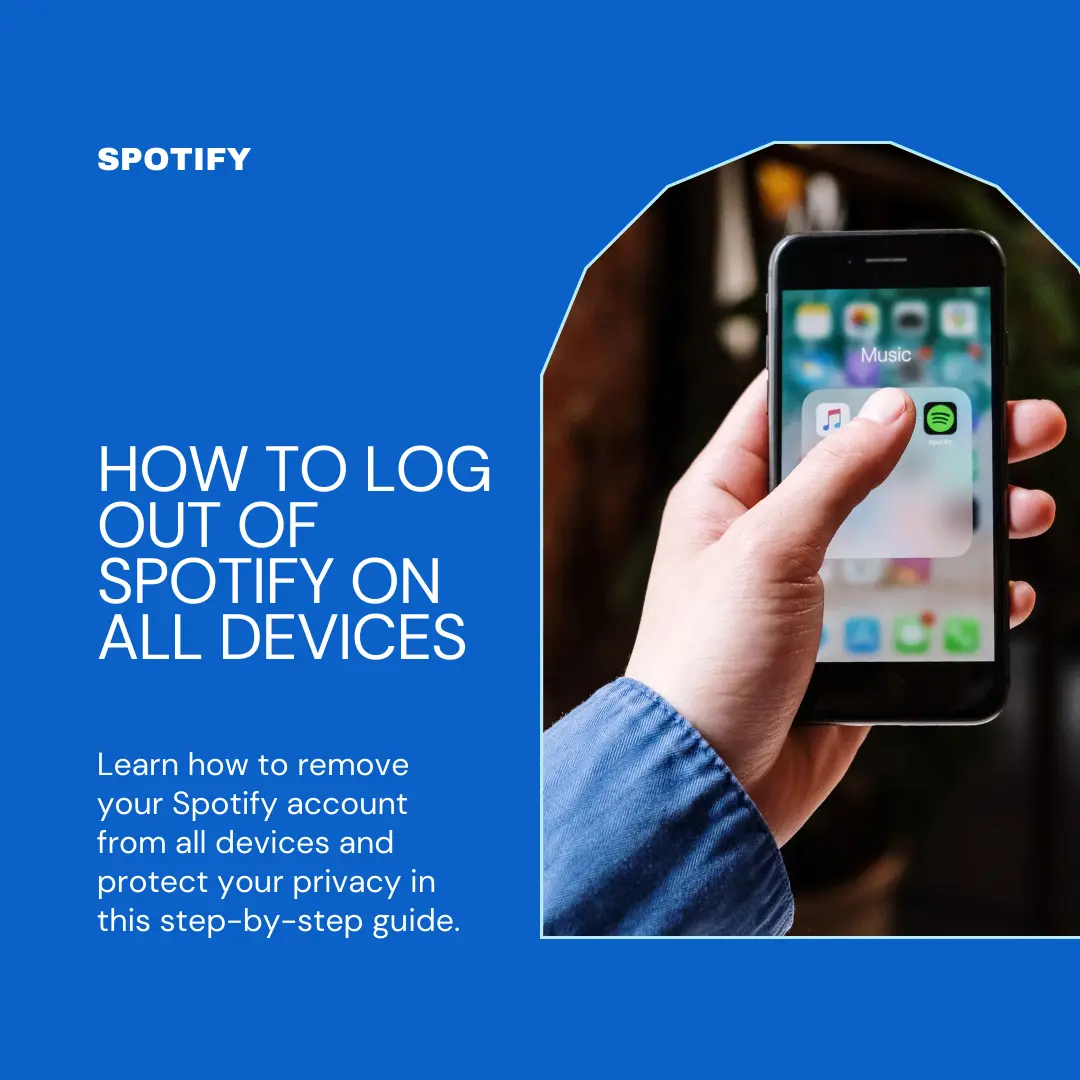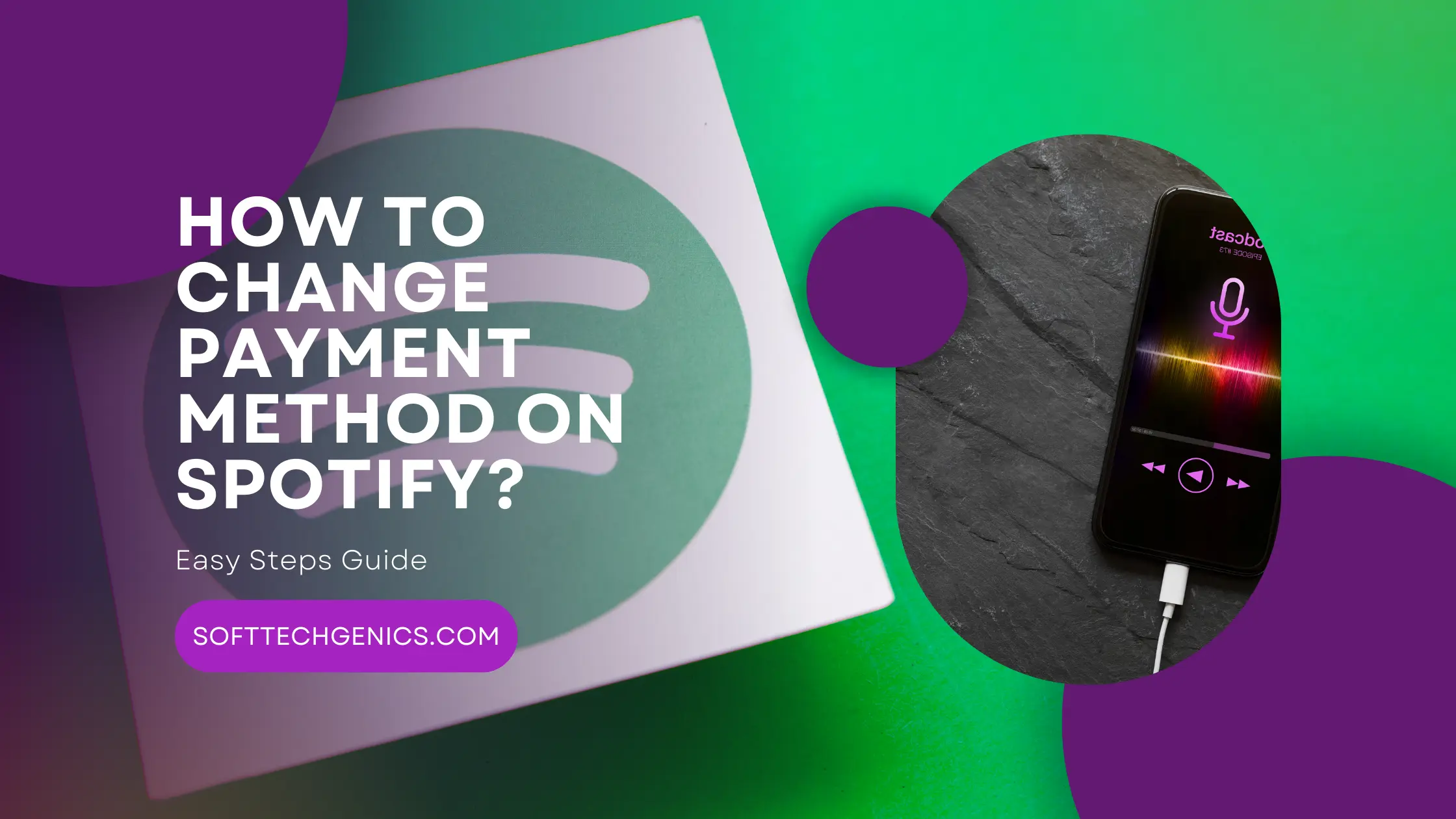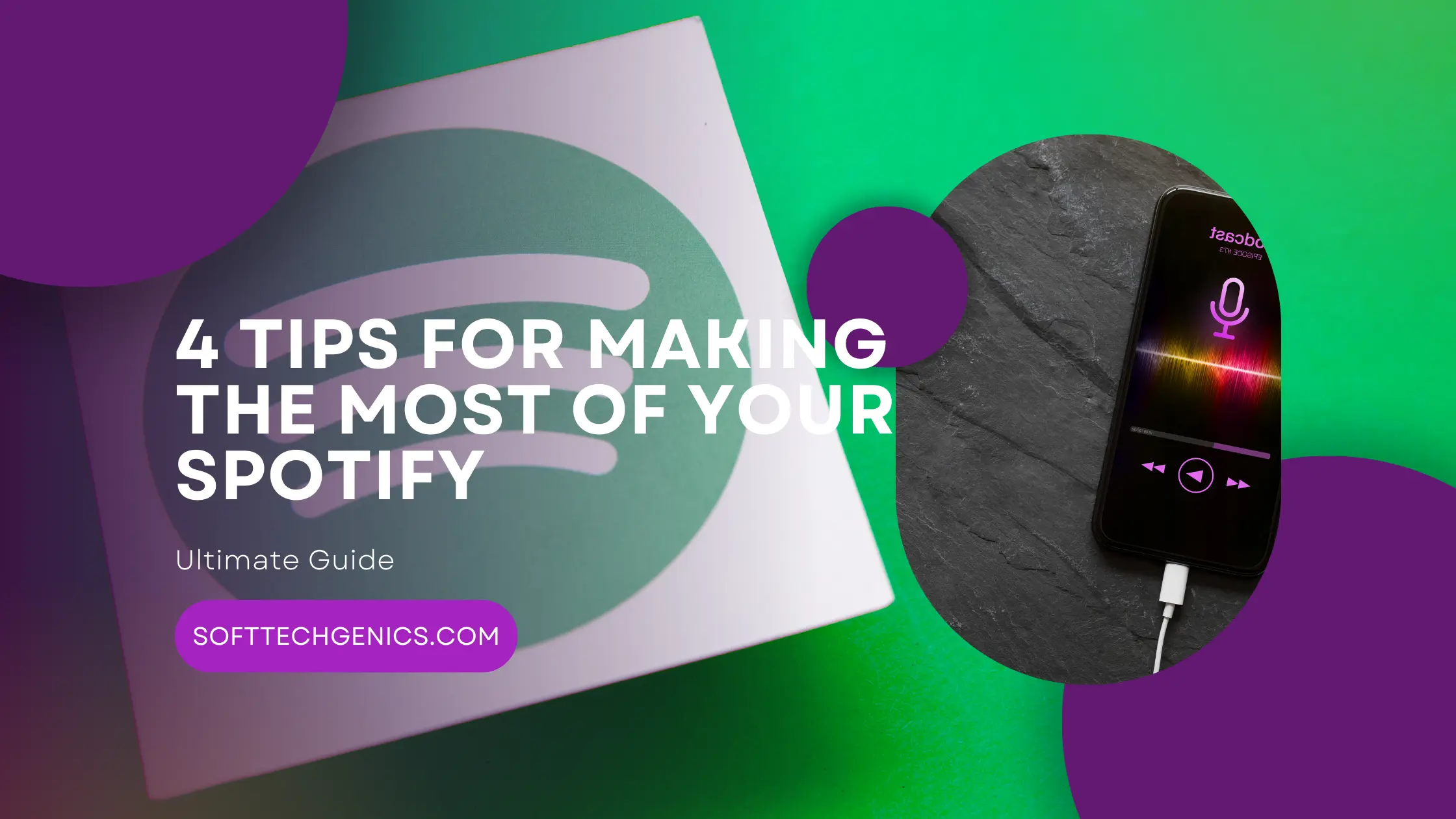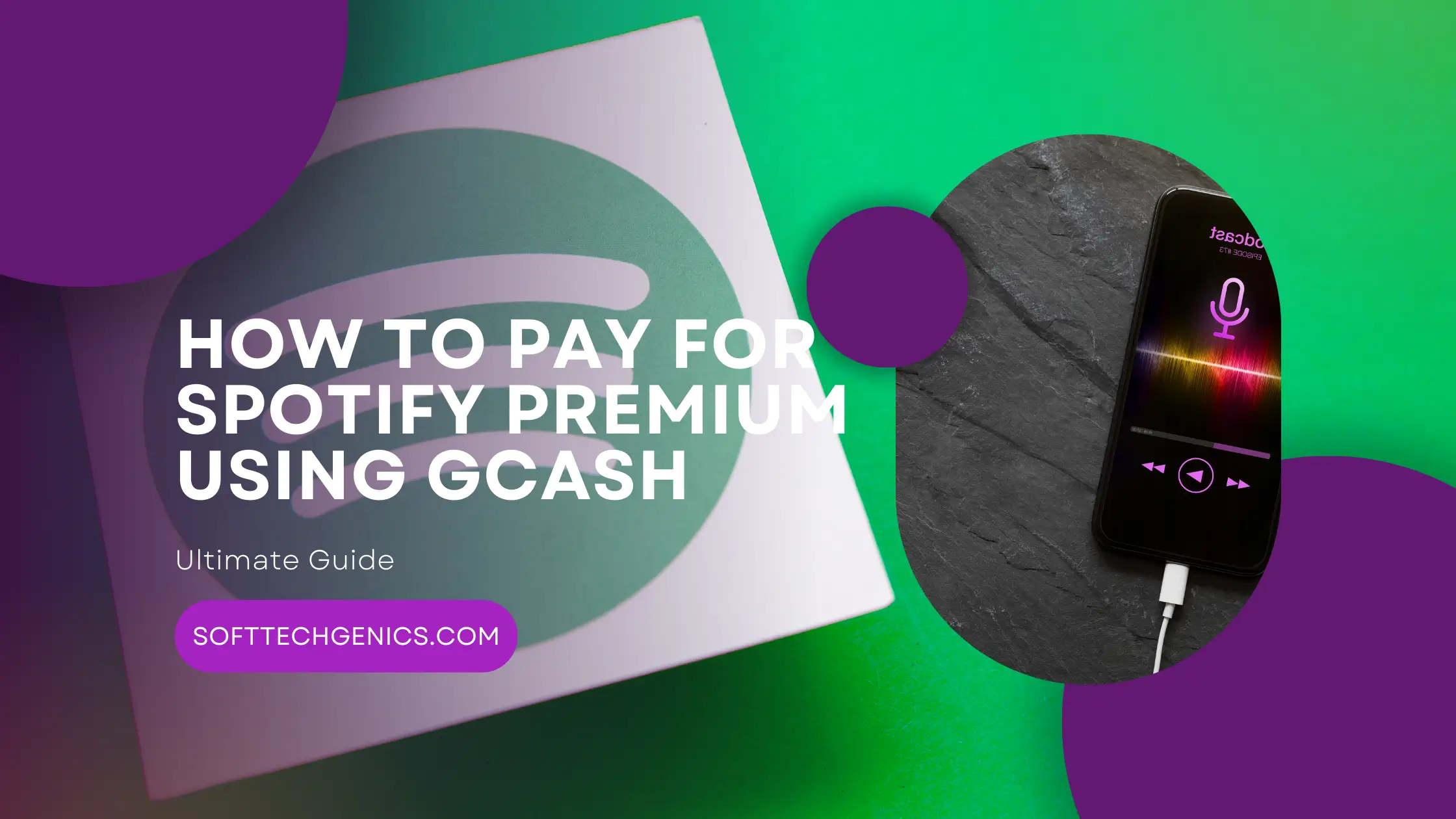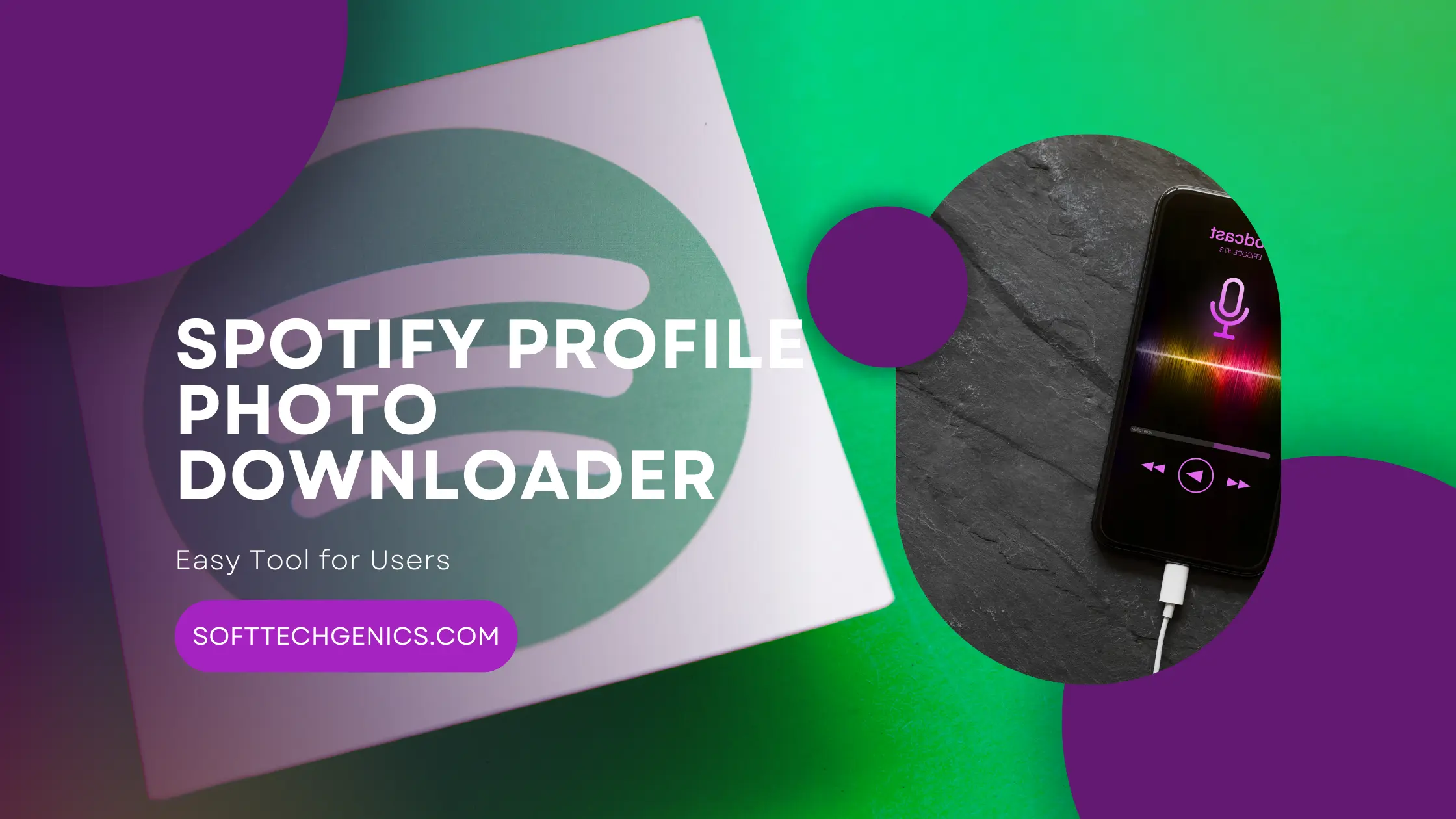Remove Devices From Spotify
How To Log Out Of Spotify On All Devices? Spotify has become one of the most popular music and podcast streaming services, with millions of users listening across various devices. It’s so convenient to pull up your favorite playlists and stations on your phone, computer, tablet, smart speaker, and more using the same Spotify account.
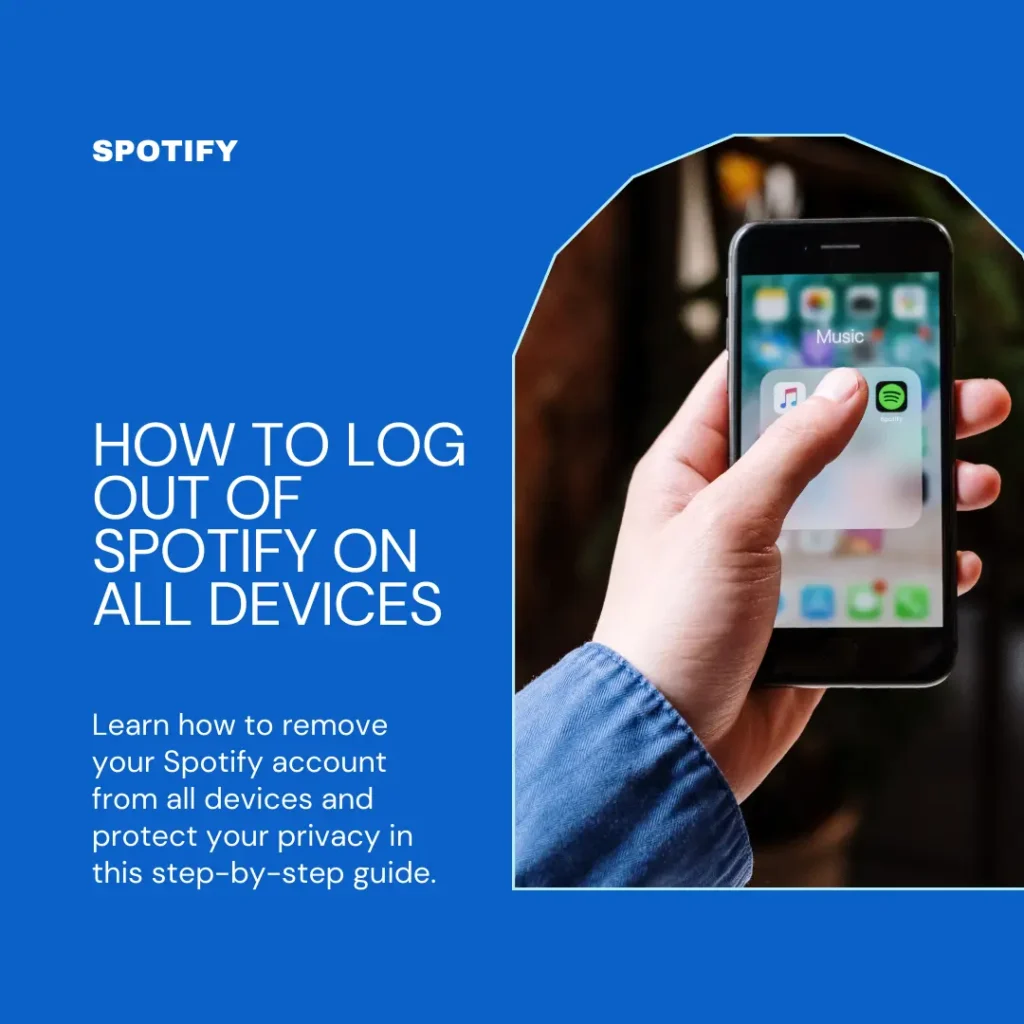
But with great convenience comes responsibility – you need to make sure to fully log out when you are done listening on each device. This keeps your account secure, protects your privacy, and frees up your Spotify subscriptions for use on other gadgets.
Don’t worry, logging out of Spotify everywhere is simple if you follow these steps:
Log Out of the Mobile App
If you use Spotify on your Android phone, iPhone, iPad, or other mobile device, here is how to log out:
- Open the Spotify app on your phone or tablet.
- Tap the 3 horizontal line menu button in the top left corner. This is sometimes called the “hamburger” icon.
- In the menu that pops up, choose “Settings” which is towards the bottom.
- On the Settings screen, tap “Log Out.“
- A popup will ask you to confirm if you want to log out. Tap “Log Out” again to fully logout of the mobile app.
- The Spotify app will close and you will be logged out on that mobile device.
When you open Spotify again, it will ask you to log back in with your username and password before you can use it again. This secures your account and prevents others from accessing your profile and playlists from that phone or tablet.
How to Log Out of Spotify on iPhone?
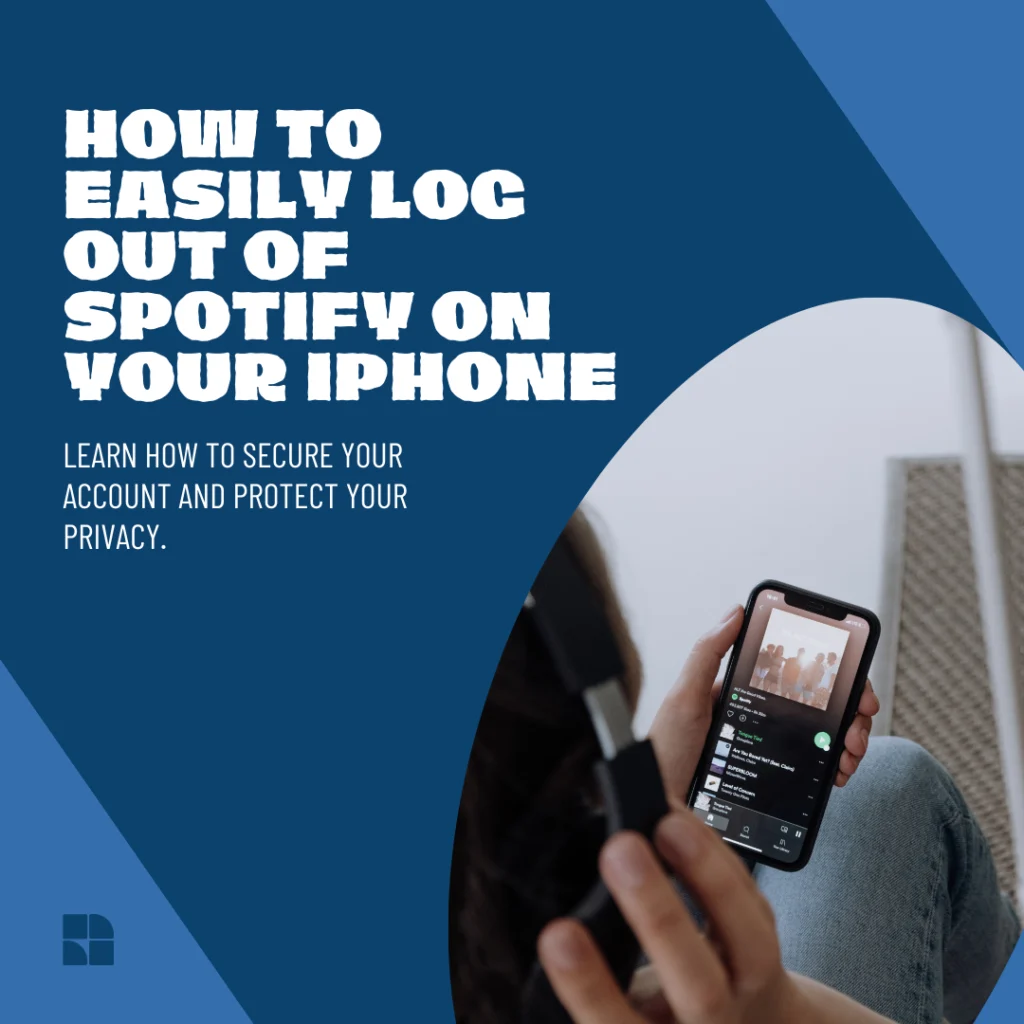
It’s easy to log out of Spotify on your iPhone or iPad:
- Open the Spotify app.
- Tap the gear icon in the top right to access settings.
- Scroll down and tap “Log Out.”
- Confirm you want to log out.
This will log you out of the mobile app on your iPhone or iPad. When you want to use Spotify again, you’ll have to enter your username and password to log back in.
How to Log Out Spotify on Android?

Similarly, here are the steps for logging out of Spotify on any Android device:
- Open the Spotify app on your Android phone or tablet.
- Tap the 3 lines “hamburger menu” icon in the top left.
- Choose “Settings” from the menu.
- In Settings, tap “Log out.”
- Confirm you want to log out of the app.
This will log you out of your Android device. Just re-enter your Spotify username and password when you want to use the app again later.
Log Out on Computer
If you listen to Spotify on a laptop, desktop computer, or web browser, logging out is just as simple:
- Open the Spotify app or web player in your computer’s browser.
- Click on your profile avatar in the top right corner of the screen.
- A dropdown menu appears. Select “Log Out” from the options.
- A popup will ask you to confirm logging out. Click “Log Out” again.
- Spotify will log you out and close. When you open it again, you’ll need to enter your credentials again to sign back in.
Following these steps will fully log you out of Spotify on any PC or Mac you use. Make sure to do it on each computer where you listen to keep your account protected.
Log Out Everywhere
The quickest way to log out of Spotify on all devices at the same time is to use the “Log Out Everywhere” function.
This is really helpful when you want to reset all logged in devices, or if you think someone else may have gained access to your account. Here’s how it works:
- In your web browser, go to Spotify.com and log into your account.
- In the top right corner, click on your profile picture, then choose “Account” from the menu.
- On your Account page, scroll down until you see the “Log out everywhere” button.
- Click the “Log out everywhere” button.
- One more confirmation popup will ask if you want to log out everywhere. Confirm by clicking “Log Out.”
- This will now instantly log you out of every device that was logged into your Spotify account – phones, tablets, computers, speakers, your car, gaming consoles and more.
Basically, anything that was actively logged into your Spotify will now be logged out. You’ll have to manually enter your password again on each device to use your account again. This is the quickest way to fully secure your account and all of your devices.
Next time your Spotify listening session is over, following these steps to log out properly. It only takes seconds and will keep your musical tastes private and your account totally secure.
Also read, How to Remove Podcasts from Spotify
Why Does Spotify Keep Logging Me Out?
There are a few common reasons why Spotify may repeatedly log you out, including:
- Hitting the device limit – If you are using more devices than your Spotify subscription allows, it may automatically log out older devices. Upgrade your subscription or log out of unused gadgets.
- Password changed – If your Spotify password was changed, either by you or someone else who accessed your account, it will log you out everywhere. Update the password everywhere to log back in.
- Log out everywhere – If “log out everywhere” was used, all devices are logged out. Just log back in on the devices you use.
- App or site issues – Sometimes bugs or glitches with the apps and sites can cause random logouts. Try updating the app or logging in and out again.
- Cache/data cleared – If the app’s cached data is deleted, your login can be forgotten, requiring re-entry.
- Sessions expired – Spotify automatically logs out devices after a period of inactivity for security, requiring log in again.
If issues persist, contact Spotify support to investigate any account issues or problems causing repeated logouts.
Why You Should Always Log Out of Spotify
There are some really great reasons to make sure you properly log out of Spotify whenever you finish listening:
Preserve Your Privacy
When you stay logged into Spotify on devices, anyone who picks up that phone, tablet, or uses that computer can access your Spotify profile and see what you’ve been listening to.
By fully logging out, you keep your musical tastes, playlists, saved albums, and listening history private until you login again. Don’t let other people snoop on your guilty pleasure tunes!
Keep Your Account Secure
Leaving devices logged into your Spotify account is a security risk. Someone could potentially change your Spotify password, restricting your access. Or they could modify your profile information, playlists, and settings without your knowledge.
Logging out fully makes sure only you have access with your credentials. You’ll know exactly when changes are made because only you can login. Keep your account security tight by always logging out.
Free Up Device Slots
Some Spotify subscription types limit how many devices can be streaming simultaneously. For example, Spotify Premium typically allows 1 device at a time for individual plans or up to 5 for family plans.
Leaving old phones, laptops, and other gadgets logged in could use up your available slots even if they are no longer in use. Make sure to log out on old devices so you can use your full allotment on the ones you currently listen with.
Save Mobile Data
Ever notice your phone’s mobile data seems to disappear quickly when you aren’t even using it? This can happen if you stay logged into Spotify without listening. Background processes can use data even when the app isn’t open.
Make logging out on mobile a habit, especially if you have limited data. When Spotify is logged out on your phone, it won’t unexpectedly eat up your data allowance in the background.
It’s Easy to Log Back In
Some people avoid logging out because it’s a hassle to sign back in constantly on all devices. That’s understandable, but fortunately Spotify makes it really easy to log back in:
- On mobile, just open the app again and enter your username and password when prompted.
- On computers, open Spotify and click the prominent “Log In” button on the homepage.
- On smart speakers, just say “Alexa, open Spotify” or “Hey Google, play Spotify” to start listening again. Log in with your voice!
- On almost any device, opening Spotify will give you a login screen. Just re-enter your credentials again in seconds.
With Spotify’s simple login process, there’s no reason not to log out for security.
How To See All Devices Logged Into Your Account
If you want to double check exactly which devices are signed into your Spotify account before mass-logging out everywhere, you can view and manage devices in your account settings:
- Go to Spotify.com and log in.
- Click on your profile picture, then on “Account” in the dropdown menu.
- On your Account page, click “Manage Devices” in the left-side menu.
Here you will see all the browsers, phones, tablets, computers, speakers, TVs, cars, and other gadgets that are currently logged into your Spotify account. You can individually log out any specific devices you don’t recognize or no longer use.
Or simply click “Log Out Everywhere” at the bottom to do a total device reset in one click.
Change Your Spotify Password
In addition to fully logging out everywhere, you can also update your Spotify password after mass logging out all devices. This will ensure any previous passwords that may be cached somewhere are now invalid.
To change your password:
- Log into your Account page on Spotify.com.
- Click “Change Password” in the menu on the left.
- Enter your current password then type your new password twice.
- Click the “Change Password” button to save the new password.
Now only you will know this fresh login, securing your account. Be sure to update the password in your Spotify apps and on any linked social media accounts.
Enable Two-Factor Authentication
For even stronger protection beyond just a password, you can enable two-factor authentication (2FA) on your Spotify account.
2FA requires you to enter a secondary one-time code from your phone anytime you login from a new device for the first time. Here’s how to turn it on:
- Go to your Spotify Account settings.
- Click “Enable” under Two-Factor Authentication in the menu.
- Follow the instructions to setup 2FA using either text messages or an authenticator app that generates verification codes.
With 2FA activated, even if someone knows your Spotify password they can’t login and access your account from unrecognized devices unless they also have your phone too. Much more secure!
Of course remembering to log out remains important even with 2FA just to keep all your devices protected properly. But adding the second verification step can help boost your overall Spotify security.
Never Save Your Spotify Password in Browsers
When you login to Spotify on a new web browser or computer, it will usually prompt you to save your password for convenience next time. Always say no and opt to login manually each time instead.
Saving passwords in browsers is convenient but insecure – anyone else who uses that computer could log into your Spotify account automatically. Not worth the minor time savings of not typing it in yourself. Just say no to password saving!
How Other People Can Use Spotify Too
A final note – logging out of devices constantly might seem inconvenient if you share a computer or listen together with other people in your household.
Fortunately, there are ways family and friends can enjoy your Spotify account without needing to constantly log in and out:
- Share your playlists – Spotify’s collaborative playlists let you share your music tastes without sharing an account. Just follow each other’s playlists!
- Family sharing – Spotify Premium Family plans allow up to 6 people to share an account while keeping profiles separate.
- Guest listening – Spotify apps allow “guest sessions” so visitors can listen ad-free without logging into an account at all.
- Spotify Connect – Control playback on speakers and TVs from your phone so anyone can listen without needing to log in.
- Switch user profiles – Premium Duo and Family plans allow quickly switching between user profiles on shared devices without logging in/out.
Using features like these allow secure account sharing, removing the need to stay logged in constantly or share passwords. You stay in control while letting others enjoy your Spotify library when you want.
So be sure to fully log out of Spotify across all devices when you’re finished listening. Following the simple steps in this guide will help keep your account private and secure, while still allowing your friends and family to enjoy Spotify too. Happy listening!