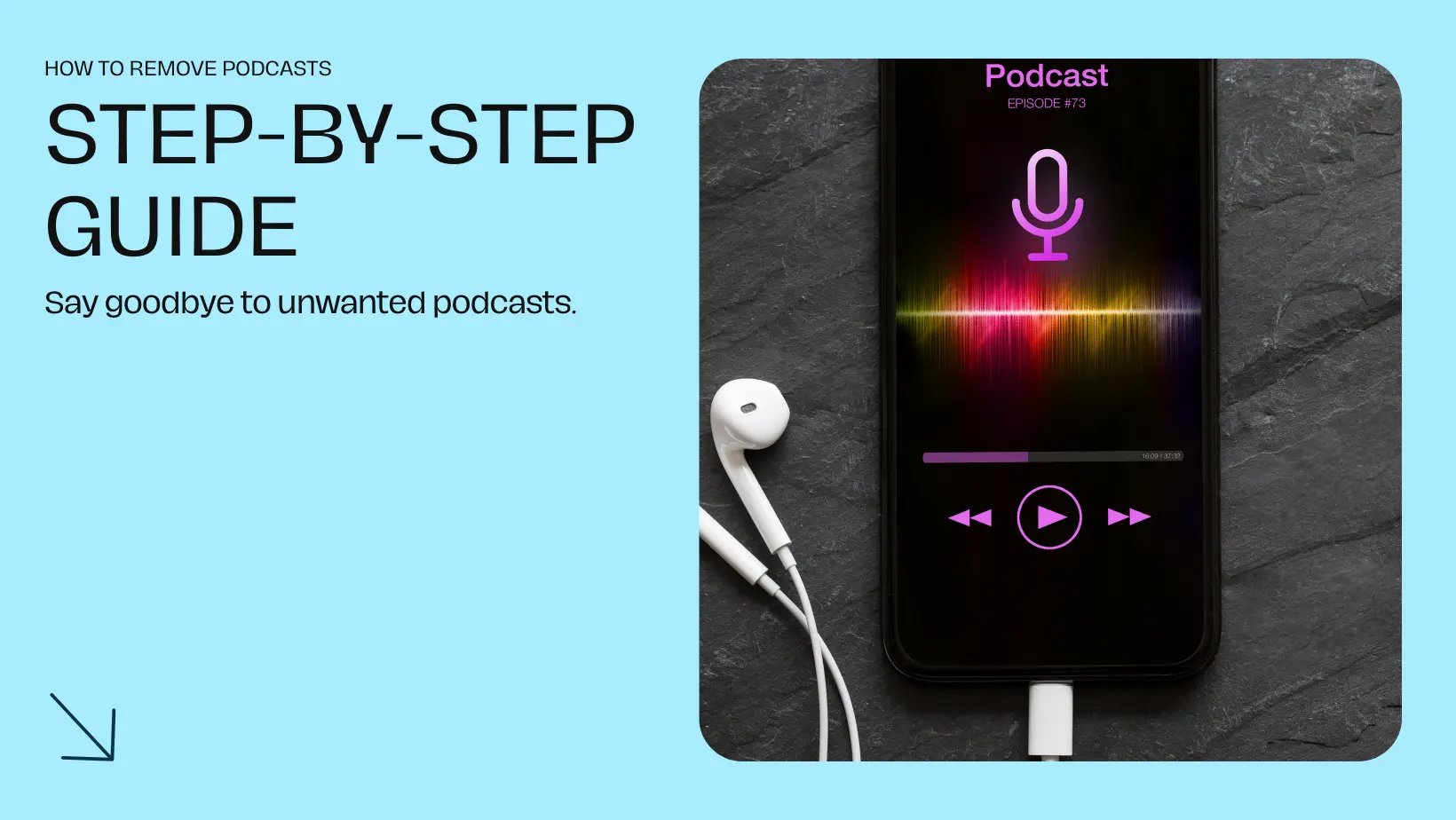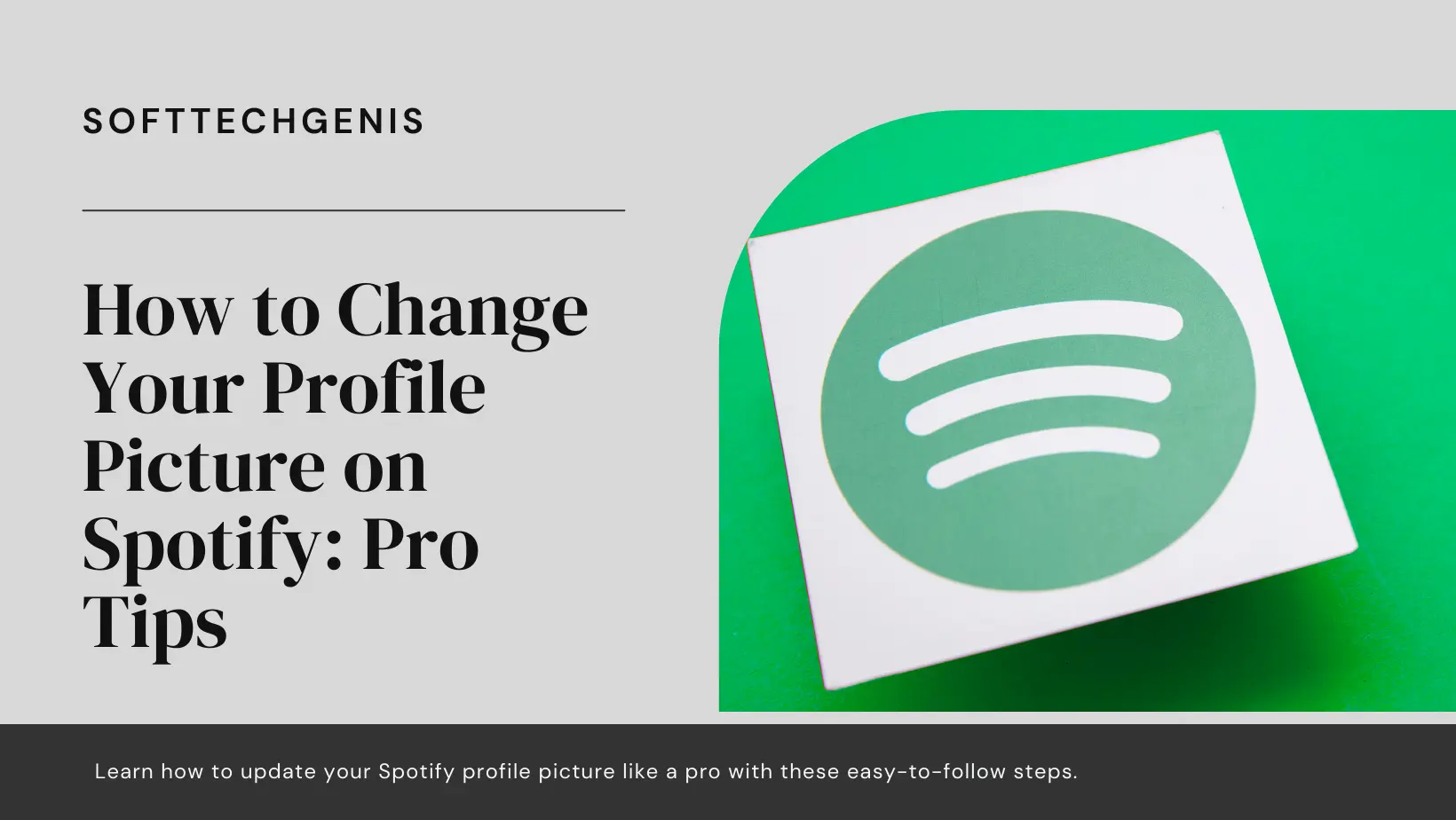Do you ever find yourself with too many podcasts cluttering up your Spotify library? You’re not alone – it’s a common issue as people explore new shows and then lose interest over time. Today we’ll be talking about How to Remove Podcasts from Spotify on all devices.

The good news is, removing podcasts from Spotify is straightforward. In this simple guide, we’ll walk you through the various ways to declutter your Spotify podcast collection on both mobile and desktop. Follow these steps, and you’ll have your Spotify podcast library cleaned up in no time!
Also, read How to Find Your Spotify Audio Birth Chart.
Why Remove Podcasts from Spotify?

Before we dive into the how-to, let’s look at why you may want to remove podcasts from Spotify in the first place:
- Cluttered Library: Too many podcasts can make your Spotify library messy and hard to navigate. Pruning old or unwanted shows helps keep things organized.
- Storage Space: Podcast episodes take up storage space on your device. Removing shows you no longer listen to can free up room for music and podcasts you actually enjoy.
- Personalization: Curating your Spotify podcast selection allows you to customize your library to perfectly suit your tastes.
- Fresh Start: Maybe you want to clear out your entire podcast history and preferences to start fresh. Unsubscribing and clearing data lets you do just that.
Now let’s look at the various ways to remove podcasts from Spotify, based on your platform and preferences.
Removing Podcasts on Mobile

- Open the Spotify app on your iPhone or Android phone.
- Tap on “Your Library” at the bottom of the screen.
- Select “Podcasts” from the menu.
- Browse or search to find the podcast you want to remove.
- Tap on the 3 dots (…) next to the podcast title.
- Select “Remove from Your Library” to unfollow that podcast completely.
This will remove the podcast from your library so you won’t see any new episodes. To also delete downloaded episodes:
- Tap the 3 dots next to the podcast again.
- Choose “Remove downloads” to delete any saved episodes.
Removing Podcasts on Desktop

- Open the Spotify desktop app or go to spotify.com.
- Click on “Your Library” in the left sidebar menu.
- Choose “Podcasts” from the submenu.
- Find the podcast you want to remove.
- Click on the blue “Follow” button below the podcast title.
- This will unfollow the podcast. Repeat for any others you want to remove.
- To remove downloaded episodes, click the 3 dots next to the podcast.
- Select “Remove downloads” to delete saved episodes.
Unsubscribing from Podcasts
To fully unsubscribe from a podcast on mobile or desktop:
- Go to the podcast’s page.
- Click on the 3 dots.
- Choose “Unsubscribe” to completely remove that podcast from your account.
This will stop new episodes from appearing in your feed. You can always resubscribe later if you change your mind.
Clearing Podcast Listening History
If you want to wipe your podcast history completely clean:
- Go to Settings > Privacy.
- Choose “Clear recent listening history.”
- Check the box next to “Podcasts.”
- Click “Clear now.”
This will erase your podcast listening activity, searched shows, and recommendations from Spotify’s records, giving you a fresh start.
Removing Podcasts from Playlists
Don’t want certain podcasts appearing in your Spotify playlists? Here’s how to remove them:
- Open the playlist.
- Find the podcast episode you want to delete.
- Click the 3 dots next to it.
- Choose “Remove from playlist” to delete it.
- Repeat for any other podcasts you want to remove.
This lets you keep the playlist while removing any podcast episodes you don’t want there.
How to Disable Podcast Notifications
Find Spotify’s podcast notifications annoying? You can disable them:
On Mobile:
- Tap the Settings icon.
- Choose “Notifications”.
- Toggle off “Podcast Updates” to disable podcast notifications.
On Desktop:
- Click on Settings > Notifications.
- Uncheck the box next to “Podcast Updates” under Email Notifications.
- Click Save.
Now you won’t get notified every time new episodes are released.
Remove Podcasts from Your Homepage
Don’t want to see certain podcasts on your Spotify homepage?
On Mobile:
- Go to the podcast’s page.
- Tap the 3 dots.
- Choose “Don’t show in Home” to remove it.
On Desktop:
- Right click on the podcast from the homepage.
- Click “Hide from Home” to remove it.
Conclusion
There you have it – a complete guide to removing podcasts from Spotify! By unfollowing or unsubscribing from shows, clearing your history, disabling notifications, and tailoring your homepage, you can curate the perfect podcast library.
The key is using the 3 dots (…) overflow menu to access options like “Remove from Your Library” and “Unsubscribe.”
Cleaning up your Spotify podcasts helps organize your account and frees up storage space. You can always re-follow shows later if you change your mind. But removing the podcast clutter gives you a chance to reset and enjoy your favorite shows without distraction.
So try these simple steps to prune and customize your Spotify podcast collection. With a few taps and clicks, you’ll have only the podcasts you love in your feed.
Here is an FAQ section covering removing podcasts from Spotify:
FAQs
Can you remove podcasts from Spotify?
Yes, you can easily remove or delete podcasts from your Spotify library and account. There are a few ways to do this on both mobile and desktop.
How do I delete podcasts from my Spotify library?
On mobile, tap the 3 dots next to a podcast in Your Library > Remove from Your Library. This unfollows it. To also delete downloaded episodes, tap the 3 dots again and choose Remove Downloads.
On desktop, click the Follow button below a podcast to unfollow it. Then click the 3 dots next to the podcast > Remove Downloads to delete any saved episodes.
How can I completely unsubscribe from a Spotify podcast?
Go to the podcast’s page, click the 3 dots, and select Unsubscribe. This will completely remove the podcast from your account so you won’t get any new episodes.
How do I remove podcasts from my Spotify playlists?
Open the playlist, click the 3 dots next to any podcast episode, and choose Remove from Playlist.
Can I clear all my Spotify podcast history and data?
Far far away, behind the word mountains, far from the countries Vokalia and Consonantia, there live the blind texts. Separated they live in Bookmarksgrove right at the coast of the Semantics, a large language ocean.