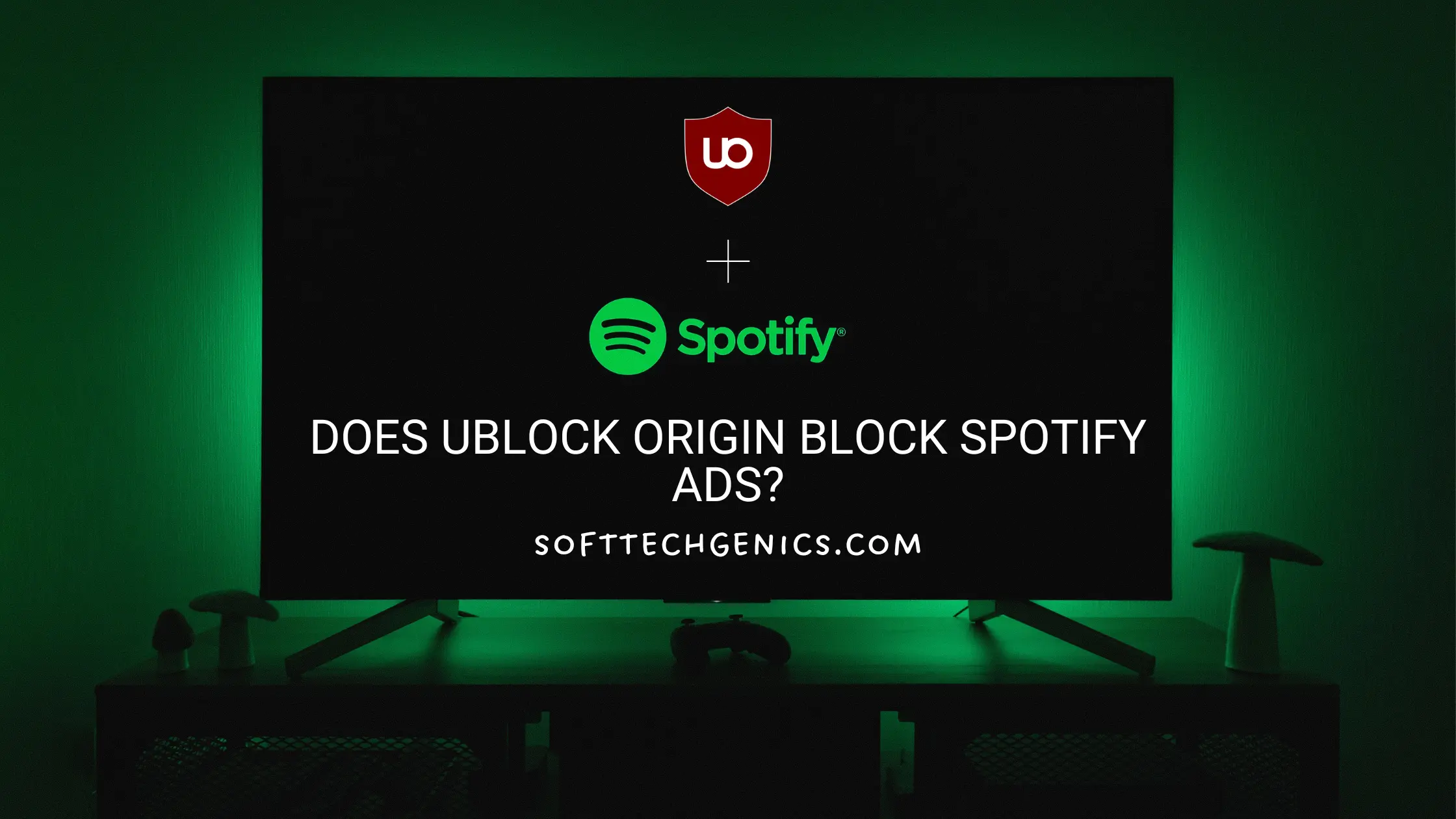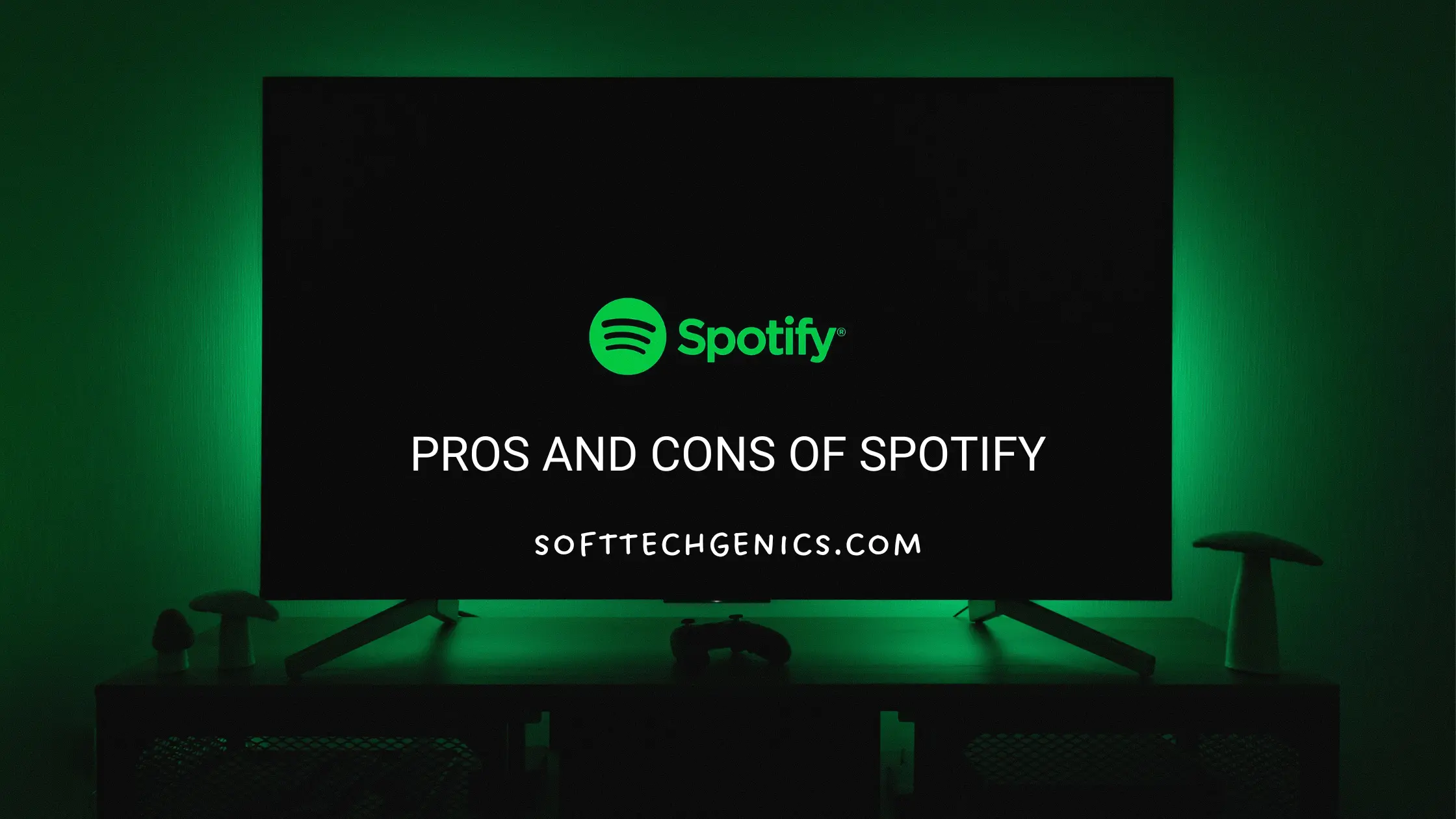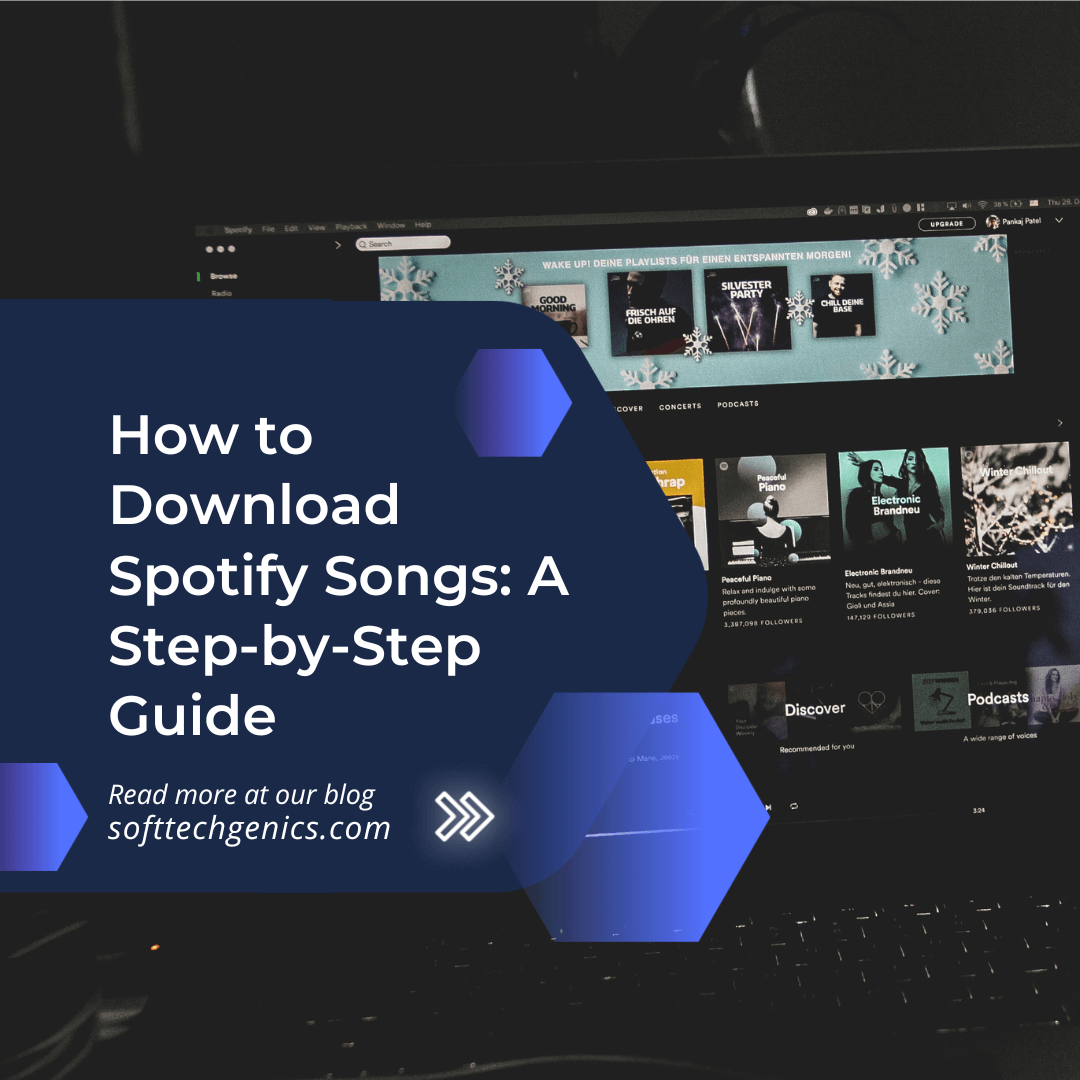Finding the best Spotify equalizer settings for your AirPods can elevate your music listening experience. AirPods have become extremely popular wireless earbuds loved for their sound quality and convenience. However, you may not be getting the optimal audio profile out of your AirPods on Spotify without some equalizer adjustments.

Tweaking the built-in Spotify equalizer to suit your preferences can make a big difference in audio detail, balance, and impact. This comprehensive guide will cover how to access the equalizer, recommended presets to try, custom settings, and tips to get the best Spotify equalizer settings for your AirPods. Let’s explore how proper equalizer settings can help you get the most out of your AirPods. Also, read “How to Pay for Spotify Premium with an iTunes Gift Card?“
AirPods have become one of the most popular wireless earbuds among Apple users. Their convenience, portability, and sound quality make them a top choice for listening to music on the go. However, to get the most optimal listening experience from your AirPods, fine-tuning the equalizer settings on Spotify can make a significant difference.
This comprehensive guide will provide you with the best equalizer settings for your AirPods to enhance your music across different genres. We’ll cover how to access Spotify’s built-in equalizer, preset genre settings to try, tips for creating custom settings, how to fix common audio issues, and much more. Let’s dive in!
Overview of Equalizers and Frequency Bands
An equalizer allows you to boost or cut different frequency bands to customize the tone and balance of audio output. By adjusting specific frequencies, you can tailor the sound to better match your listening preferences.
Here’s a quick overview of the main frequency bands:
- Bass (20 Hz – 250 Hz): The lowest frequencies that control the deep, powerful, thumping sounds. Important for electronic, hip hop, and rock genres.
- Low-mid (250 Hz – 500 Hz): Responsible for the punch and warmth in vocals, kicks, snares, and basslines. Provides fullness and body.
- Midrange (500 Hz – 2000 Hz): Defines the main voicings of instruments and vocals. Boosting adds clarity and presence.
- High-mid (2000 Hz – 4000 Hz): Adds sparkle, crispness, and detail to guitars, cymbals, vocals, and percussion.
- Treble (4000 Hz – 20 kHz): The highest frequencies that control overall brightness and airiness.
Accessing Spotify’s Built-In Equalizer
The great news is that Spotify has a built-in equalizer you can easily access and adjust. Here’s how to find it on different devices:
Accessing Equalizer on Desktop
- Launch the Spotify app on your desktop.
- Click on the downward arrow icon next to your profile name in the top right corner.
- From the dropdown menu, select “Settings“.
- In the Settings window, scroll down and click on “Equalizer” under Audio Settings.
- This will open the equalizer where you can choose genre presets or manually adjust bands.
Accessing Equalizer on iOS
- Open the Spotify app on your iPhone or iPad.
- Tap on the gear icon in the top right corner to open Settings.
- Scroll down and select “Playback”.
- Under Playback Settings, you’ll find the “Equalizer” option. Tap on it.
- The equalizer screen will open, allowing you to pick presets or customize your own sound.
Accessing Equalizer on Android
- Launch Spotify on your Android device.
- Tap on the three dots in the top right corner to access Settings.
- Choose “Audio Quality” from the menu.
- Scroll down and select “Equalizer” which will open the equalizer for you.
Once you access Spotify’s equalizer, you’ll see sliders for different frequency bands that you can adjust to boost or cut certain ranges. This allows you to customize the sound output from your AirPods to suit your listening preferences.
Best Equalizer Presets for AirPods
Spotify has several built-in equalizer presets based on music genres which can serve as great starting points for your AirPods. Here are some of the best presets to try with recommended genres:
Pop

The Pop preset works well for pop, dance, house, and more contemporary genres. It emphasizes the mids and highs which highlight vocals and leads. Slightly reduce the bass to avoid muddiness.
Hip Hop

Hip hop and rap rely on driving basslines and beat-focused arrangements. The Hip Hop preset boosts bass and low-mids for punchy beats while also emphasizing the vocals.
Rock

For rock genres like alt, punk, metal, the Rock preset contours the sound around crunchy guitars and strong drums. It cuts very low bass to tighten it up and boosts power in the mids and high-mids.
Electronic
EDM, house, techno center around deep bass, synth leads, and unique textures. The Electronic preset accentuates the lows and sub-bass for a vibrant listening experience.
Classical

The Classical preset aims to deliver a wide, spacious soundstage for orchestral music. It gently boosts the highs for airiness and balances the lows for richness.
Jazz

For jazz, blues, and acoustic styles, this preset highlights subtle tones and instrumental nuances. It does a gentle high boost and controlled lows.
Podcast
For speech-focused content like podcasts, audiobooks, reduce bass and boost midrange to improve vocal clarity and remove muddiness.
Try out these presets to hear the impact of tuning the frequency bands for different music types. It’s a quick way to get started with enhancing your AirPods audio.
Creating Custom Equalizer Settings
To truly personalize the sound for your AirPods, creating your own custom equalizer settings is recommended. Here are some helpful tips:
- Start with a preset – Pick a preset like Pop or Classical that matches your genre taste to use as a baseline.
- Make incremental adjustments – Boost or cut frequencies in small 2-3 dB increments to gradually tune the sound.
- Find the problem frequencies first – If something sounds off, isolate the frequency band causing it and cut it.
- Enhance what’s important to you – Add +1 to +3 dB boosts to the bands containing key instruments or vocals.
- Cut lows for clarity – Reduce bass/low-mids a bit if the sound gets boomy or muddy.
- Add bass for warmth – Boost 60-150 Hz up to +3 dB for a rich, full body.
- Make vocals pop – Try increasing 1-3 kHz to highlight vocal detail.
- Crisp it up – Gently boost 8-10 kHz if you want more treble sparkle and clarity.
- Compare with presets – A/B test your custom EQ with a preset to hear differences and refine.
It takes some experimentation to create your perfect equalizer settings for your specific AirPods and preferences. Over time you’ll learn how to adjust different instruments and elements. Take the time to test different configurations until the sound is just right.
Fixing Common Audio Problems
In addition to enhancing general sound quality, tweaking Spotify’s equalizer can also fix some common audio issues when listening with AirPods:
Lacking Bass
- Boost: 60 Hz +2 to +4 dB, 125 Hz +1 to +3 dB
Boomy, Muddy Bass
- Cut: 125 Hz -2 to -3 dB
Tinny, Hollow Mids
- Boost: 500 Hz +1 to +3 dB
Harsh, Hissy Treble
- Cut: 8000 Hz -3 to -5 dB
Muffled Vocals
- Boost: 2500 Hz +1 to +3 dB
Sibilant Vocals
- Cut: 5000 Hz -2 to -3 dB
Use these guidelines to target specific frequency ranges causing audible problems. Make adjustments of 1 to 3 dB to start until it sounds balanced.
Spotify Equalizer FAQs
Here are answers to some commonly asked questions about Spotify’s built-in equalizer and customizing it for your AirPods:
Does the Spotify equalizer work with AirPods?
Yes, Spotify has built-in equalizer support that works seamlessly with AirPods. It allows you to fully customize the sound.
Where do I find the equalizer settings on Spotify?
The equalizer can be accessed through the Settings menu on desktop, iOS, and Android apps (see instructions above).
Do I need a premium account?
No, you can use Spotify’s equalizer with free and premium accounts. It’s available to all users.
How do I know which frequencies to adjust?
Use the presets first to get an idea of frequency balance. Make incremental 2-3 dB boosts or cuts based on what you want to highlight or reduce in the mix.
Should I turn on loudness normalization?
It’s best to turn normalization off if you want to use your own custom equalizer settings. Normalization can override the EQ adjustments.
Is there a volume boost?
Yes, along with the equalizer you can also adjust the volume boost under Audio Settings to increase overall loudness.
Do all songs get EQ applied?
The equalizer settings you choose apply to all songs played through that device. It universally shapes the output sound.
Getting the Most Out of Your AirPods
Optimizing Spotify’s built-in equalizer can help you get the best possible audio quality from your AirPods. Here are some final tips:
- Start with the recommended presets for your music genres before customizing.
- Make all equalizer adjustments in small 2-3 dB increments.
- Boost mids to adds clarity and cut lows reduce muddiness.
- Focus on smoothing out problem frequencies instead of dramatic boosts.
- Take the time to test different EQ settings to train your ear.
- Turn off volume normalization so EQ fully applies.
- Reset the EQ if you want the default sound signature.
Armed with this equalizer knowledge, you can now unlock the full potential of your AirPods. Just a few tweaks can enhance clarity, fix audio issues, and deliver a more immersive listening experience. Now you can finally get the exact sound you want on Spotify for all your music.