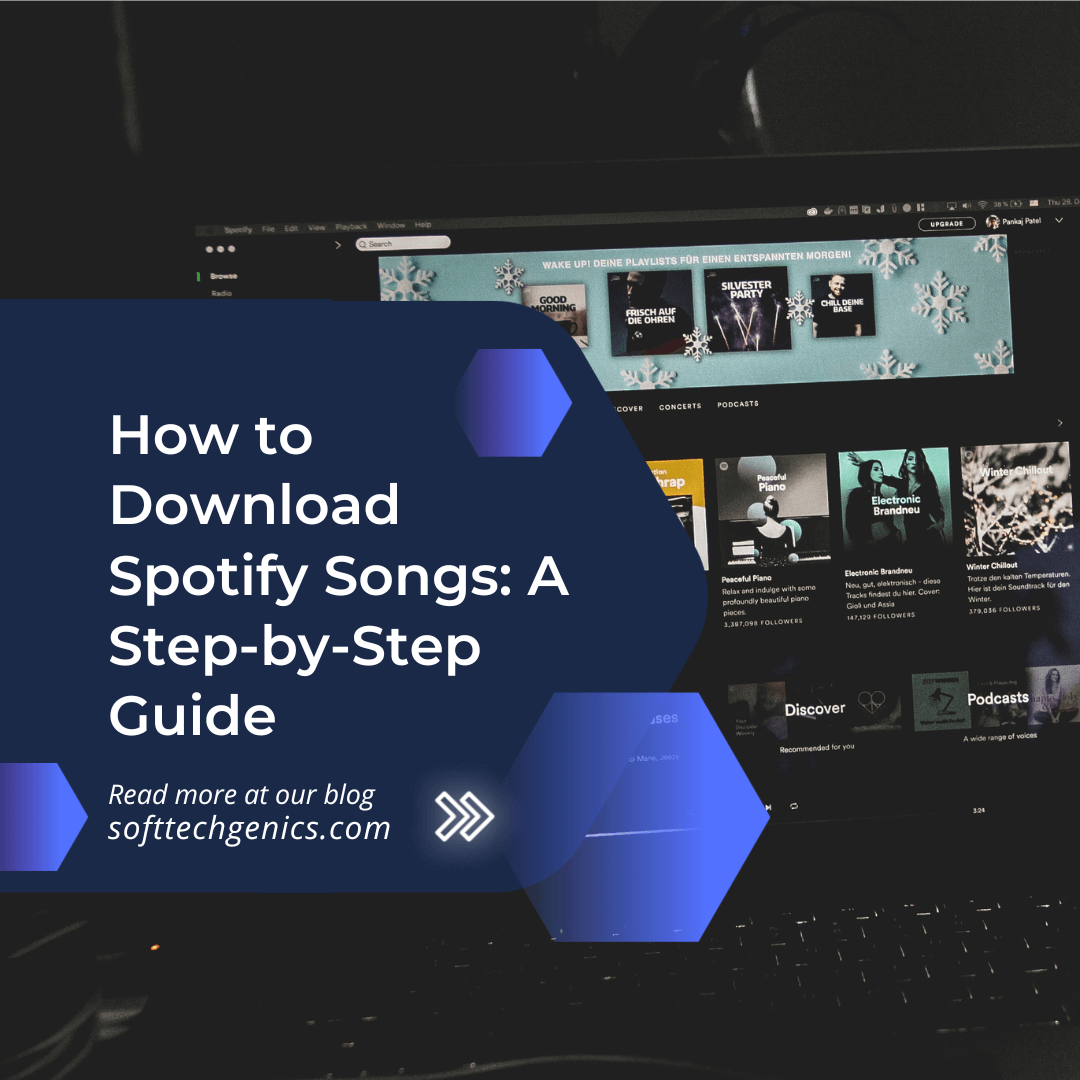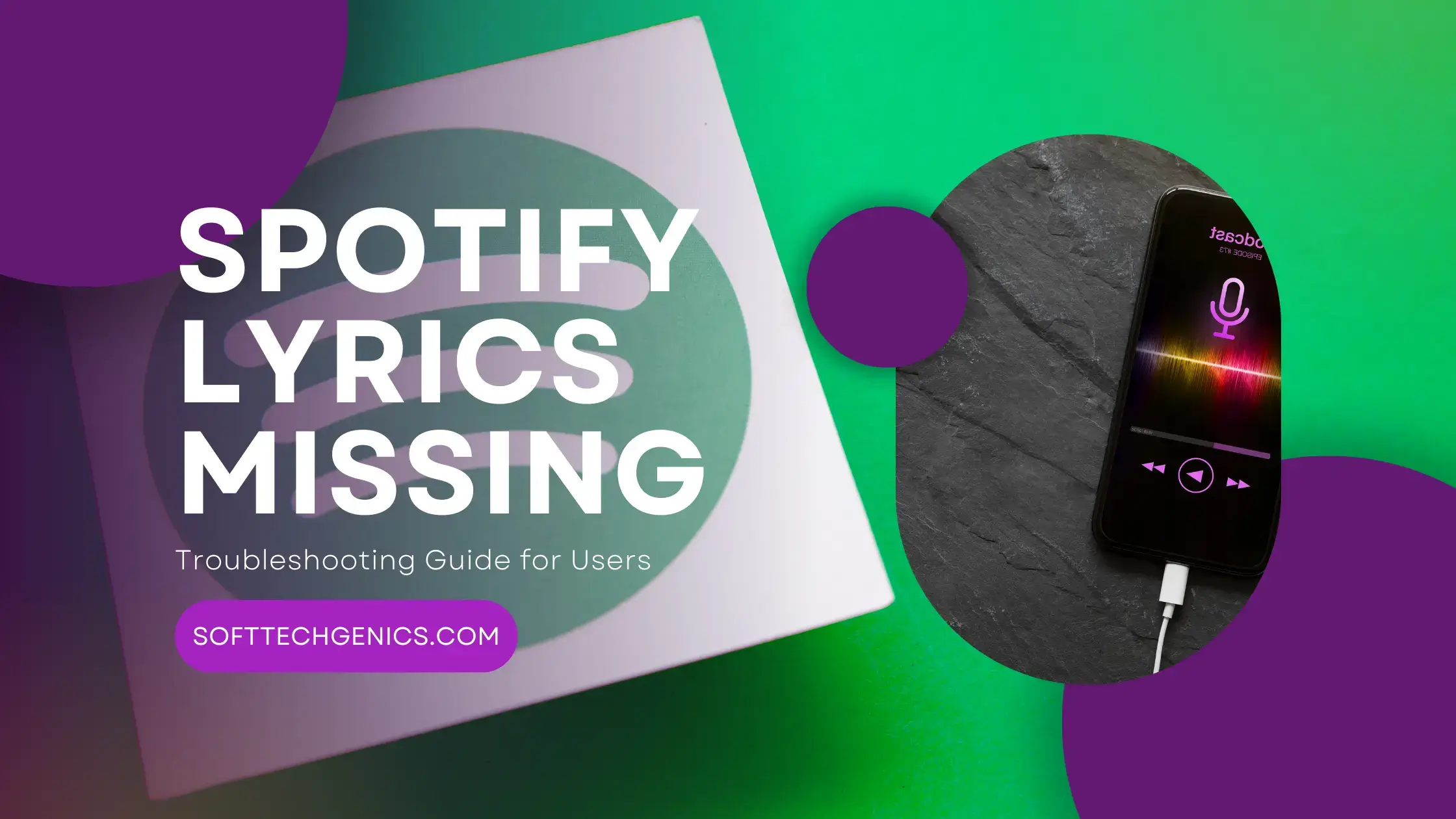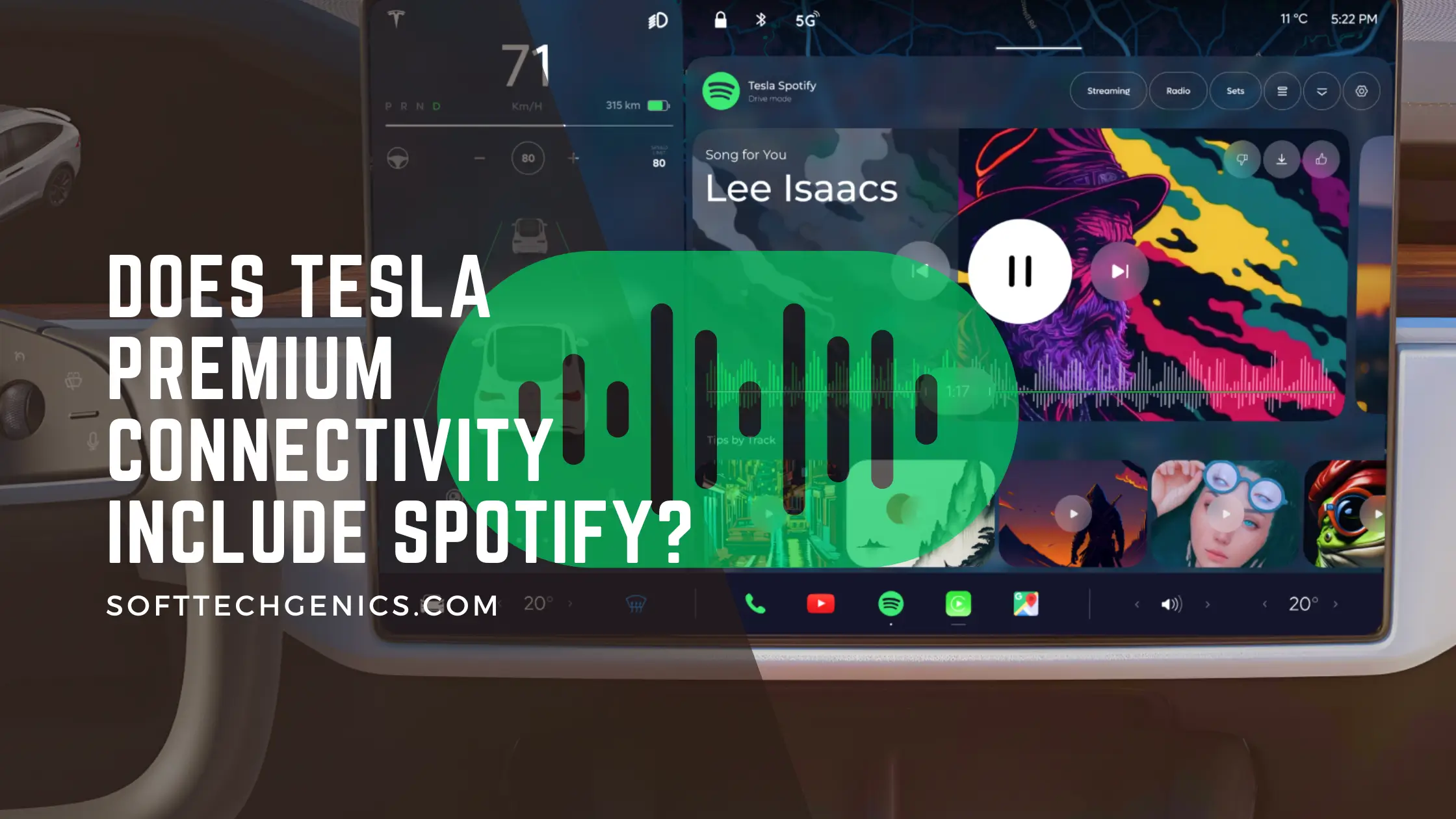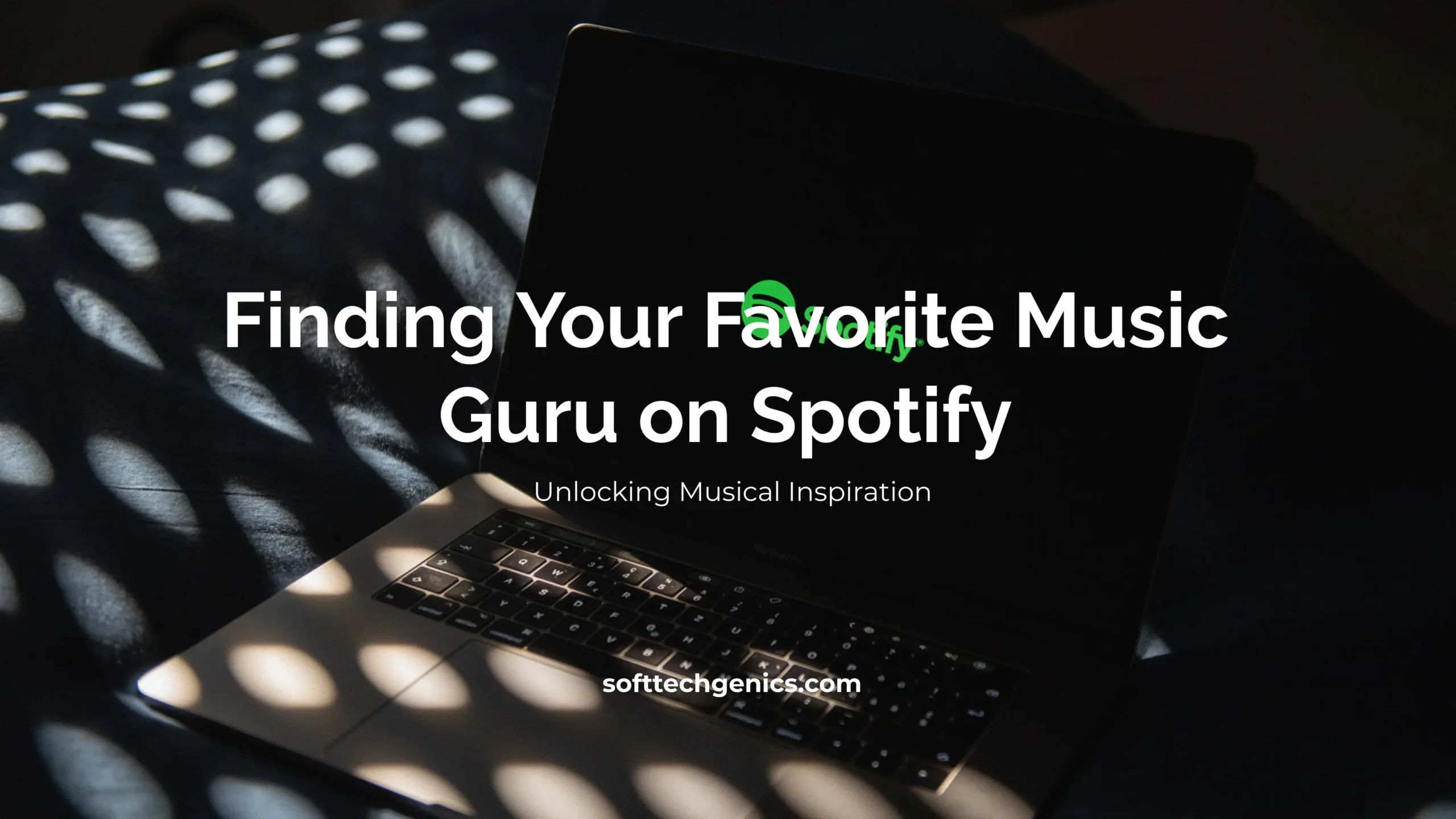Hey there music lovers! Have you ever wanted to listen to your favorite Spotify tracks and playlists offline? Well you’re in luck, because Premium subscribers have the very cool ability to download music for when you don’t have an internet connection. In this in-depth guide, I’ll walk through everything you need to know about “How to Download Spotify Songs“, albums, playlists and podcasts from Spotify for offline listening. We’ll also troubleshoot common download issues and I’ll share some pro tips for managing your Spotify library. Let’s dive in!
Now let’s look at some different options for downloading Spotify tracks.
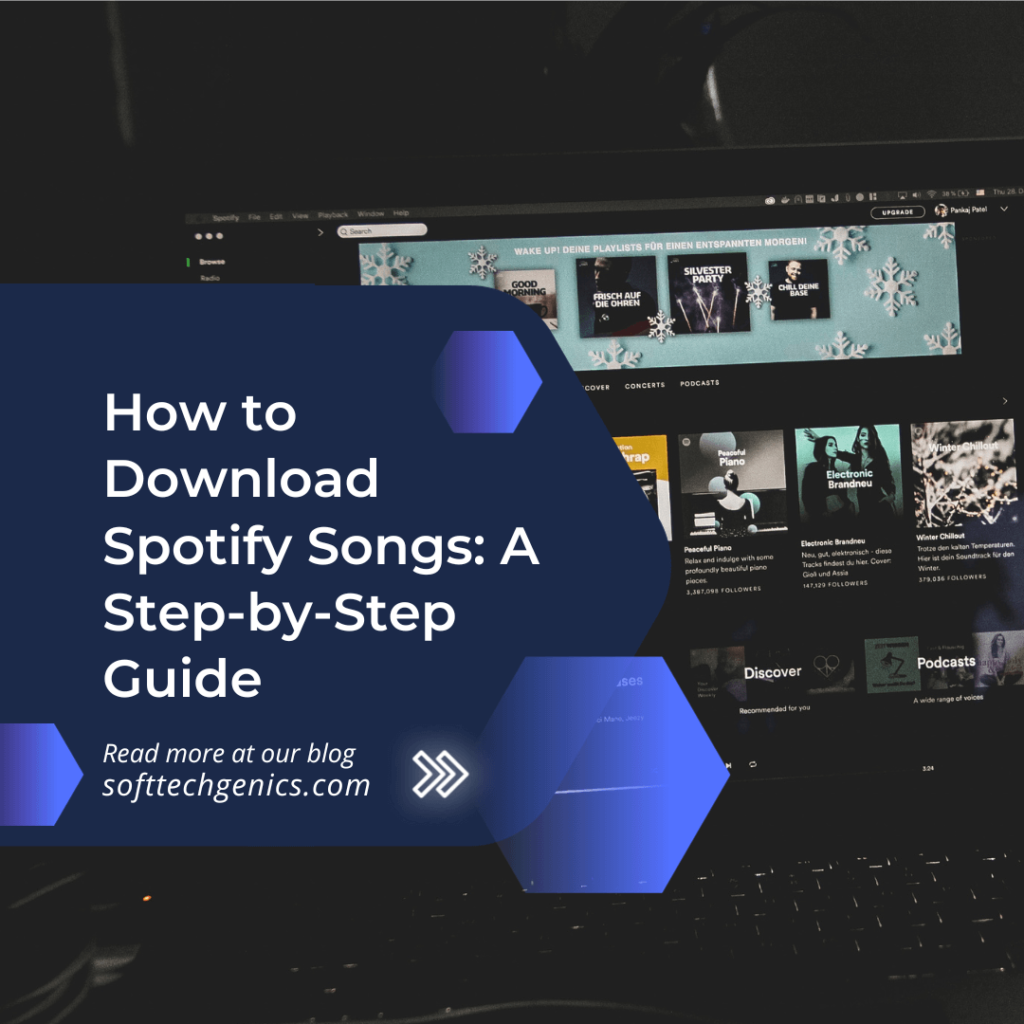
Method 1: Using a Website Converter
The easiest way to download Spotify songs is to use a Spotify converter website. These sites can grab songs directly from Spotify and convert them into MP3 files you can save to your computer. Here’s how to use a converter:
- Find a reliable Spotify converter site. Some popular options include SpotifyToMP3Converter.org, TuneFab Spotify Converter, and Spotifyripper.
- Copy the Spotify song or playlist link you want to download.
- Paste the link into the converter site.
- Select MP3 as the download format.
- Click the “Convert” button to start downloading the MP3 files to your computer.
- Transfer the files to your phone or MP3 player.
The advantage of using a converter site is simplicity. Just a couple clicks and you can download high-quality MP3 files ready to play offline. The downside is some sites have download limits before requiring premium accounts. Also, you may want to check Spotify Profile Image Downloader.
Method 2: Using a Download Manager
Another option is to use a download manager program to record and save Spotify songs. This method captures the song files as you play them in the Spotify app. Here’s how it works:
- Download a download manager like TunePat Spotify Music Converter or Sidify Music Converter.
- Open Spotify and start playing the song or playlist you want to download.
- Open the download manager program on your computer.
- Configure it to record the Spotify audio playing on your computer.
- Select MP3 as the output format.
- Let the song play through and the download manager will capture the file.
- Transfer the downloaded MP3 files to your other devices.
Download managers give you more control over the download process. You can capture individual songs or full playlists. The disadvantage is it’s a slower piece-by-piece method. You have to play each song manually for it to download.
Difference Between Spotify Free and Premium
First things first – what’s the difference between Free and Premium Spotify when it comes to downloading music?
Well the free, ad-supported version of Spotify allows you to stream songs on-demand, but you can only shuffle play albums and playlists. And no offline downloading unfortunately!
With Spotify Premium, you unlock awesome extras like:
- Ad-free listening, woohoo!
- Full on-demand playback – listen to whatever song you want whenever you want.
- Offline downloading so you can listen without an internet connection. This is huge!
- Unlimited skips – no more restrictions on skipping tracks.
- Higher audio quality for crisp listening.
So Premium is where it’s at for downloading. The ability to grab your favorite songs, playlists and podcasts to your phone for offline listening is easily worth the monthly cost in my opinion!
Downloading Spotify Songs for Offline Playback
Alright, let’s get into the step-by-step process for downloading tracks from Spotify for when you’re offline.
The process is super easy whether you use Spotify on Android, iPhone, or desktop. Here’s how to do it:
Downloading Songs on Android
- Open up the Spotify app on your Android phone and start playing a song you want to download.
- See the little downward arrow icon next to the track name? Tap that button.
- Boom – Spotify will now download that song directly onto your device’s internal storage. How convenient is that?
- To find your downloaded Spotify music, tap on Your Library at the bottom and select Downloads. You’ll see all your downloaded content here!
Downloading Songs on iPhone
The process is very similar on iOS:
- Play a song in the Spotify app, then tap the three little dots menu button next to the track name.
- In the menu that pops up, select “Download” and a green arrow will show up next to tracks once downloaded.
- To view downloads, tap Your Library and go to the Downloads section.
Easy as pie! Use the same steps to download any track you want for offline playback later.
Downloading Songs on Desktop
Downloading tracks from the Spotify desktop app is just as straightforward:
- Simply hover over any track name and you’ll see a “Download” icon appear.
- Click the icon to download that song to your computer.
- You can access your downloads in the Desktop app under Your Library > Downloads.
See – I told you downloading songs on Spotify would be a piece of cake no matter what device you use!
Downloading Albums, Playlists and Podcasts
In addition to downloading individual tracks, Spotify Premium members can also download full albums, playlists or podcasts to listen to offline. Here’s how:
Downloading Albums
- Start playing an album you want to download.
- Tap the “Download” icon near the top of the screen to download the entire album to your device.
- You can also go to an album page, hit the three dots, and select download to grab the full album.
- Your album downloads will be waiting in Your Library > Albums for offline listening!
Downloading Playlists
Playlists work the same way:
- Open up a playlist then tap the three dotted menu button.
- Choose “Download” and all tracks in the playlist will download for offline access.
- You can also hit the downward arrow button next to individual songs to selectively download.
- Downloaded playlists live in Your Library > Playlists.
Downloading Podcasts
For podcasts:
- Navigate to any podcast show page and tap the “Download” button next to episodes to download them.
- Hit the subscribe button on a show to automatically download all episodes.
- Podcast downloads are stored in Your Library > Episodes.
And that’s all there is to it! With just a couple taps you can gain offline access to full albums, playlists and podcasts. Spotify makes it super simple.
Now you can listen to your favorite albums or playlists without using any mobile data, perfect for plane rides, commutes or anywhere without WiFi.
How to Download Spotify Music to USB?
Here are the steps to download Spotify music to a USB drive:
- Open the Spotify app on your computer and play a song or playlist you want to download.
- Click on the “…” menu next to the track name and select “Go to Song Radio“. This will create a radio playlist based on the song.
- Once the radio playlist is open, click the “…” menu again and select “Create Playlist“. Name it whatever you want.
- This creates a regular Spotify playlist you can download. Click the “…” menu on the playlist and choose “Download“.
- Select the download location as your USB drive. The songs will download as .ogg files to the drive.
- Once finished, you can play the downloaded .ogg files directly from the USB drive on any computer.
- Just keep in mind Spotify music downloads are only licensed for personal, offline listening.
Let me know if you need any help with the downloading process! I’m happy to clarify or provide more details.
Troubleshooting Spotify Downloading Issues
Sometimes you may run into problems downloading content from Spotify if:
- You reached the maximum number of offline downloads, which is 3,333 tracks on mobile and 10,000 tracks on desktop. Try deleting some existing downloads to free up space for new ones.
- Your internet connection is slow, spotty or cutting in and out. Downloading requires a stable WiFi or mobile LTE connection. Try again when you have a better signal.
- Your Spotify app needs to be updated to the latest version. Go to the app store on your device and check for Spotify updates.
- You have insufficient storage space on your device. Try deleting unused apps, photos, videos or other files to clear up more space for downloads.
- The Spotify servers are down or experiencing an outage. Check Spotify’s official social accounts for server status updates.
So those are some of the common issues and solutions if you’re having trouble downloading music from Spotify. A little troubleshooting typically does the trick!
Pro tip: unlike streaming songs, your Spotify downloads don’t expire. They’ll stay in Your Library until you manually delete them, so you can keep listening offline as long as you want!
Managing and Optimizing Your Downloaded Music
Once you start building your Spotify download library, here are some tips for managing and optimizing all that great offline content:
Adjust Audio Quality
In Spotify’s Settings menu, you can choose your preferred audio quality for downloads:
- Low quality uses the least data and is good for conserving bandwidth.
- Normal quality suits most listening needs with clear, standard audio.
- High quality delivers enhanced, high-res sound for Premium users.
- Very high maxes out audio quality but also uses the most data.
Choose based on your ears, data limits and device storage capacity.
Organize Your Downloads
Use the Your Library section to view and manage downloads. Songs, albums, playlists and podcasts will be neatly sorted into their own sections for easy access.
From here you can rename and rearrange playlists or albums, clear your download queue, and delete downloads you no longer want. Stay organized!
Remove Unwanted Downloads
To delete downloads, tap the three dot menu next to songs, playlists or albums and select Remove from Device to delete the files from your storage. Do this periodically to clear out tracks you’re no longer feeling or need to make space.
And that wraps up this step-by-step guide on how to download songs, albums, playlists and podcast episodes on Spotify for offline listening!
I don’t know about you, but I love having my favorite jams, mixes and podcasts available to stream even without an internet signal. It makes commutes, flights and other offline time so much better.
So if you’re a Spotify Premium user, be sure to take advantage of offline downloads for when WiFi and mobile data aren’t available.
Let me know if you have any other questions! I’m here to help you get the most out of Spotify. Now get to downloading some great tunes. Enjoy!
Frequently Asked Questions about Downloading from Spotify
Got some lingering questions about downloading songs, podcasts or playlists from Spotify for offline listening? Here are answers to some commonly asked questions:
How do I delete downloaded songs or other content from Spotify?
In Your Library, tap the three dots next to any download, then choose Remove From Downloads. This will delete the downloaded files from your device’s storage.
Can I download Spotify songs as MP3 files?
Unfortunately no – Spotify downloads songs in an encrypted format that can only be played within the Spotify app. You can’t directly convert them to MP3 files.
Do my Spotify downloads expire?
Nope! Downloaded Spotify content has no expiration date, so it will stay on your device indefinitely until you manually delete it. Pretty sweet deal!
Why can’t I download on Spotify’s free tier?
Downloading for offline listening is a Premium-only feature. It gives subscribers a big perk so there’s incentive to upgrade from the free ad-supported version.
Is there a limit to how many songs I can download?
Yes, there are download limits – you can have up to 10,000 songs downloaded across 5 devices on desktop and 3,333 tracks across 3 devices on mobile.
What uses more data – streaming or downloading?
Downloading uses more data initially, but once songs are downloaded they can be played offline without using any more data. Streaming continuously uses data to play songs.
How do I know if a song is downloaded for offline use?
Downloaded tracks will have a green arrow next to them. You can also check Your Library – Downloads to see all saved content.
Is it Illegal to Download Music from Spotify
You won’t face any consequences if you solely download music for personal use. Please be aware that using it for profit is prohibited and could result in legal consequences. As a result, you need a subscription and to download music solely for personal use in order to do so lawfully.
How To Get Free Spotify Premium Without Credit Card?
Is Spotify downloading slow for you?