Rearranging songs on your Spotify playlists is a great way to customize your listening experience. With the right tips and tricks, you can easily change the order of songs in any playlist on mobile, desktop or web. In this expert guide we will learn “How to Rearrange Songs on Spotify Playlist“.
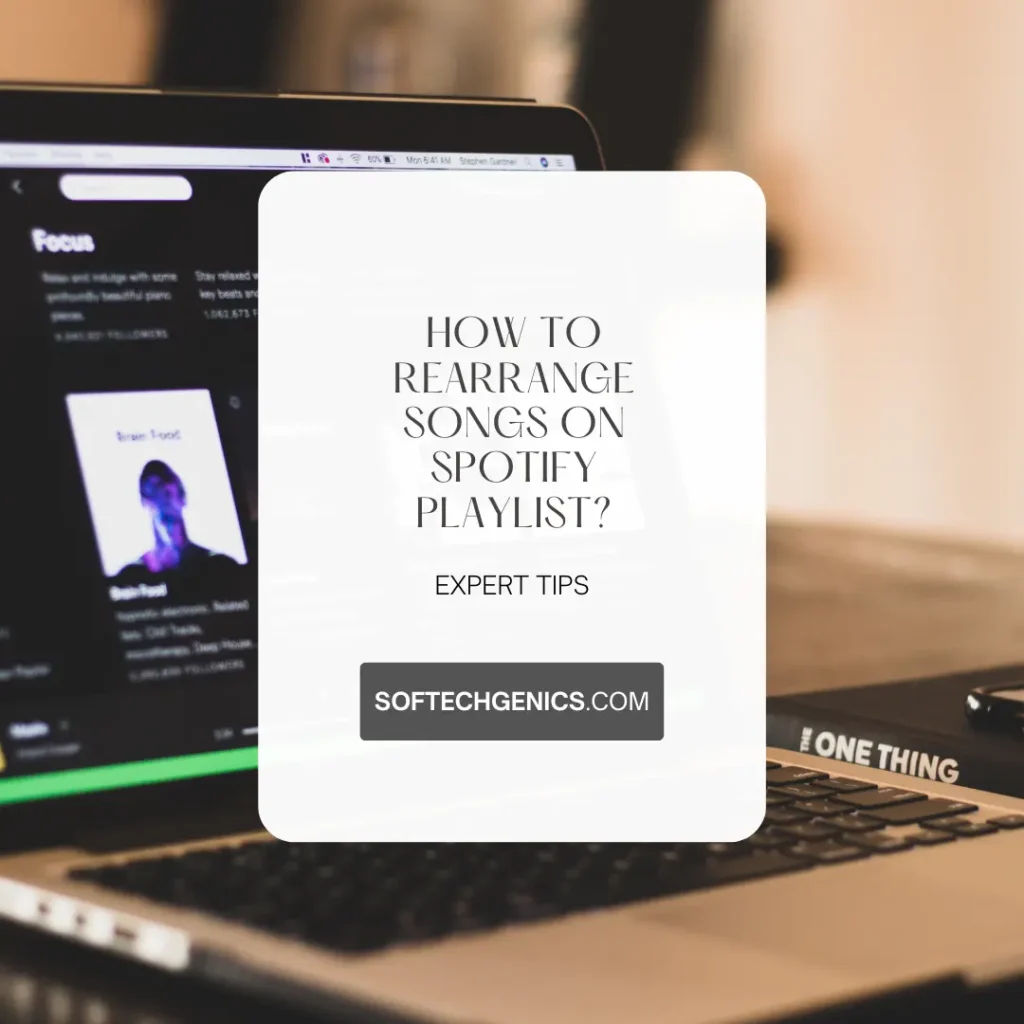
Spotify Change Playlist Order on Mobile
The Spotify mobile app makes it simple to reorder tracks in your playlists. Just follow these steps:
- Open the Spotify app and tap on the playlist you want to rearrange.
- Tap the three dot menu icon in the upper right corner.
- Select “Edit Playlist” from the menu.
- All of the songs will now be in editable mode. Tap and hold on the three line icon next to any song title.
- While holding, drag the song up or down and drop it into the new position.
- Repeat this process until all songs are in your desired order.
- Tap “Done” in the upper right corner when finished.
The new song order will save automatically. You can repeat these steps at any time to rearrange the tracks again.
A key advantage of reordering tracks on mobile is that you can do it on the go, wherever you are. Whether you’re commuting, at the gym, or just lounging at home, you have the ability to customize your playlists from your phone.
Some additional tips for rearranging on mobile:
- Make use of playlists folders to group multiple playlists together. Then you can reorder songs within each folder.
- Download playlists you rearrange for offline listening if you won’t have internet access.
- Rearrange collaboratively edited playlists if allowed. Consult other collaborators first.
- Use song reordering to match energy levels, moods or genres. Frontload or backload certain styles.
- Try starting playlists with favorite or most-played tracks to hook the listener.
With the convenience of mobile, you can reorder tracks before parties, workouts or road trips to make the perfect situational playlist.
How to Sort Spotify Playlist on Android
If you’re an Android user, the process is very similar:
- Open the Spotify app and select a playlist.
- Tap the three vertical dot menu icon.
- Choose “Edit” from the menu.
- Long press on the song titles you want to move.
- Drag the titles up or down to the new placement and release.
- Hit “Done” when complete.
Again, the new arrangement will save right away so you can enjoy your perfectly ordered playlist.
Some additional Android-specific tips:
- Use Google Assistant voice commands to start playlist editing. Just say “Hey Google, edit playlist” to start reordering.
- Download third party apps for more reorder options. Apps like SpotiFix allow drag and drop arranging.
- Link your Spotify and Google calendars to set playlists for events. Rearrange songs to match the mood.
- Use Spotify Connect for wireless control. Rearrange from phone then send to speakers.
- Toggle shuffle mode for variety if you rearrange songs often. Let Spotify re-mix periodically.
- Rearrange collaboratively created playlists if the owner enables editing. Communicate changes clearly.
With Spotify’s flexibility on Android, rearranging your favorites playlists is smooth and simple anytime, anywhere.
Rearrange Spotify Playlist Order iPhone
iPhone users can also customize the song order in playlists by following these iPhone-specific steps:
- In the Spotify app, open the playlist you want to edit.
- Tap the three horizontal line icon in the top right corner.
- Select “Edit Playlist” from the menu.
- Tap and hold the three horizontal line icon next to any song.
- While holding, drag the song up or down to the desired spot.
- Let go to drop the song into place.
- Hit “Done” to save changes.
With just those few simple steps, your iPhone playlist will have the track order tailored just how you like it.
Additional iPhone tips include:
- Use Siri voice commands like “Hey Siri, rearrange my playlist” to start editing hands-free.
- Download playlists for offline listening and continue rearranging on the go without service.
- Link with Homepod or Airplay compatible speakers to wirelessly control playback.
- Share your custom ordered playlists on social media or with friends via messaging.
- Use Spotify handoff to transition seamlessly between iPhone and iPad or Mac.
- Set morning and evening playlists that rearrange based on your routine.
With the ability to reorder on iOS devices, iPhone users can rearrange playlists anywhere whether on WiFi or cellular data.
How To Rearrange Songs In Spotify Playlist Desktop
On the Spotify desktop app, reorganizing your playlists is just as easy:
- Open Spotify and select a playlist.
- Right click anywhere on the playlist title or description.
- Click “Edit Playlist” in the menu that appears.
- Click and drag songs up or down to the new positions.
- When finished, click the “Save” button.
That’s all it takes to reorder tracks on desktop! The new arrangement will stay in place each time you play the playlist.
Some additional desktop tips:
- Use keyboard shortcuts like Ctrl/Cmd + left/right arrow to move tracks for faster editing.
- Rearrange both owned and followed playlists on desktop.
- Click the column headers to sort songs alphabetically or by artist, album etc.
- Open your playlist data in a spreadsheet editor for advanced reordering.
- Export rearranged playlists if you want to backup or share them elsewhere.
- Collaborate with other users by sharing your playlists as editable.
The desktop app makes reordering easy with more precise controls, keyboard shortcuts and advanced options.
How To Rearrange Songs On Spotify Playlist IPad
For iPad Spotify users, use these steps:
- Open the playlist you want to edit.
- Tap the three dot icon in the top right corner.
- Choose “Edit Playlist” from the menu.
- Tap and hold the three line icon next to a song.
- While holding, drag the song up or down.
- Let go when it’s in the desired spot.
- Tap “Done” to save your changes.
Rearranging your iPad playlists helps make your daily music experience more enjoyable.
Additional iPad tips:
- Use split screen to keep playlist visible while rearranging.
- Connect to speakers through Airplay 2 for wireless control.
- Share rearranged playlists easily via the share sheet.
- Use iPad drag and drop to quickly rearrange multiple songs together.
- Download playlists for offline listening when internet is unavailable.
- Link with iPhone playlists using the Spotify iPad app.
With iPad’s responsive touch interface, reordering playlists is intuitive and seamless.
How To Rearrange Songs On Spotify Playlist Mac
Mac users can reorder playlist tracks by:
- Opening Spotify and the playlist.
- Right clicking the playlist title or description.
- Selecting “Edit Playlist” from the menu.
- Clicking and dragging songs to new positions.
- Clicking “Save” when finished editing.
With these simple steps, Mac users can easily customize their Spotify playlist order anytime.
Additional Mac tips:
- Use trackpad gestures like two finger drag to quickly rearrange.
- Download playlists for offline listening and editing.
- Share edited playlists through Messages, Mail or social media.
- Collaborate with other users by making playlists editable.
- Import playlist edits from iPhone and iPad through Handoff.
- Use keyboard shortcuts like ⌘ + left/right arrow to rearrange faster.
Mac’s capable desktop interface makes reordering long playlists a breeze.
How to Reorder Spotify Playlist
No matter what device you use Spotify on, rearranging your custom playlists is quick and easy. Simply enter edit mode, click and drag songs to new positions, and save the changes. You’ll enjoy listening even more when all your favorite tracks are lined up just right.
Here are some additional tips for reordering playlists:
- Make a backup of playlists before rearranging in case you want to revert changes.
- Reorder collaboratively created playlists with permission from other editors.
- Match song energy and tempo by organizing playlists in a flow.
- Sort songs by date added to replay your musical journey.
- Start playlists with top songs to make a strong first impression.
- Group songs of the same artist or genre together in sections.
- Downloading playlists lets you rearrange tracks offline.
With so many possibilities, take time to reimagine your Spotify playlists.
FAQ
Is it possible to rearrange a Spotify playlist?
Yes, Spotify allows you to fully rearrange songs within any customized playlist. The feature is available on both free and premium accounts. All you need to do is open the playlist, enter edit mode, drag tracks into new positions, and save the changes. Playlists stay ordered even after closing the app.
Why can’t I rearrange my songs on Spotify?
If the option to rearrange songs seems unavailable, there are a couple possible reasons. Only the original playlist creator can edit and reorder tracks. If you don’t see the editing option, you may not be the owner. Also, song reordering can only be done on desktop, mobile and tablet – not on Spotify web player. You need the native mobile or desktop app.
Is there a way to organize songs on Spotify?
Beyond rearranging songs, Spotify also allows users to sort tracks alphabetically in playlists. To do this, open the playlist, select the “Sort” option on desktop or “Sort By” on mobile, and choose A-Z sorting. This will arrange all songs alphabetically based on track name. You can also sort by artist, album or date added.
What are some tips for rearranging Spotify playlists?
Some top tips include: matching song energy, grouping similar genres, organizing chronologically, downloading for offline editing, using voice commands, collaborating with others, backing up playlists first, frontloading favorite songs, and taking advantage of platform-specific features like gestures.
Conclusion
Being able to customize your Spotify playlists by reordering tracks makes for an even better listening experience. With the simple click, drag and drop steps outlined above, you can easily rearrange songs on mobile, desktop, iPad, iPhone, Android and more. Experiment with different orders until your music is lined up perfectly. With the right playlist order, you can set the mood, energy and flow just the way you want it for any activity or moment of your day.
Why Won’t Some Songs Download on Spotify
How To Get Free Spotify Premium Without Credit Card?
Is Spotify downloading slow for you?
Can You See Who Views Your Spotify Profile?
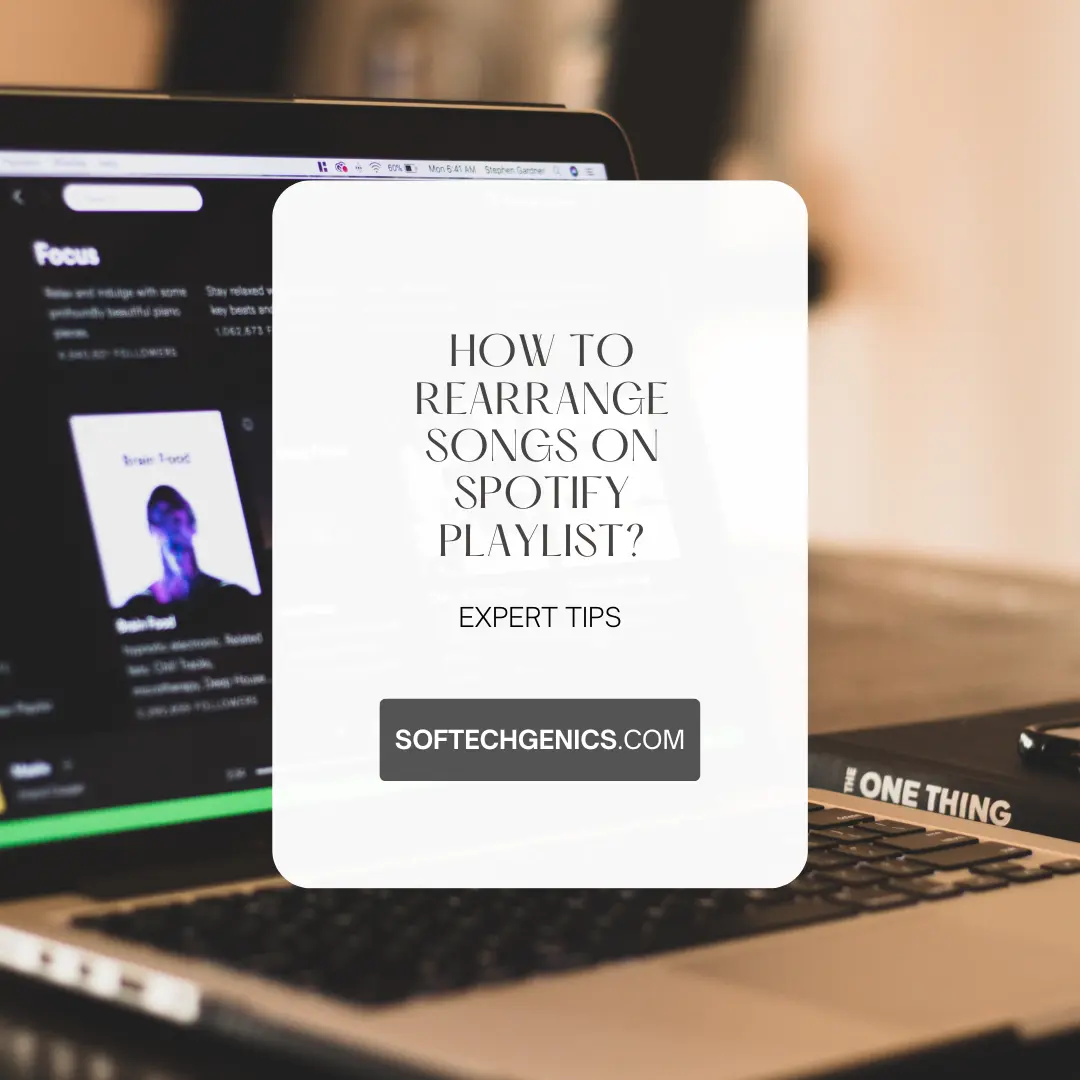
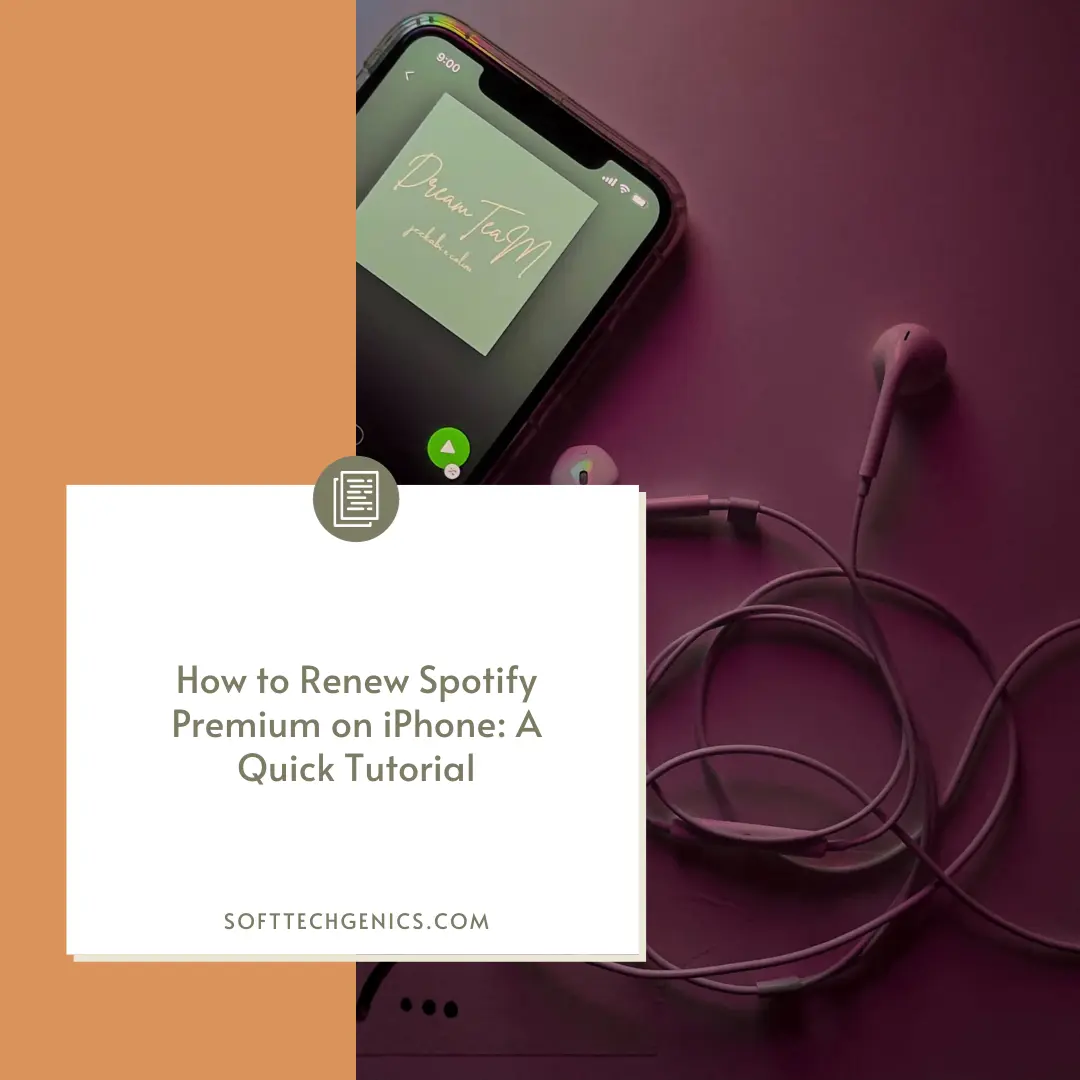

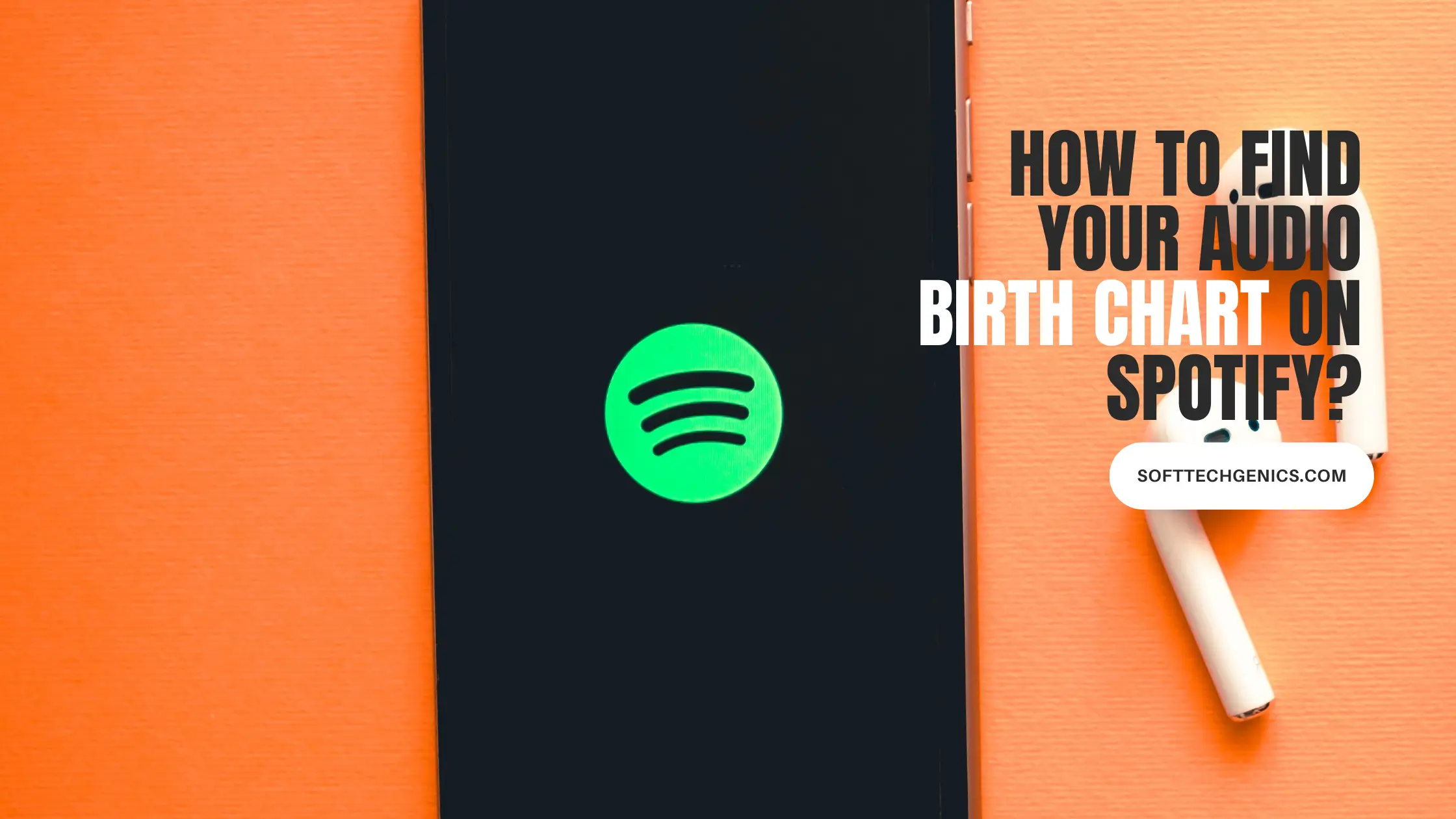
![Best Audiobooks On Spotify [All Mood Free Available]](https://softtechgenics.com/wp-content/uploads/2024/03/Best-Audiobooks-On-Spotify.webp)