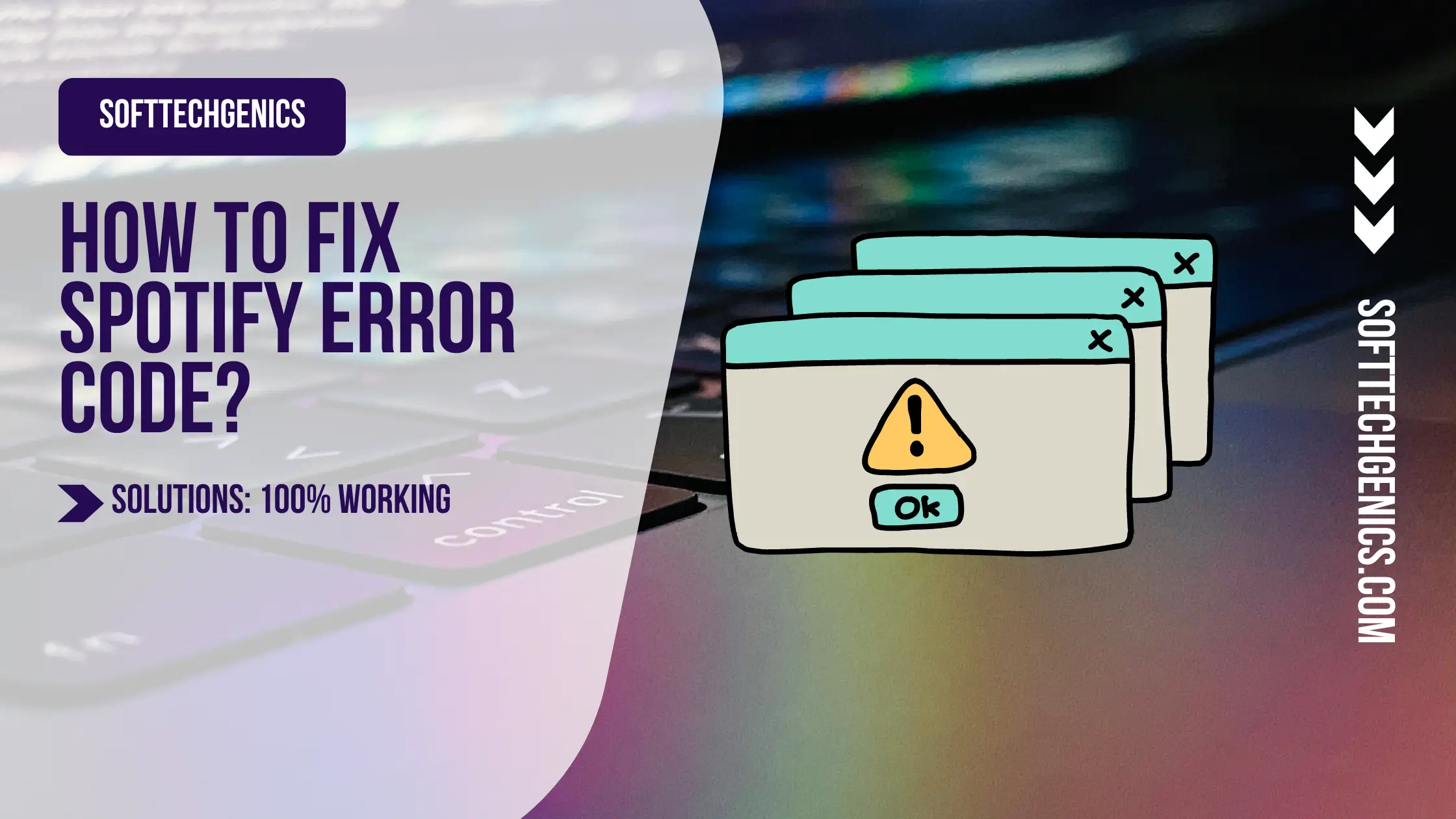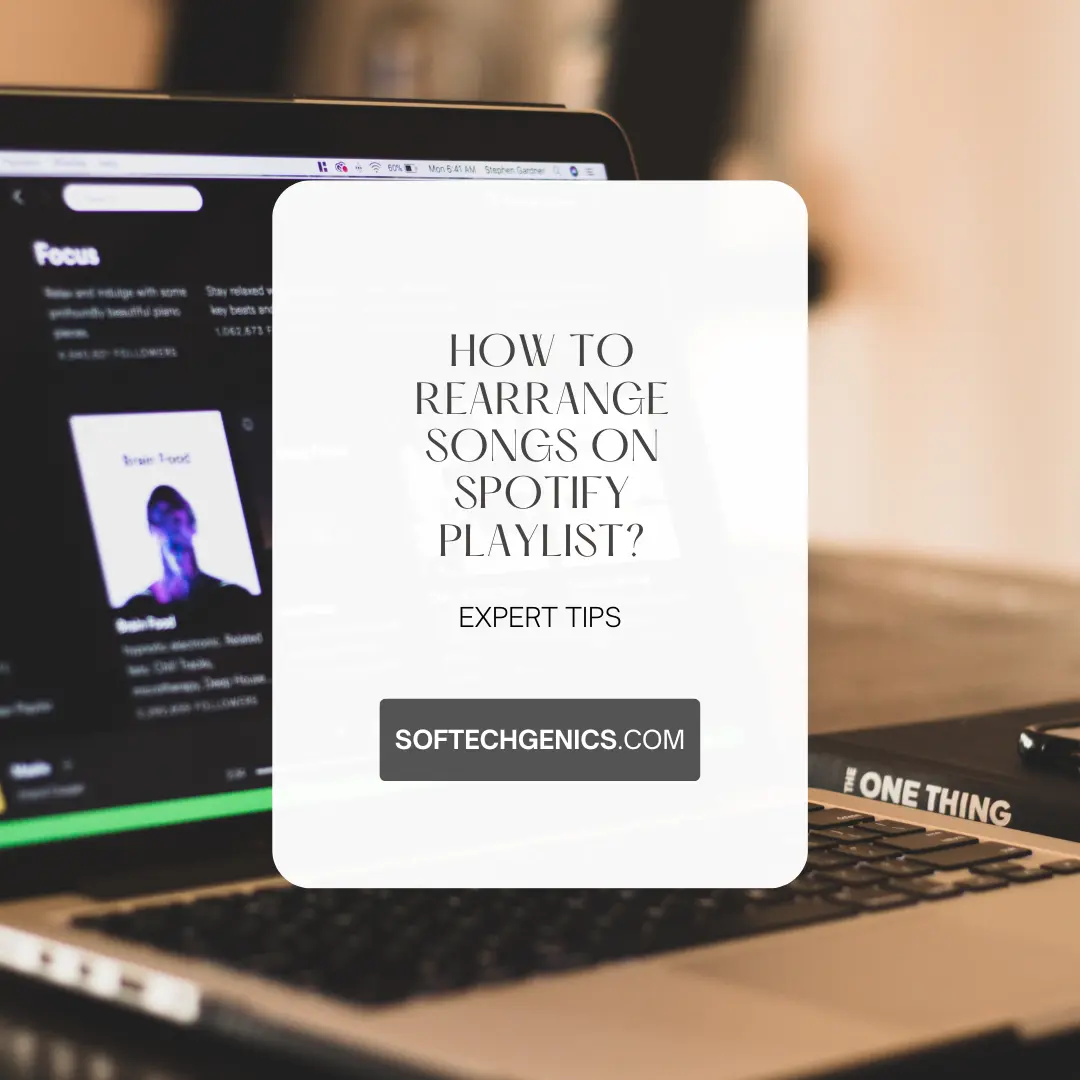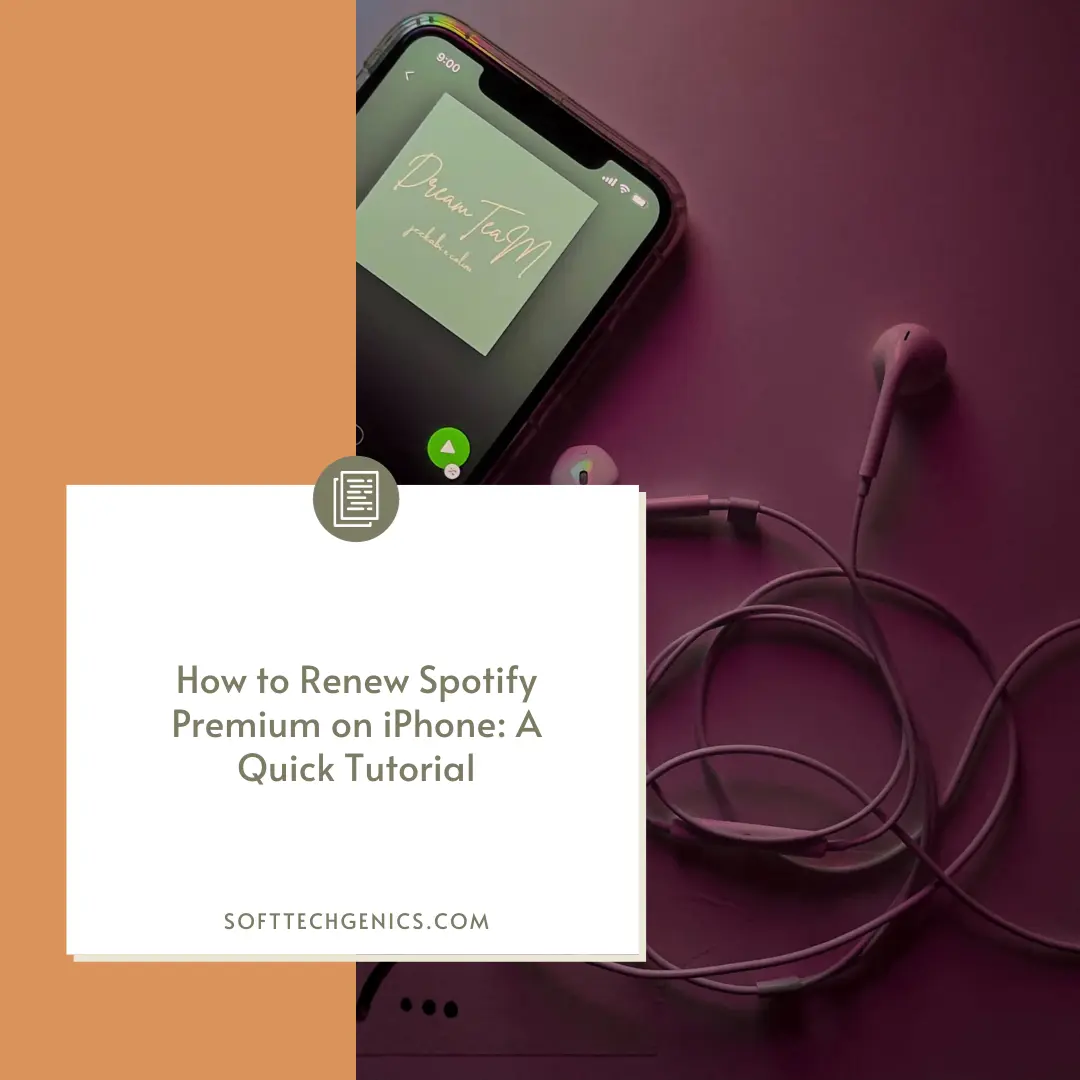Are you a fan of Spotify’s vast music library but facing frustration? Well, you are not alone! It is a common issue for many music enthusiasts who have added their music collection to the app’s face.
The cause of this problem can be attributed to various factors, including file type incompatibility, synchronization errors, or an update conflict. While it may seem like a daunting task to resolve the issue, fear not!
Several effective solutions are available if you find a Spotify error code regarding greyed-out files to help you regain access to your valuable local files.
How to Fix Spotify Local Files Greyed Out? If your local files are greyed out in Spotify, log out then log back in to reconnect local files. Also ensure the files are MP3, AAC, or WAV formats. Check the file location is still valid, and re-add the source if needed. Downloading the local tracks playlist can help sync them across devices. Deleting and re-adding greyed out files may resolve it.
![How to Fix Spotify Local Files Greyed Out [100% Tested]](https://softtechgenics.com/wp-content/uploads/2024/02/softtechgenics.com-3-1024x576.webp)
- Spotify Local Files Greyed Out
- How To Fix Spotify Local Files Greyed Out
- Spotify Local Files Greyed Out On iPhone
- Spotify Local Files Greyed Out On Phone Or Mobile
- Spotify Local Files Greyed Out On Android
- Spotify Local Files Greyed Out on iOS
- Spotify Local Files Greyed Out on PC
- Local Files Greyed Out on Spotify Desktop
- How to Add Local Files to Spotify Greyed Out
- Frequently Asked Questions
- To Wrap Up
Spotify Local Files Greyed Out
Sometimes Spotify users want to sync local files but don’t know how to sync local files Spotify may encounter a frustrating issue where their local music files are greyed out and not playable on the platform. This issue may occur for various reasons, and it can be resolved by trying a few simple troubleshooting methods.
- Users must ensure that both their device and Spotify application are up-to-date.
- Check your internet connection.

- Check if the local files are saved in a compatible format, such as MP3, M4P, or M4A. Spotify only supports these formats, and local files in other formats may not be playable.
- Ensure that the local files are saved in the correct location in their device’s storage. Spotify only tracks local files saved in specific folders, such as the ‘Downloads’ or ‘Music’ folders.

- If all else fails, users can try logging out of their Spotify account and logging back in again. This method may refresh the Spotify application, and the local files may no longer be greyed out.
How To Fix Spotify Local Files Greyed Out
Suppose you want a solution for greyed-out local music on your Spotify. We have a simple solution to alleviate this problem.
- Ensure that your local files have been synced to your Spotify account and that the platform supports the format.
- If you have confirmed that these requirements have been met, temporarily turn off any firewalls or antivirus software.
- Check that the files are stored locally on the device you are currently using.
Spotify Local Files Greyed Out On iPhone
The main reason why your local files might appear greyed out on your iPhone is because of a mismatch between the file format and the formats supported by Spotify. Spotify only supports limited file formats, such as MP3, MP4, and M4P. Therefore, if your local files are in a different format, they will not be recognized by Spotify.

Moreover, the local files are stored on a different device or in a different folder, which could also cause them to appear greyed out. In such cases, the best way to fix the issue is to ensure that your local files are in a supported format and stored in the right folder on your device.
Spotify Local Files Greyed Out On Phone Or Mobile
The issue of greyed-out local files on a phone or mobile device is similar to that on the iPhone. The reason behind this problem is the compatibility issue between the file format of your local files and Spotify’s supported formats. As mentioned, Spotify only supports MP3, MP4, and M4P formats.
Therefore, if your local files are in a different format, Spotify will not recognize them. Plus, if your local files are stored on a different device or saved in a different folder, they will not be accessible on Spotify. To fix this issue, you need to convert your files to a supported format and ensure they are stored in the correct folder on your device.
Spotify Local Files Greyed Out On Android
If your local files appear greyed out on your Android device, there could be several reasons behind it. One of the main reasons is that Spotify does not support the file format. It is important to note that Android supports a wider range of file formats compared to the iPhone.
However, Spotify’s supported formats are limited to MP3, MP4, M4P, and Ogg Vorbis. If your local files are in a different format, they will not be recognized by Spotify.
Additionally, if your local files are stored on a different device or saved in a different folder, they will not appear on Spotify. To fix this issue, you need to convert your files to a supported format and ensure they are stored in the correct folder on your device.
Spotify Local Files Greyed Out on iOS
If you’re using Spotify on your iOS device, there are several troubleshooting steps that you can follow to fix the problem.
- Ensure that your local files are in a supported format; Spotify supports .mp3, .mp4, and .m4p files. You can convert your files using a free online converter if your files are not in this format. Once your files are in a supported format, save them in the same folder for easy access.
- Check your Wi-Fi connection. Poor internet connectivity can cause local files on Spotify to grey out. If your Wi-Fi connection is stable, try connecting to a different network or resetting your router.
Spotify Local Files Greyed Out on PC
Ensure that your local files are saved in a format that Spotify supports. Then, check the file location. If the files are not saved in the right folder, they won’t appear on Spotify.
To fix this, go to Edit > Preferences > Local Files and ensure that the folder containing the local files is selected.

Another potential cause of greyed-out local files on Spotify PC is the firewall or antivirus software. Check if your firewall or antivirus prevents the Spotify app from accessing your files. If it is, add Spotify to the exceptions list to allow it to access your local files.
Local Files Greyed Out on Spotify Desktop
One common cause of this issue is the version of Spotify you’re using. Keep your app updated to the latest version to avoid compatibility issues.
Also, the troubleshooting option for Spotify desktop greyed-out local files is to restart the app. It can help to resolve any technical issues causing the problem. Similarly, you can log out and log back into your account.
How to Add Local Files to Spotify Greyed Out
If you want to know how to add local files to Spotify, you can follow a few steps to ensure they’re not greyed out. Check that your files are saved in a supported format and in the correct folder.
Then, follow these steps:
- Open Spotify and click on “Settings.”
- Scroll down to “Local Files” and click “Add a Source.”
- Select the folder containing the local files you want to add to Spotify.
- Wait for Spotify to update your local files, and you’re ready.
Frequently Asked Questions
Why are my Spotify local files greyed out?
If your local files in Spotify are greyed out, it’s most likely due to a few reasons. Check that the files are in a supported format, that the file location is correct, and that the files aren’t restricted from syncing across devices.
How do I force Spotify to download local files?
To force Spotify to download local files, ensure they’re in a supported format and stored in a designated folder on your device. Then, select the file in Spotify and choose “Available Offline” to download it directly to your device.
How do I fix greyed-out songs on Spotify?
To fix greyed-out songs on Spotify, try logging out and back in, restarting the app, or checking that the files are properly synced across devices. If the issue persists, it may be due to licensing restrictions or location blocking.
Why can’t I add local files to Spotify?
If you can’t add local files to Spotify, the files may be in a supported format, or the folder location isn’t properly designated in the app’s settings. Also, make sure the files aren’t restricted from syncing across devices.
Why are some of my songs greyed out?
Greyed-out songs on Spotify may be due to licensing restrictions or location blocking. It’s also important to check that the file location is correct and the files are properly synced across devices. If the issue persists, contact Spotify customer support for further assistance.
To Wrap Up
Spotify local files greyed out can be stressful for users who want to access their favorite songs offline. The reasons behind this issue could vary from unsupported file formats to device compatibility problems. However, several practical solutions to troubleshoot the problem include checking the file format and location to refresh the local files on your device.
If you’re facing the greyed-out local files issue on Spotify, don’t panic. Instead, take a deep breath and try these simple yet effective solutions to get your tunes back up and running.
![How to Fix Spotify Local Files Greyed Out [100% Tested]](https://softtechgenics.com/wp-content/uploads/2024/02/softtechgenics.com-3.webp)