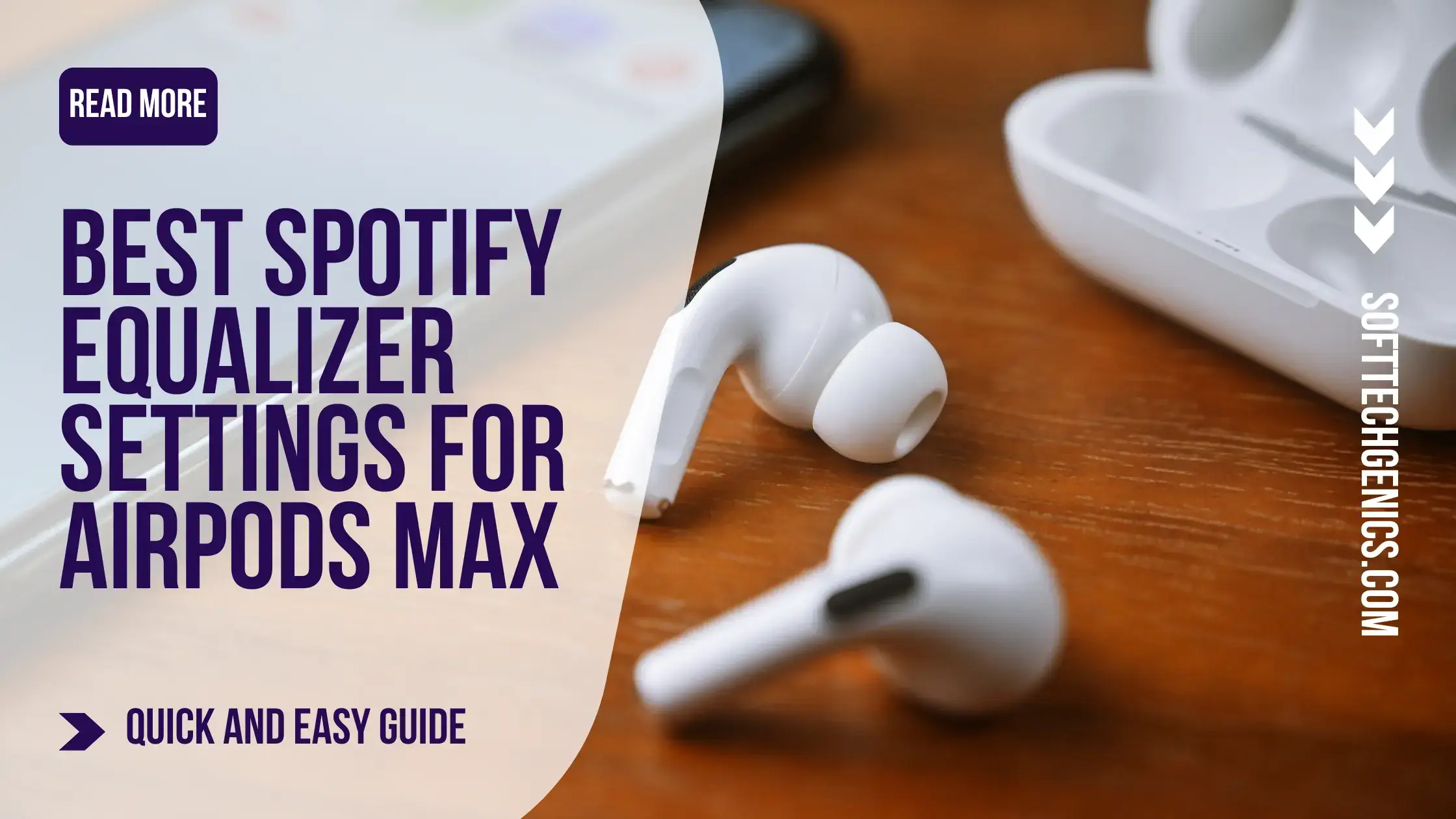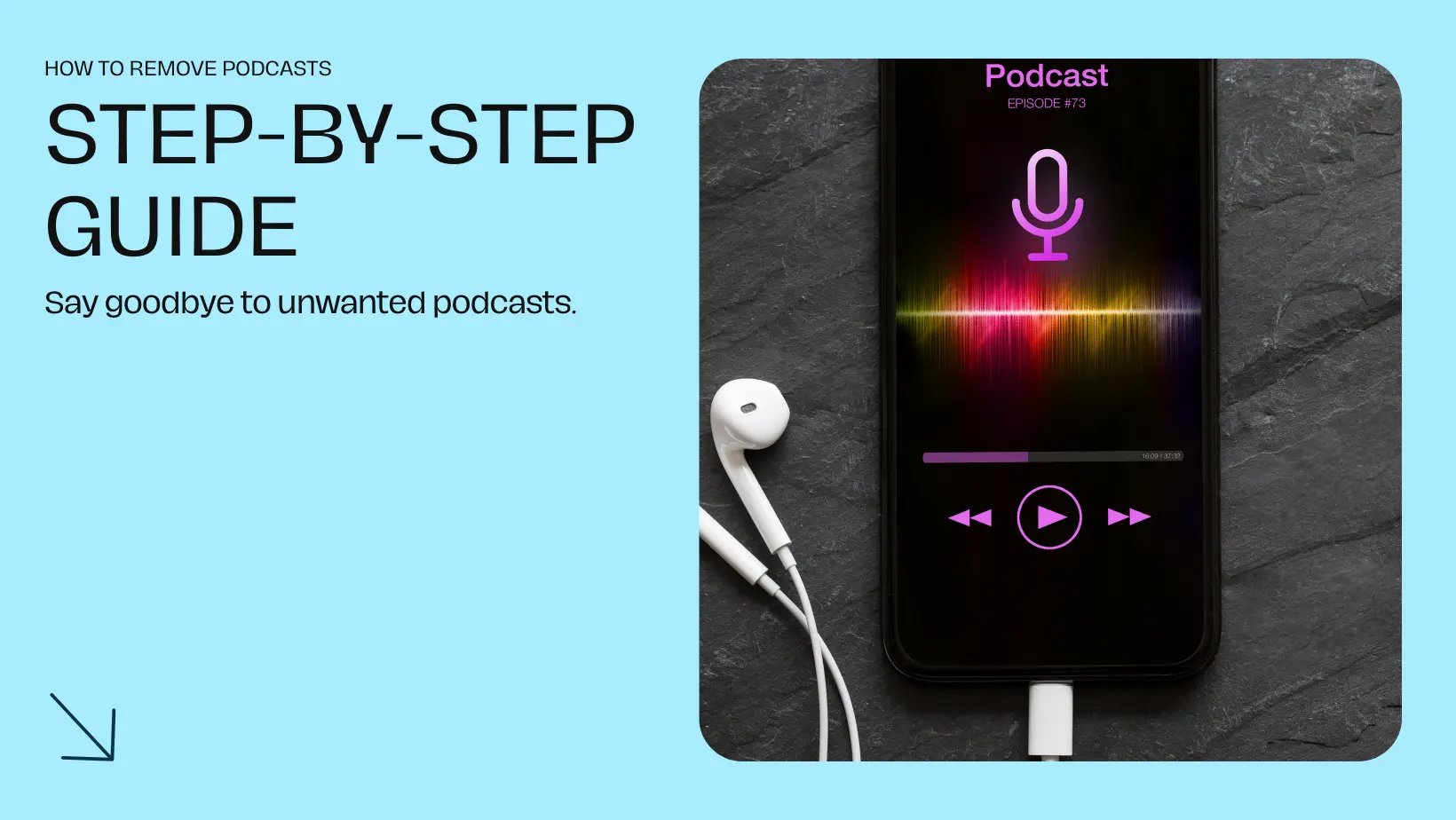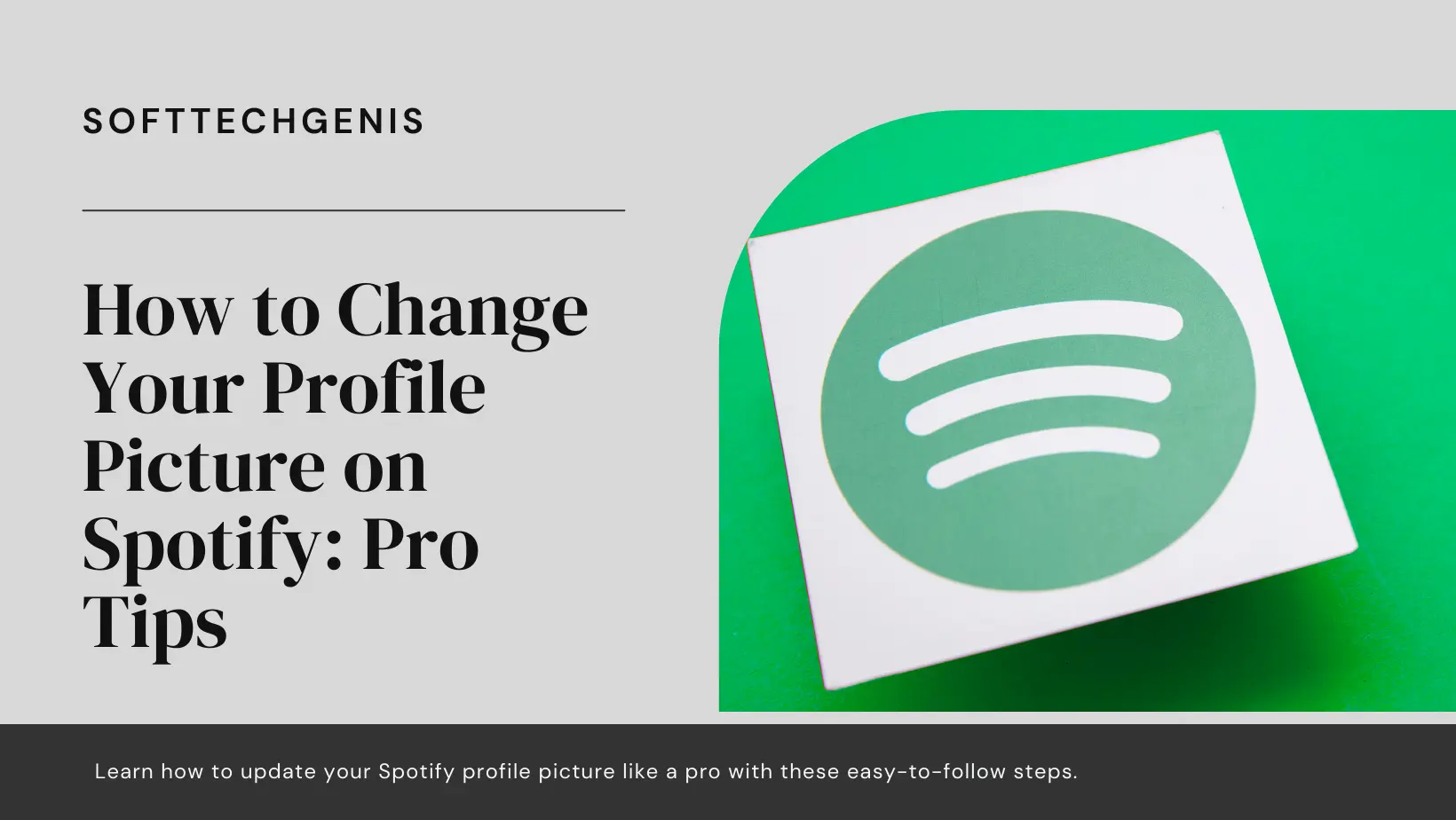Perfect Harmony: Best Spotify Equalizer Settings for AirPods Max
Finding the best Spotify equalizer settings for AirPods Max to match the sound signature of your AirPods Max can elevate your music listening experience. The Spotify EQ allows you to customize the sound profile of your AirPods Max headphones, giving you the tools to enhance audio quality to suit your preferences. In this guide, we’ll recommend optimal Spotify equalizer settings to make your AirPods Max sound incredible.

The AirPods Max are Apple’s premier over-ear wireless headphones, lauded for their exceptional noise cancellation, spatial audio, and premium design. However, some listeners feel that the AirPods Max could benefit from more customizable sound settings to truly unlock their audio capabilities. How to Watch Spotify Videos on TV?
That’s where the Spotify equalizer comes in. The Spotify EQ allows you to finely tune the sound profile of your AirPods Max, enhancing your music listening experience on this premium headset.
In this guide, we’ll show you how to access the Spotify equalizer settings for iOS and desktop, explain what the different EQ parameters do, and recommend some optimal EQ presets and adjustments to make your AirPods Max sound incredible. Let’s get started!
An Introduction to the Spotify Equalizer
The Spotify equalizer is an extremely powerful audio tool that gives you granular control over your music’s frequency response. This allows you to amplify or attenuate specific frequency ranges to achieve your preferred sound signature.
For example, you can give a boost to the bass frequencies for a more powerful thump, increase the midrange for more pronounced vocals, or dial up the high frequencies for more treble detail. The possibilities are endless when you harness the flexibility of the Spotify EQ.
Accessing the equalizer on the Spotify mobile apps provides you with a set of presets tailored to different musical genres and use cases. The desktop apps give you more customization options, with fully adjustable frequency sliders to craft your own EQ settings.
So whether you’re using Spotify on your iPhone, iPad, Mac, or Windows PC, you have the tools to take audio quality into your own hands. Let’s look at how to access this powerful equalizer.
Accessing the Equalizer on Mobile and Desktop
Finding the Spotify equalizer settings is simple and straightforward across all platforms.
On iOS:
- Open the Spotify app and tap on the Settings icon.
- Go to the Playback screen.
- Scroll down and tap on “Equalizer”.
- You’ll see presets like Pop and Jazz, as well as a custom EQ option.
On Desktop (Mac/PC):
- Click on the downward arrow next to your profile photo.
- Go to App Settings and find the Playback tab.
- Check the box next to “Enable Equalizer”.
- Adjust frequency sliders or select a preset.
The EQ is easily accessible whether you’re on mobile or desktop. Now let’s look at how to take full advantage of this tool to enhance your AirPods Max audio experience.
Crafting the Perfect Custom EQ Preset for Your AirPods Max
The AirPods Max have a unique sound signature that may require some custom EQ adjustments to sound their best with your music library.
Rather than rely solely on Spotify’s built-in presets, creating your own custom EQ allows you to perfectly dial in the sound on your AirPods Max. Here’s how to do it:
- Access the EQ settings and select “Custom” from the presets.
- Carefully boost frequencies around 60-250 Hz by 3-6 dB to add fullness and body to the bass. The AirPods Max can lack low-end emphasis without EQ adjustment.
- Add 1-3 dB boost around 1-5 kHz to bring out the mids and make vocals more present.
- Optionally boost 10+ kHz by 1-2 dB for slightly more airiness and treble detail.
- Tweak the settings until you arrive at the optimal blend of lows, mids, and highs.
- Save your custom preset for easy access anytime.
Start with these EQ settings as a baseline, and keep refining as you evaluate different musical genres. Your ears should be your guide in crafting an EQ profile that sounds fantastic with your Max headphones.
Boost Those Lows for More Thump and Impact
Due to their neutral tonal balance, the AirPods Max won’t deliver skull-rattling bass right off the bat. But with the right EQ adjustments, you can add some thump and fullness to help electronic, hip-hop, rock and other bass-heavy genres come alive.
Here are some suggested EQ tweaks to inject more low-end power:
- Add a 3-6 dB boost in the 60 Hz – 250 Hz range. This enhances sub-bass and low bass frequencies.
- Avoid boosting below 60 Hz, as it can make the sound muddy.
- Add up to +9 dB maximum at 100 Hz for high-impact bass if desired.
- Adjust multiple low frequency bands for a fuller bass effect.
- Strengthening lows also improves musicality of acoustic genres.
With extra low-end presence, the AirPods Max will drive the beat of your music powerfully and deliver a more immersive listening experience. But you still want clarity, which leads us to…
Sculpting Mids and Highs for Optimal Clarity
While bass is important, the mids and highs bring out the nuances and details of your music. Fortunately, some gentle EQ boosts in the 1-5 kHz range can work wonders for midrange clarity on the AirPods Max:
- Add ~3 dB gain near 2-3 kHz to make vocals more present in the mix.
- Boost around 5 kHz by 1-2 dB to add “crispness” to guitars and cymbals.
- Avoid boosting excessively around 1 kHz as it can cause harshness.
- You can also optionally boost above 10 kHz for more air and treble detail.
The goal is to find the right blend between lows, mids, and highs that flatters all genres. Your custom preset can include all these enhancements simultaneously to take the AirPods Max sound to the next level.
Listen to a Variety of Genres When Finding Your Presets
With a wide soundstage and spatial audio support, the AirPods Max excel at reproducing intricate musical textures. Make the most of this capability by listening to your favorite tracks across multiple genres as you dial in your EQ presets.
Some tips:
- Orchestral and acoustic genres may benefit from added low-mid warmth without overdoing the bass.
- Pop and rock favor some extra presence in the vocal range around 2-5 kHz.
- Dance, electronic, and hip-hop can handle more generous bass boosting without losing punch.
- Comparing different artists and songs will help you arrive at globally optimal EQ settings.
You may find that you need two or three custom presets to accommodate different musical styles. The goal is to leverage the AirPods Max strengths while minimizing any weaknesses via selective EQ adjustments.
Additional Audio Settings for Improved Sound Quality
Aside from the EQ, Spotify provides other audio settings that can enhance your overall listening experience:
Audio Normalization: This feature balances volume levels across albums and playlists, so you don’t have to adjust volume constantly. Enable this for smooth listening.
Audio Quality: On Premium, you can choose up to “Very High” quality streaming for enhanced fidelity. “High” strikes a good balance for sound quality vs. data usage.
Hardware Acceleration: Uses your device’s hardware for efficient audio processing. Keep this enabled to reduce strain on your device’s CPU.
Gapless Playback: Eliminates gaps between tracks for uninterrupted playback of albums and playlists. Ideal for a seamless listening session.
Download Quality: If saving songs offline, choose “High” or “Very High” quality for superior fidelity. Offline listening will sound amazing.
Start with the EQ, but explore these settings too for the optimal listening experience on your new AirPods Max.
Take Your AirPods Max Sound to New Heights
The equalizer opens up a world of audio customization possibilities on Spotify. By taking the time to create EQ presets specifically tuned for your AirPods Max, you can take their sound quality to new heights across all your favorite music genres.
We recommend starting with moderate boosts in the bass and midrange as described in this guide, while keeping an eye on overall balance. As you experiment further and listen across your musical library, you’ll learn how to wield the EQ to overcome any sonic shortcomings the AirPods Max may have.
So dive in, tweak those frequency sliders creatively, and don’t be afraid to try bold settings if they sound good to your ears. With the right custom presets tailored to your taste, your AirPods Max can deliver truly exceptional musicality and unlock listening bliss. So rock on!