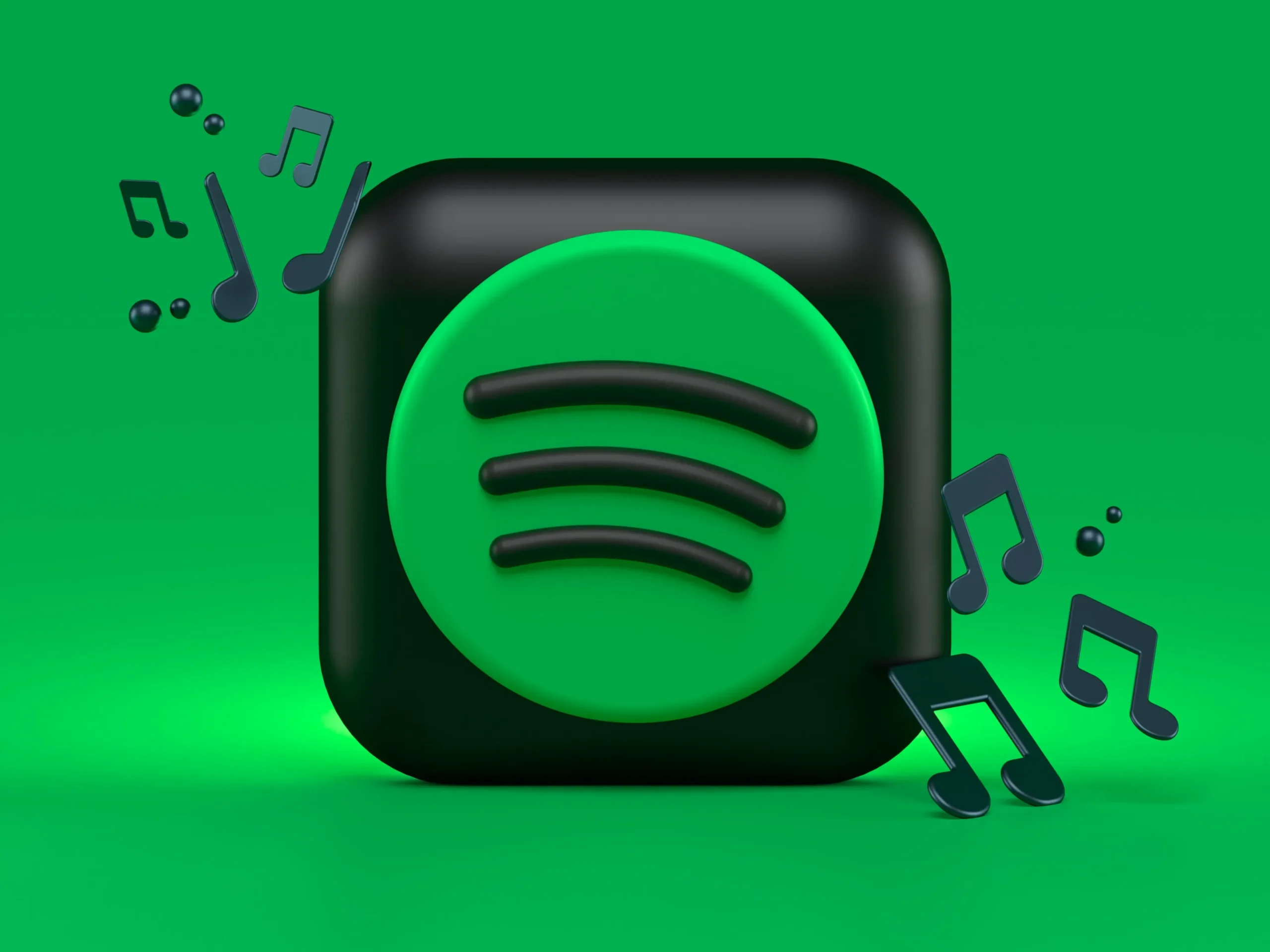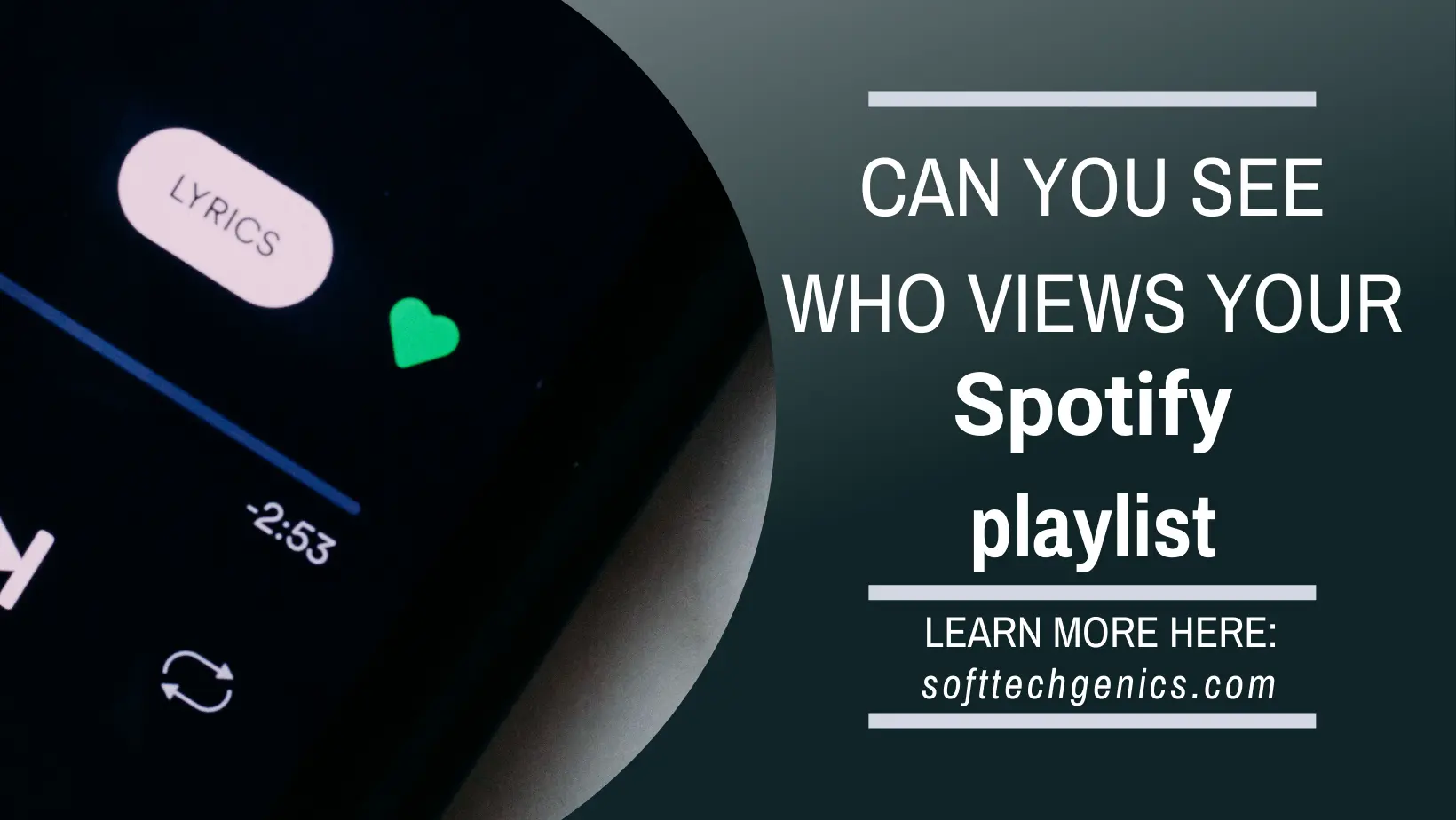Windows 11 Version 23H2: A Major Update to the Operating System
(Image credit: Windows Central)
Microsoft is gearing up to release a major update to Windows 11 later this year, codenamed Sun Valley 3 and likely to be officially called Windows 11 Version 23H2. This free update for existing Windows 11 users promises to introduce some exciting new features and enhancements that will improve the overall user experience. In this article, we’ll provide an overview of Windows 11 Version 23H2 and highlight some of the key changes it will bring.
Release Timeframe
Microsoft has not officially announced a release date for Windows 11 Version 23H2 yet, but based on previous major Windows updates, it’s expected to start rolling out sometime around September or October 2023.
These major feature updates for Windows typically arrive in the fall of each year, so a Q3 or Q4 release for 23H2 fits with that established pattern. The update will likely be gradually rolled out over several weeks to ensure stability, starting with Insider testing rings first before reaching general consumers.
Leading up to the full public release, Microsoft will issue preview builds to Windows Insiders, soliciting feedback on features and performance. This important testing period serves to identify and resolve bugs ahead of the general availability date. So interested users can get their hands on 23H2 early by joining the Windows Insider Program.
Free Update for Windows 11 Users
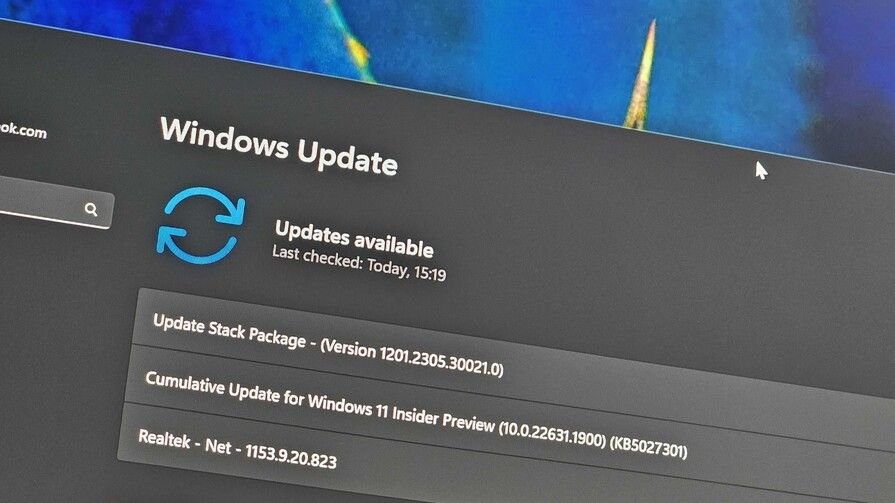
Importantly, this update will be free for existing Windows 11 users. If you’ve already upgraded a Windows 10 PC to Windows 11, or purchased a new device with Windows 11 pre-installed, you’ll be able to install Version 23H2 once it’s released without any additional cost.
Major feature updates for Windows have been free since Windows 10, marking a change from the paid upgrade model of the past. So consumers can feel confident investing in Windows 11 knowing they’ll get future enhancements as part of the standard support lifecycle.
For those still on Windows 10 who want to upgrade to 11 and get 23H2, a free upgrade offer may be available, similar to the initial Windows 11 rollout. Upgrading from Windows 8.1 or earlier versions will likely require a paid license purchase.
Windows AI Copilot

One of the most anticipated new capabilities coming in Windows 11 23H2 is Windows Copilot, an AI-powered assistant designed to help users get things done faster.
Copilot marks a major investment by Microsoft into integrating artificial intelligence into the core Windows experience. It aims to provide helpful suggestions and automation across many areas of the operating system.
The virtual assistant can perform tasks like opening apps or settings, adjusting WiFi settings, sharing files, turning on Bluetooth, opening presentations, and much more. It goes well beyond basic commands, leveraging context and user intent to provide relevant recommendations.
During demos, Microsoft has shown Copilot proactively offering to launch playlists in the morning, mute notifications during a presentation, or summarize a lengthy financial report. It aims to reduce tedious repetitive tasks through predictive intelligence.
There’s More
Copilot also serves as a conversational liaison to the OS, able to understand natural language requests. You can ask it to change your wallpaper, connect to your office printer, find your screenshots folder, or switch on eye strain mode when working late. This extends the capabilities delivered by Cortana in earlier versions of Windows.
The new assistant is deeply integrated with OneDrive, Outlook, and Microsoft 365. It can provide a briefing of your day ahead, recent documents edited, reminders, meetings, and suggested emails to follow up on. This gives it some workspace awareness lacking in competitors like Alexa or Siri.
For developers and IT professionals, Copilot promises to boost efficiency by quickly retrieving system info, monitoring hardware usage, navigating between projects, spinning up dev environments, and more rote tasks that can slow down coders.
During initial testing, Copilot has demonstrated impressive speed, responsiveness and intelligence, though as an early preview it’s still prone to some errors. But the concept shows promise in making Windows smarter and more automated through cloud-driven AI.
Major Revamp for File Explorer
![Windows 11 Version 23H2 [September Update What's New]](https://softtechgenics.com/wp-content/uploads/2023/09/P7U4XMAnoQPZo8TLbZmBNR-1200-80.jpg)
Chief among the planned improvements is transitioning File Explorer to embrace tabs. Just like you can have multiple tabs open in Edge, you’ll be able to create tabbed instances when navigating through the file system. This allows easier switching between folders and locations.
Other interface enhancements include updating the header area and command bar to be more streamlined and visually appealing. Expect rounded corners, fluid animations, and a simplified layout. The default “Quick Access” section will also be refined to better highlight important folders and recent files.
One long-requested feature headed to File Explorer is the ability to view photo thumbnails in the form of a gallery layout similar to the Photos app. You’ll be able to easily scrub through collections of images right within File Explorer. Media files like videos, audio, and 3D models will also display rich thumbnails.
Searching through files and folders should become more powerful and seamless as well. Microsoft demonstrated using Copilot in File Explorer to quickly find a specific spreadsheet based on natural language description, without needing to know the exact filename.
These upgrades will bring File Explorer a lot closer to modern standards and finally retire some outdated UX. The application will feel faster, more visually appealing, and better suited to handling media and documents.
Cloud-Powered Windows Backup
![Windows 11 Version 23H2 [September Update What's New]](https://softtechgenics.com/wp-content/uploads/2023/09/3MSZZ7RKtCYZaR5Zs4rT2B-1200-80.jpg)
To streamline this, Microsoft is building a new cloud-powered Windows Backup solution directly into the OS. Windows 11 23H2 will make it simpler than ever to configure automatic backups that safeguard your system and files.
The new Windows Backup leverages OneDrive integration to securely store copies of critical user folders in the cloud. This protects data even if your physical PC is damaged or lost.
You’ll be able to easily restore settings, apps, documents, photos, and more from the cloud when needed. It will support full system restore as well as more granular recoveries.
This new backup functionality aims to provide complete protection on par with premium third party tools like Macrium Reflect or Veeam, all built-in and tied to your Microsoft account. No more hunting down an external hard drive to manually copy important folders.
For enterprises, similar capabilities will be available through Azure Virtual Desktop and modern device management tools. So businesses will be able to easily deploy resilient backup policies across their Windows fleet.
Improved Taskbar Customization
![Windows 11 Version 23H2 [September Update What's New]](https://softtechgenics.com/wp-content/uploads/2023/09/NGjSEm6Kis8YpKHk24sUrR-1200-80.png)
In 23H2, Microsoft is bringing back several familiar taskbar customization options. For example, you’ll once again be able to ungroup pinned app icons so they don’t get merged into a single button. This allows launching apps directly instead of expanding a group first.
The ability to always show labels under pinned app icons on the taskbar will also return, removing the dynamic behavior that collapses labels when space is limited.
And the time and date will no longer be forced into the right corner – you can move the system tray back to the left side if preferred.
These tweaks help respond to user feedback by restoring some of the flexibility that existed in Windows 10’s taskbar. It strikes a better balance between simplicity and personalization.
Revamped Volume Mixer

The age-old volume control panel is getting reimagined in Windows 11 23H2 to improve the audio management experience.
A new volume mixer design will allow independent audio stream controls for different applications. So you can finally adjust the volume of a single app like a web browser without affecting your system-wide master volume.
This per-app volume mixer adds a level of granular control not possible before, and should be especially welcomed by gamers and media creators. No more browser dinging loudly over your music!
The new interface displays all currently playing audio streams from apps and system sounds. You can mute or adjust volume for each individually. There are also more advanced controls for power users, like input gain and enhancements.
Audio peripherals like USB headsets will also display available controls like surround sound right in the volume mixer. So everything important for audio is consolidated cleanly in one modern Settings pane.
7zip and RAR Support

Compressed archive files like ZIPs, RARs and 7z are commonly used for sharing and storing data. But Windows hasn’t included native support for unpacking and creating RAR or 7z files – you need to install third party software.
That will finally change in Windows 11 23H2, which adds integrated support for these popular archive formats. You’ll be able to natively open and extract files from 7z and RAR archives without any additional software required.
The compression options in File Explorer will also be updated to create 7z and RAR files in your desired format. The Windows context menu will contain options to compress selections directly to these formats.
This better supports workflows that rely on these compression types. You no longer have to break out other tools just to view a RAR or 7z download. The experience is now seamless end-to-end.
RGB Peripheral Customization

RGB lighting has become immensely popular on PC components and peripherals like keyboards, mice, headsets, monitors and more. But efficiently controlling the RGB effects across devices from different vendors hasn’t been straightforward.
Windows 11 23H2 aims to improve this by integrating RGB peripheral customization directly into the OS. There will be dedicated effects and synchronization controls built right into Settings.
You’ll be able to customize lighting effects on any Windows compatible RGB gear like keyboards, mice, and headsets. For monitors and other external RGB kit, Windows can automatically detect and surface available customization options provided by the manufacturer.
This makes it much simpler to standardize lighting across your system – settings like color, patterns, brightness and speed can be configured in one place and synced across accessories.
Advanced trigger-based effects will also be supported, like having your keyboard light up red when your CPU or GPU exceeds a certain temperature. Gamers will appreciate the seamless peripheral customization experience this enables.
Dark Mode Comes to Paint
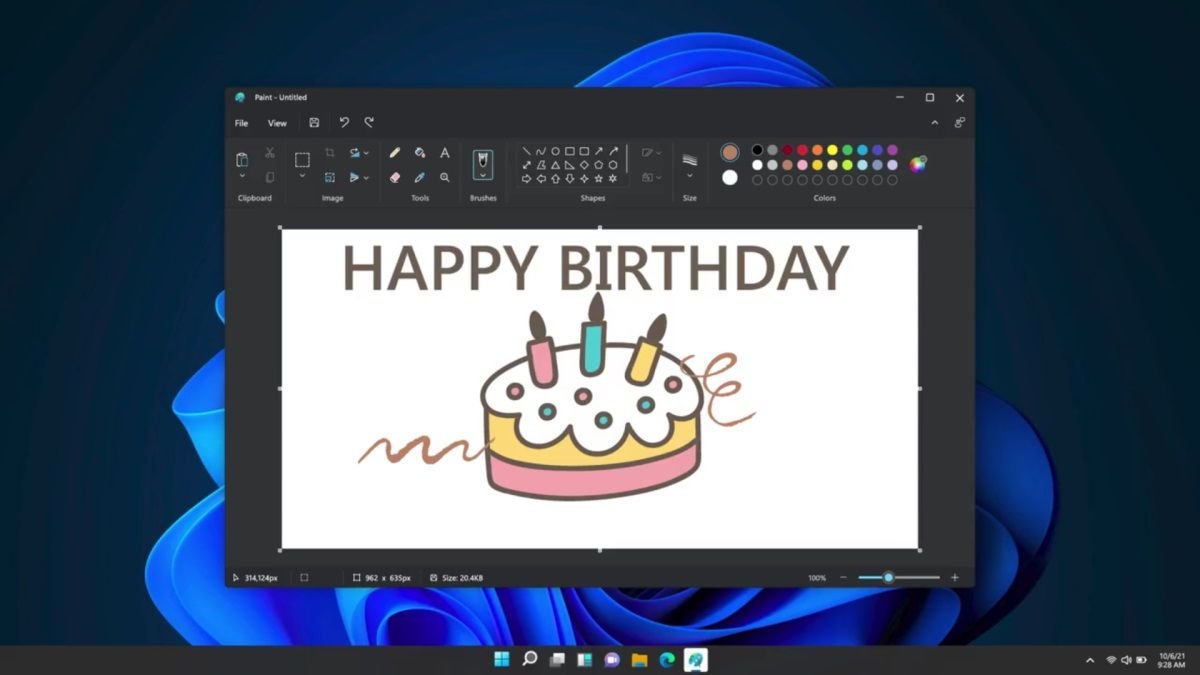
The venerable Paint application has been a part of Windows for over three decades, evolving from a simple 16-color drawing tool to a capable basic image editor included free with the OS.
With Windows 11 23H2, Paint is finally getting a dark mode to match the rest of the system UI. You’ll be able to switch it to a darkened theme that’s easier on the eyes when working at night.
Other usability improvements include better zoom functionality while drawing. Previous versions only allowed zooming the canvas area, meaning you couldn’t actually see where your mouse was pointed when zoomed in. The updated Paint will zoom the entire app window including toolbars.
There are also enhanced shake controls that allow you to quickly undo multiple steps. Overall, these changes modernize Paint and make it feel less dated. The classic app isn’t going anywhere.
Widgets Board Customization

The personalized Widgets board introduced in Windows 11 provides quick access to information like news, weather, sports, and calendar events. Third party developers can create widgets that get dynamically updated.
In 23H2, Microsoft is adding more customization options to the Widgets experience. For example, you’ll be able to turn off the pre-populated MSN feed if desired.
The overall layout and sizing of widgets will be more configurable as well. And you’ll be able to resize the Widgets panel for better multitasking on larger displays.
APIs will allow third-party widgets to blend in more seamlessly rather than feeling bolted on. These enhancements respond to user feedback for a more personalized widgets experience catered to your preferences.
Windows Dev Tools

For developers and power users, Windows 11 23H2 contains a couple handy new tools and capabilities.
First is the introduction of Windows Dev Home – a centralized overview panel designed to boost productivity for coders and tech enthusiasts. Dev Home provides quick access to system resources, active projects, Git status, Microsoft 365 docs, widgets for Azure DevOps, and more all in one view.
There are also links to relevant Settings pages to quickly activate Developer Mode or manage advanced configuration options. It gives frequently used dev features a permanent homefront rather than being hidden away in menus.
Complementing Dev Home is a new Dev Drive feature that lets you create a separate partition on your PC solely for application development and testing. This provides a clean sandbox environment that won’t clutter up your main Windows drive or risk destabilizing your daily OS install.
Within this Dev Drive, you can install Visual Studio, Android emulators, nightly builds, early Windows Insider builds and other tools that benefit from isolation. You can seamlessly switch between the Dev Drive and your main OS drive. It’s a more streamlined approach than using virtual machines.
For IT admins, Dev Home and Dev Drives allow better centralization, security and control over enterprise development environments. Overall these new capabilities make Windows more dev-friendly out of the box.
More Seamless Experiences
Beyond these highlighted changes, Microsoft is pushing Windows 11 to feel faster and more seamless through a variety of under-the-hood improvements.
Updates will be 40% smaller and install 45% more quickly thanks to modularity optimizations. The OS will stay out of your way and avoid interrupting your work.
The Xbox Game Bar is being updated with efficiency enhancements for PC gamers. And refreshed media apps like Photos and Snip & Sketch will feel more fluid thanks to transition animations being up to 200% faster.
Tablet mode is also becoming more seamless – switching between tablet and desktop modes will be instant with no delay. The inconsistent parts of the UI between the two modes are being unified. And many apps will dynamically adapt their layouts accordingly.
Even smaller touches like smoother window resizing, subtler notifications, and bounce-free taskbar interactions accumulate to make the OS feel more immediate and responsive. Overall Microsoft is polishing the rough edges present in the first Windows 11 release.
Conclusion
With a host of significant new capabilities on the horizon, Windows 11 Version 23H2 represents an important milestone for Microsoft’s desktop OS vision. It demonstrates a continued focus on evolving Windows through regular feature updates.
Key highlights like the Copilot AI assistant, revamped File Explorer, and integrated cloud backup help push Windows forward into being a more automated, secure, and modern computing platform. And new dev tools cater to the needs of Microsoft’s core power user audience.
While some changes like the improved taskbar and volume mixer provide more incremental improvements, the overall package feels substantive and responsive to user feedback.
Given that Windows 11 Version 23H2 will be a free update, there’s little reason for existing users to not install it once available. The new functionality and refining touches build upon the solid foundation already established.
For PC owners still on Windows 10, this update makes for an attractive incentive to finally consider moving to Windows 11 if you’ve been hesitant until now. The integration of AI and cloud services illustrates how Microsoft is trying to add value on top of the core OS.
So look forward to exploring everything Windows 11 Version 23H2 has to offer later this year. It sets up Windows for an intriguing future as Microsoft leans into services like Copilot and OneDrive to enhance the aging desktop paradigm. The journey continues as Windows enters its fourth decade.
![Windows 11 Version 23H2 [September Update What's New]](https://softtechgenics.com/wp-content/uploads/2023/09/CgEqNnvqe8PMw8m29p6kvd-1200-80.jpg.webp)
![Windows Copilot and Dev Home [Windows 11 Update]](https://softtechgenics.com/wp-content/uploads/2023/09/Windows-Dev-Blog_Windows-Copilot-1024x576-1.webp)