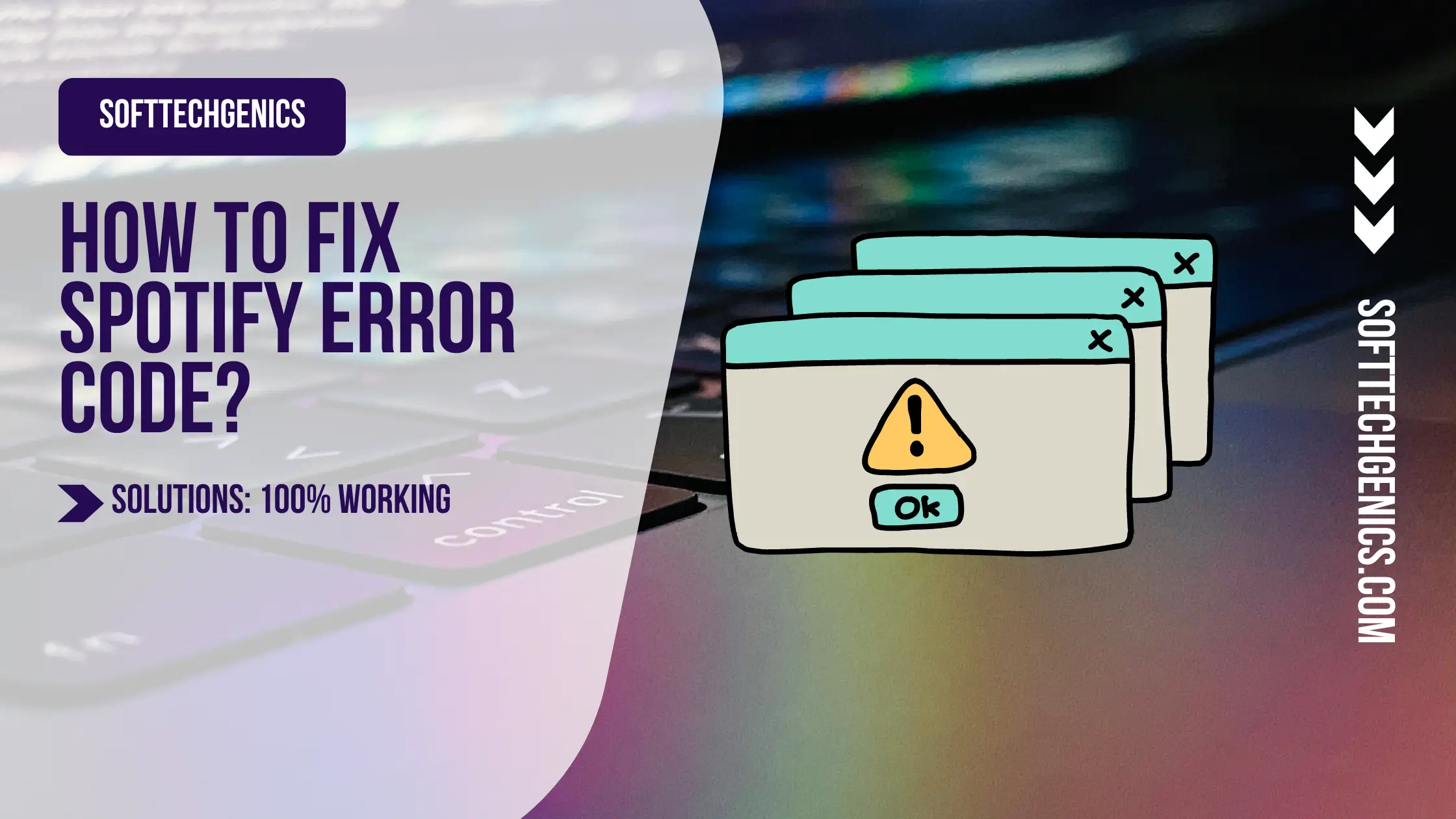Troubleshooting Common Spotify Issues on Mac can be frustrating, but this guide will make it easy. With clear, step-by-step solutions for the most widespread technical problems reported by Mac users, you’ll be able to resolve playback failures, login issues, and connectivity drops in no time.
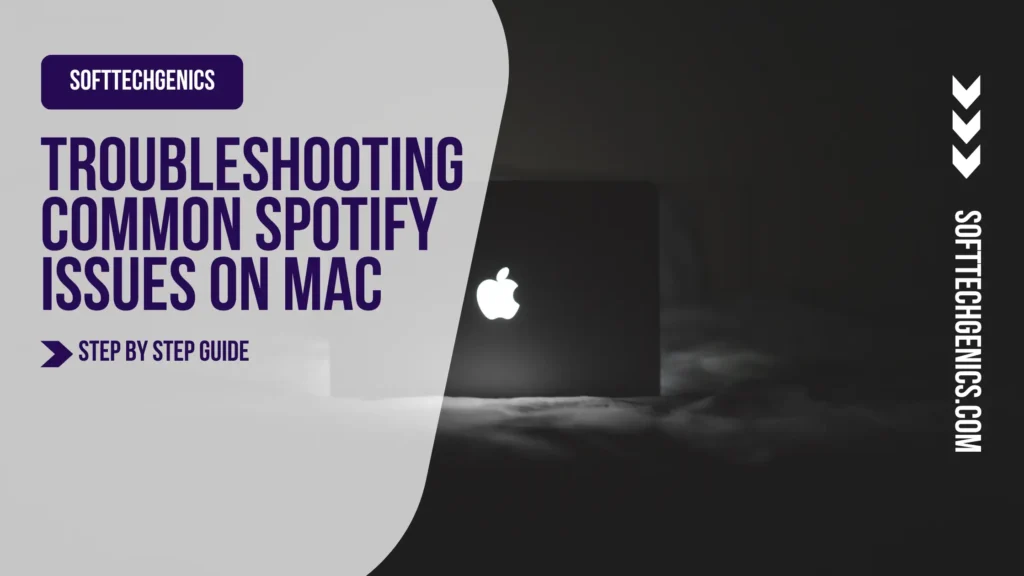
Spotify is a reliable companion for Mac users seeking their daily dose of music. However, like any other digital platform, it is not immune to the occasional hiccups. Mac users often face a frustrating number of issues with the Spotify app. This could include playback glitches and login issues.
However, do not be afraid; this article is your guide through those Spotify snags. Since it is pretty vexing when your music experience is disrupted, we offer the best practical solutions. Hence, delve into this guide to discover step-by-step insights for Mac users of all technical backgrounds.
Getting Started: Troubleshooting Common Spotify Issues
Sometimes, you must start with the basics to ensure a smooth and hassle-free experience with Spotify. Before diving into the specific issues, it is essential to establish a strong foundation by addressing some key aspects. For instance, you must learn how to delete the drivers in some scenarios. This is especially handy in two situations. The first is when you have audio issues, which conflicts in audio drivers can cause. The second is connectivity problems when your Spotify isn’t connecting to the internet. So, explore how to uninstall drivers on Mac to troubleshoot effectively.
However, other essentials can be the reasons behind Spotify not working. First and foremost, keep your app updated. You can do so through the Mac App Store. Click on your profile picture and select “Updates.” Next to Spotify, find the “Update” button next to it.
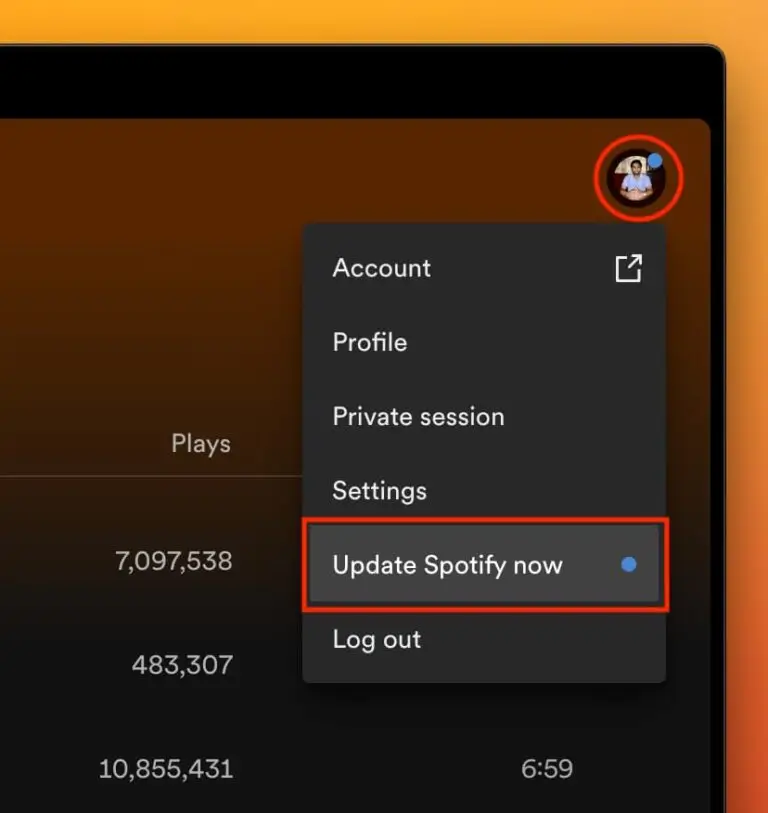
But what if you still face Spotify errors? Well, ensure that your Mac meets Spotify’s system requirements. Currently, Spotify supports macOS 10.15 or later. Having at least 4GB of RAM is also recommended for smooth performance. Read more about why Spotify lyrics might be missing.
Common Playback Issues on Spotify
Why is Spotify not working? Maybe you’re jamming along to your favorite song and facing some playback issues. There are common problems that can disrupt your experience, and the solutions for these are discussed in this section.
No Sound or Low Volume
If you cannot hear any sound or the volume is low, that might be caused by various factors. That could include audio settings, device volume, or even hardware problems. Here is how to troubleshoot them:
- Check volume settings. Check that your Mac’s volume is up. Then, ensure that the volume control within Spotify is not muted or set too low.
- Audio output. Verify that the correct audio output is selected in the app. Go to its settings and choose the suitable playback device.
- Restart Spotify. Sometimes, the simplest thing to do is quit the app and relaunch it to see if the sound returns.
- System sound settings. Head to the settings and ensure the output device and sound settings are configured correctly.
Skipping or Stuttering Playback
Your Spotify issues might be related to the following:
- Check network connection. Ensure you have a reliable internet connection, and try setting your router if necessary.
- Close other apps. Close resource-intensive apps are running in the background.
- Clear cache. Go to “Settings,” “Show Advanced Settings,” then click on “Offline Songs Storage.” Then, click on “Delete Cache.”
Songs are Not Loading or Buffering.
Your Spotify glitch can be hidden behind the song not loading or having it buffer. The issues that can arise include:
- Switch to offline Mode. Consider using the Offline Mode after downloading your playlists.
- Disable VPN. A VPN in the background might be interfering with your connection. Hence, turn it off.
- Restart router. A simple router restart can often resolve your buffering issues.
Login and Account Problems on Mac’s Spotify
Why isn’t Spotify playing? We all know that the main problem can sometimes be related to your account credentials. This section discusses the most common uses related to your Spotify account.
Forgotten Password or Username
Memory lapses are expected, and anyone can forget your Spotify username or password. To reset it, click on “Forgot your password?” Then, enter the email address associated with your account, and you will get a list of instructions through your email.
Spotify Account Issues
If you suffer from one of these issues, they might lead to Spotify not working on Mac. Here are some issues:
- Billing problems. Go to your Spotify account settings and review your payment details. Ensure your payment method is current, and contact Spotify support if you need further assistance.
- Account suspension. If you suspect your account is suspended, reach out to Spotify support.
- Account recovery. Simply change your password and enable two-factor authentication.
Spotify’s Connectivity Challenges on Mac
Connectivity is the soul of any streaming service. Hence, a seamless connection is the sole thing you need for uninterrupted music enjoyment when it comes to Spotify.
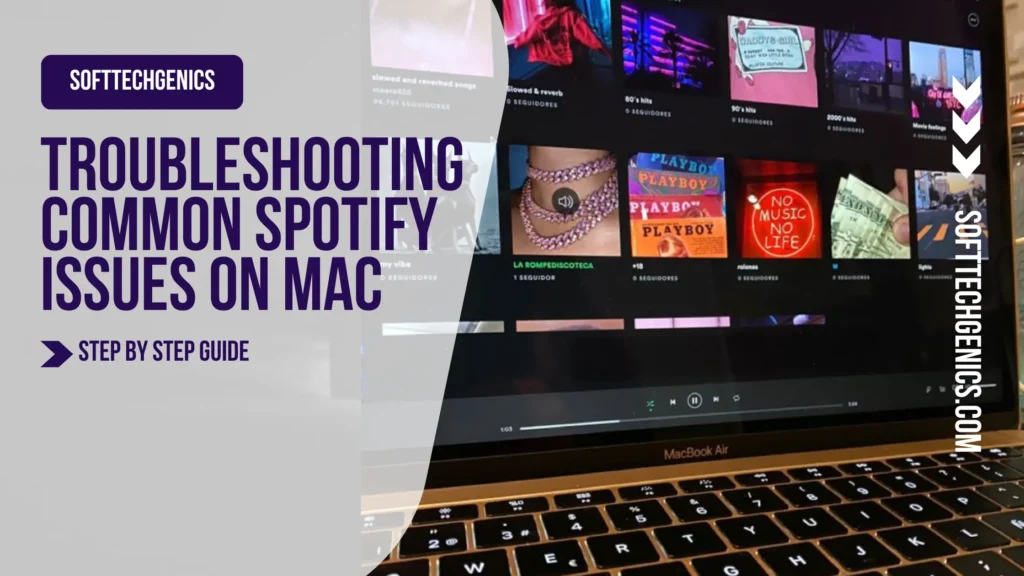
A Spotify black screen on Mac might be due to some connectivity challenges.
Offline Mode is Not Working.
Why is Spotify not working on my Mac? If Offline Mode is not working, here is what you can do:
- Check offline playlists. Go to your Library, click “Playlists,” and look for the green download arrow next to your playlists or songs.
- Enable Offline Mode. In the Spotify settings, make sure that the Offline Mode is on. This should prevent Spotify from attempting to stream songs when no internet is available.
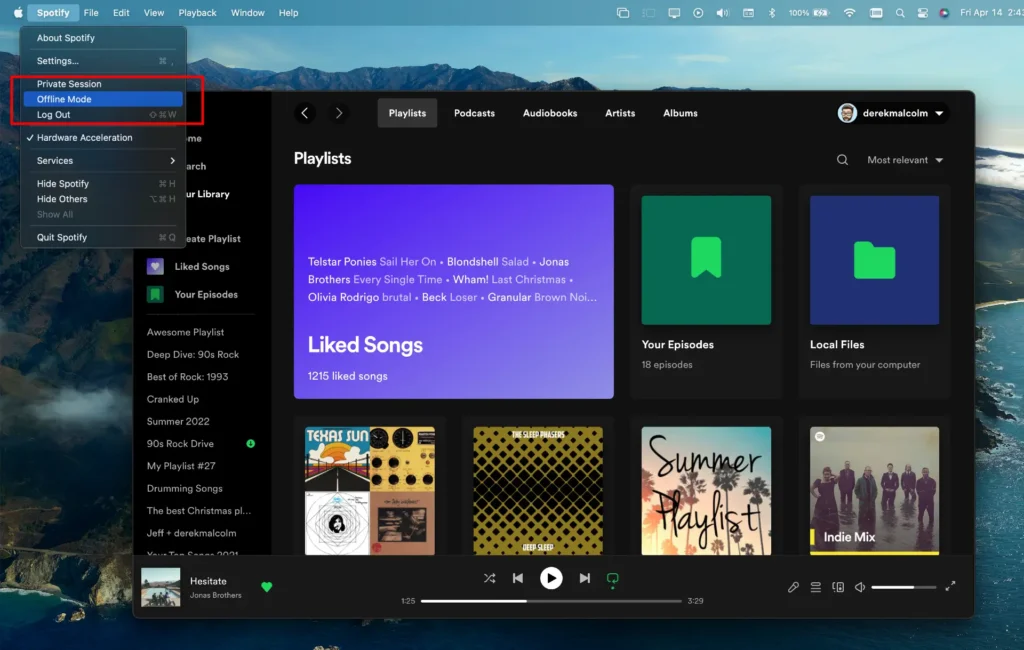
- Redownload playlists. Sometimes, you will have to redownload your playlists before going offline.
Spotify Web Player vs. Desktop App
If Spotify on MacBook is not working, then you should understand the significance of switching between the app and the web player. Here is how to troubleshoot related issues:
- Browser compatibility. Ensure the web browser is updated and compatible with the Spotify Web Player. Google Chrome tends to be your best option.
- App vs. web features. Some features available in the Desktop App may not be present in the Web Player. For the best experience, choose the platform that aligns with your needs.
- Clear browser cache. If you encounter issues with the Spotify Web Player, try clearing your browser’s cache and cookies.
Conclusion
If Spotify on Mac is not working, we have stated the solutions to the abovementioned problems. Since the occasional hiccups might disrupt your listening experience, this guide will help you with the snags. We discussed the essential solutions and then addressed the importance of ensuring compatibility.
We also explored common playback issues and login troubles and provided step-by-step solutions. Through all the connectivity challenges, we addressed Offline Mode and network settings. Hence, armed with these insights, you can embark on your listening experience on your Mac without the hassle of hiccups!
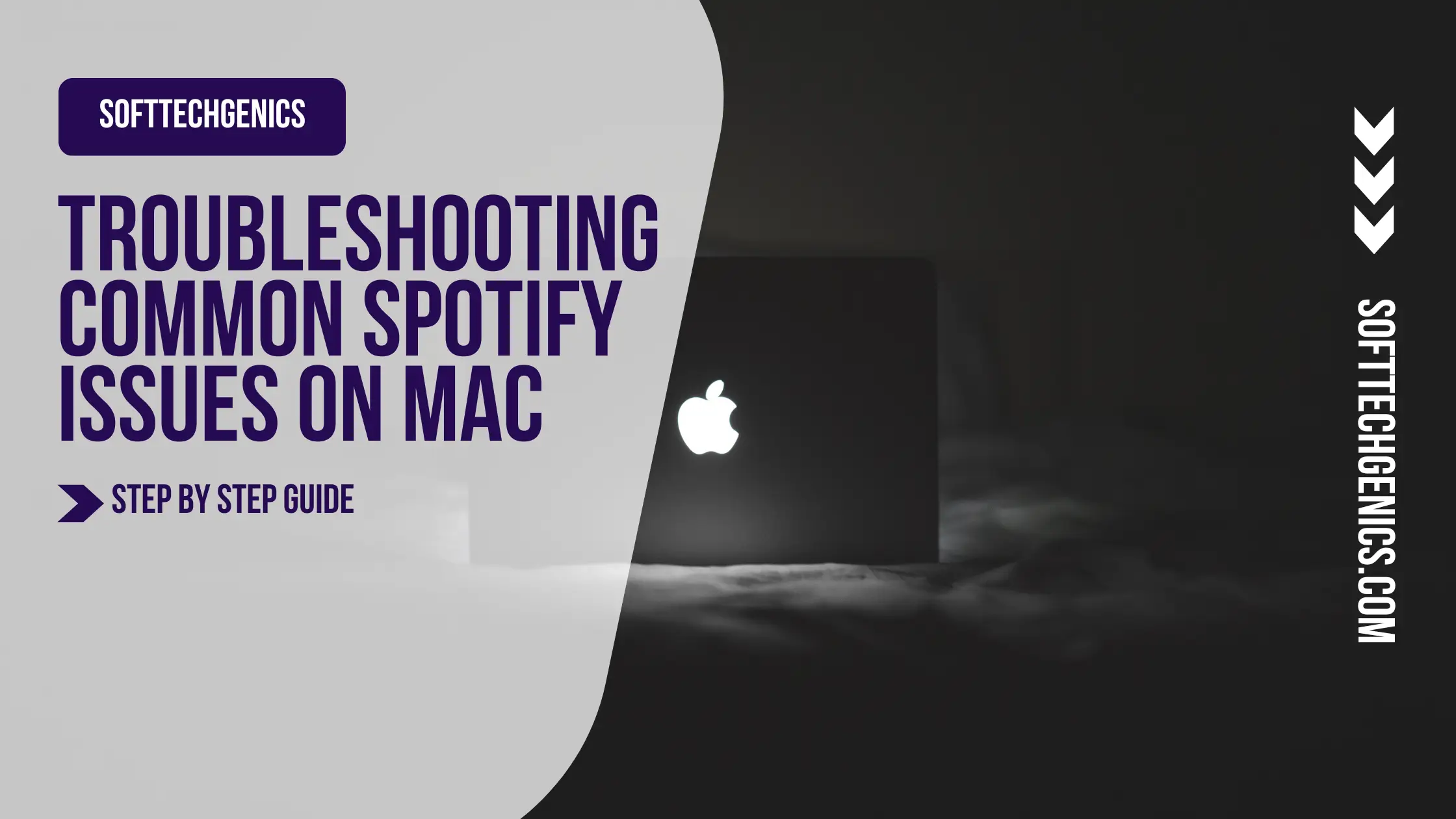
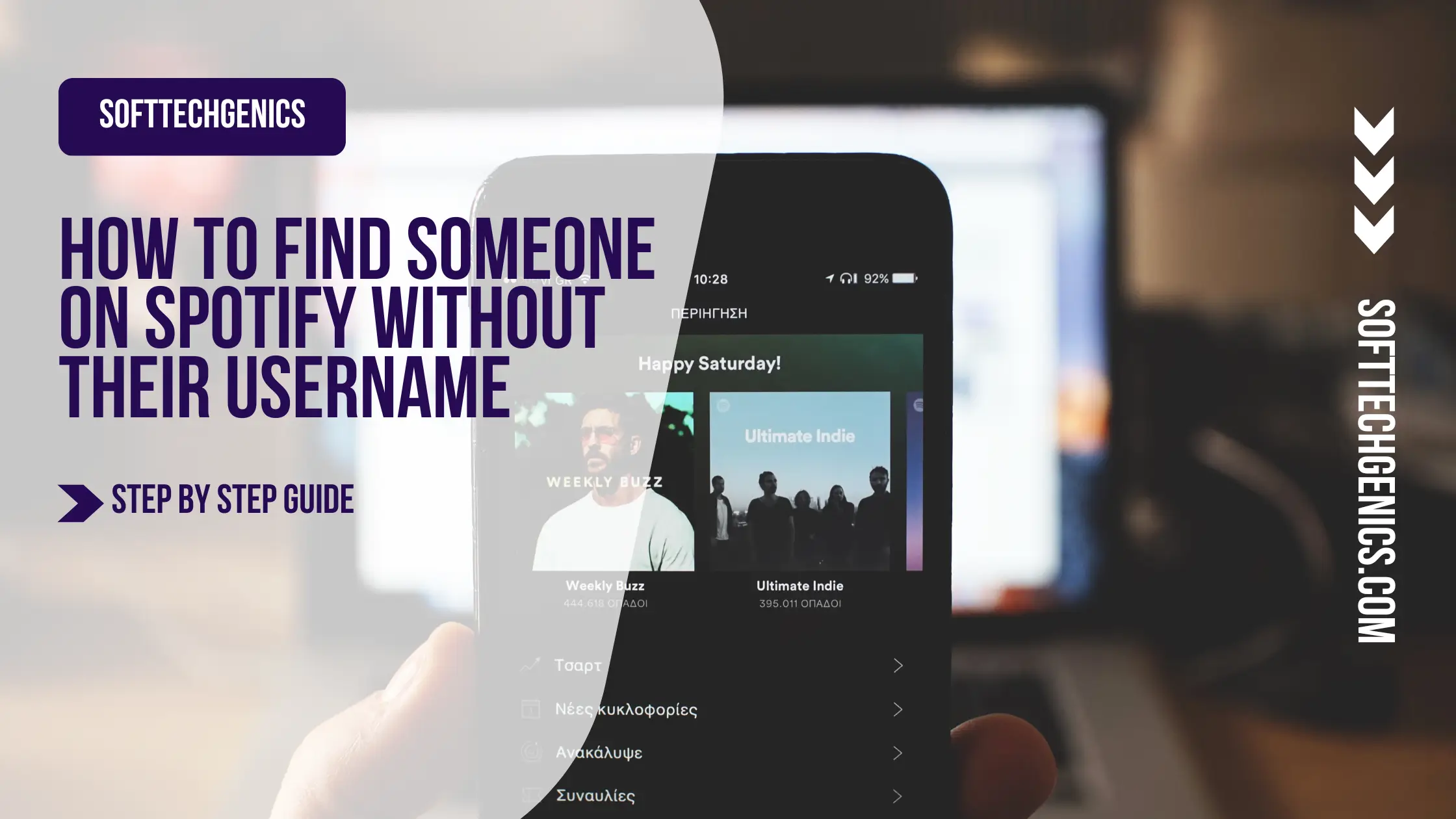
![How To Sync Local Files Spotify [Guide For All Devices 2024]](https://softtechgenics.com/wp-content/uploads/2024/02/softtechgenics.com-2.webp)
![How to Fix Spotify Local Files Greyed Out [100% Tested]](https://softtechgenics.com/wp-content/uploads/2024/02/softtechgenics.com-3.webp)