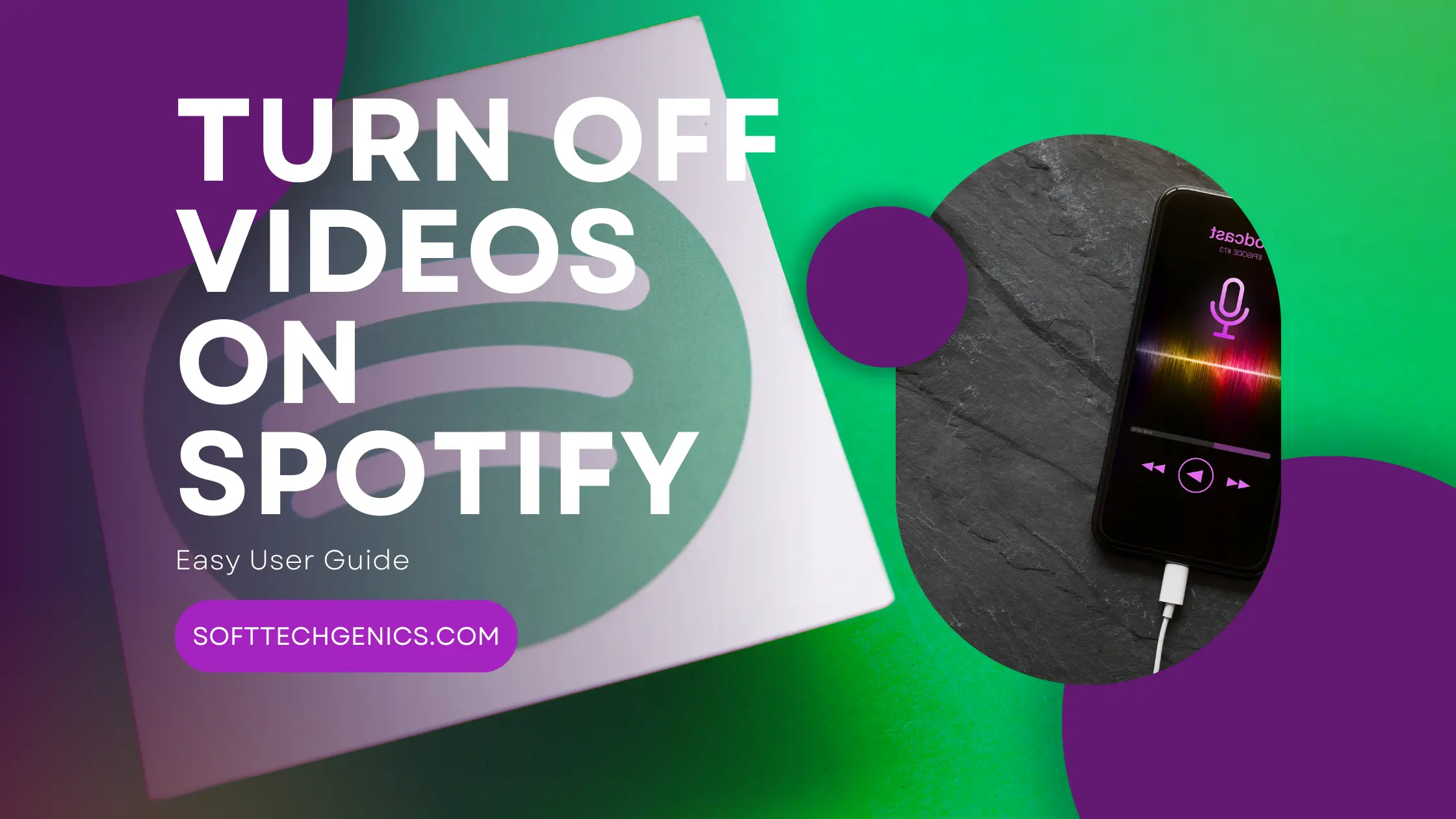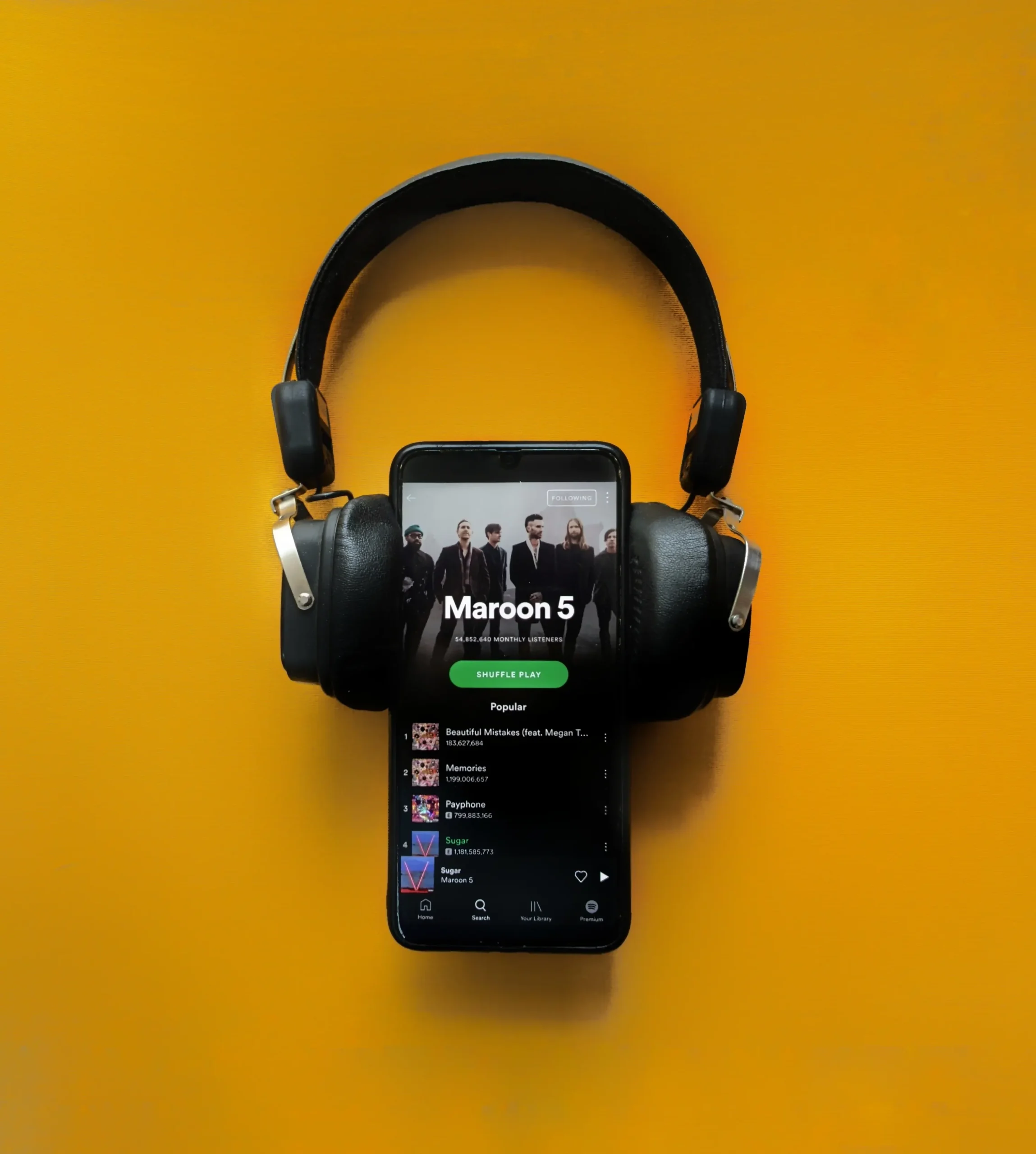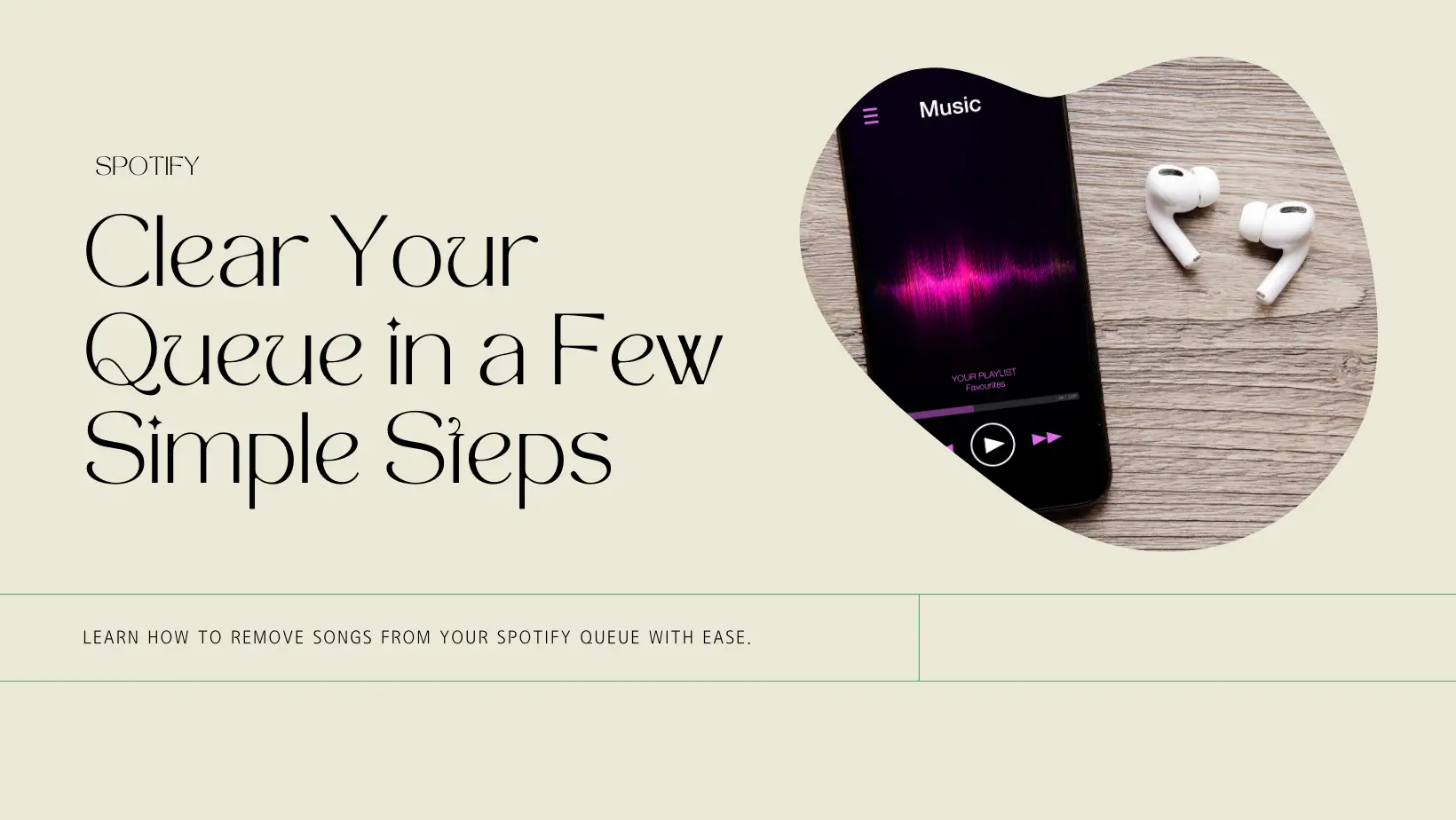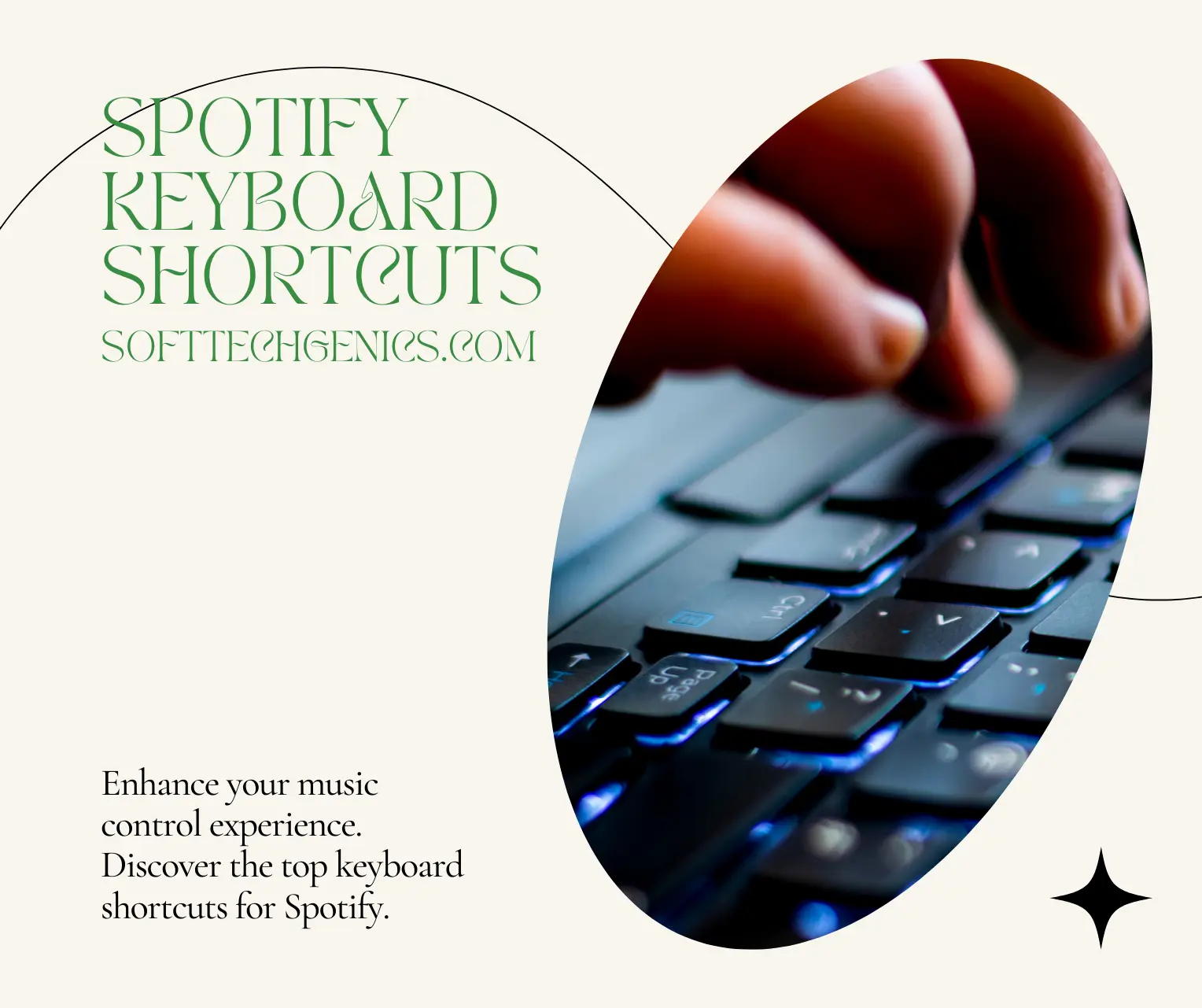Take Control: How to Turn Off Videos on Spotify with Ease
Do you use Spotify to stream music? If so, you may have noticed some songs play short video clips on loop. While some users enjoy these visuals, others find the videos distracting. Luckily, Spotify makes it easy to disable these automatic music videos across devices. This guide will walk through how to turn off videos on Spotify in just a few simple steps.

With over 300 million active users, Spotify has become one of the most popular music streaming services in the world. The platform makes it easy to access millions of songs, podcasts, and more. However, some users find that the auto-playing music videos that accompany certain songs can be distracting or unwanted. The good news is that turning these videos off is a quick and simple process on both mobile and desktop. This guide will walk you through exactly how to disable music videos on Spotify across devices. Spotify Lyrics Not Showing Up? Here’s How to Fix It.
Introduction to Disabling Videos on Spotify
When you listen to music on Spotify, some songs will have accompanying short visual videos that play on loop. These looping visuals are known as Spotify Canvas. Canvas videos can range from simple animations to music video clips and more. While some users may enjoy these visual elements, others may find them disruptive or unnecessary. The great thing about Spotify is that you can easily toggle Canvas videos on or off.
Disabling music videos on Spotify only takes a few taps on mobile or clicks on desktop. Once disabled, any song that had a video will simply show a static album cover when played. The setting carries across all your devices too. So you won’t have to turn off videos separately on your phone, computer, etc.
Note that not every song on Spotify has a Canvas video component. The feature is typically used to showcase visuals for popular singles. So you may not notice a difference after disabling videos for many album tracks or older songs. But for Spotify’s vast collection of new hit songs, turning off Canvas can help you avoid distracting videos.
Step-by-Step Guide to Turn Off Videos on Mobile
The Spotify app for iPhone and Android makes it quick and easy to stop music videos from playing. Just follow these steps:
- First, open up the Spotify app on your mobile device. You can then tap on any song that has an accompanying Canvas video. You’ll know if a visual is present if you see album artwork animating or a looping video clip.
- Next, tap on the settings gear icon in the upper right corner of the screen. This will open up the Spotify settings menu.
- Then, scroll down and select “Playback.” This will show playback-related settings.
- Under the Playback settings, scroll down until you see a toggle switch for “Canvas.” Tap the switch to turn it from blue to gray. This will disable Canvas site-wide.
Go back to any song that had a video and now only static album artwork will appear! The process takes just a few taps and will persist across the app.
How to Turn Off Canvas Videos on Desktop
The process of turning off music videos on Spotify for desktop is just as easy as on mobile. Follow along with these instructions:
- Open up the Spotify app on your Mac or Windows computer. Play any song that has a Canvas visual video component to it.
- Click on the settings cog icon in the top right corner of the Spotify desktop app. This will open settings.
- In the left sidebar, click on “Display.” Then look for the “Show canvas” option.
- Uncheck the box next to “Show canvas.” This will disable videos site-wide.
- Once unchecked, songs that had videos will now simply show a static album cover when played.
The setting change applies cross-device. So videos will be disabled in your desktop app, mobile app, etc after toggling it off once.
Additional Tips for Managing Videos in Spotify
Beyond sitewide settings, there are a couple additional things to keep in mind when it comes to controlling music videos in Spotify:
- Spotify allows you to download songs, albums, and playlists for offline listening. Downloaded content contains only audio files and omits any Canvas video components. So downloading music is a great way to avoid videos without changing settings.
- The Canvas video setting persists across devices. If you turn off videos in your desktop app, they’ll also be disabled on mobile and vice versa after logging in. You won’t have to change it separately on each platform.
- While many modern hits have accompanying visuals, most older catalog songs and album tracks do not have Canvas videos at all. So disabling videos may not change much for sections of your library.
Recap and Conclusion
For many Spotify listeners, the automatic music videos that play can feel distracting and disruptive. The great news is that Spotify makes it very easy to disable these visual elements across all platforms. Simply toggling off the “Canvas” videos setting on mobile or unchecking “Show canvas” on desktop removes all music videos site-wide. Just a few quick taps or clicks removes all looping visuals, leaving a clean listening experience.
Hopefully this guide has helped explain exactly how to turn off videos on Spotify for iPhone, Android, Windows, Mac, and beyond. Disabling annoying music videos can allow you to focus purely on audio listening. Give it a try yourself the next time you want uninterrupted music enjoyment on Spotify.