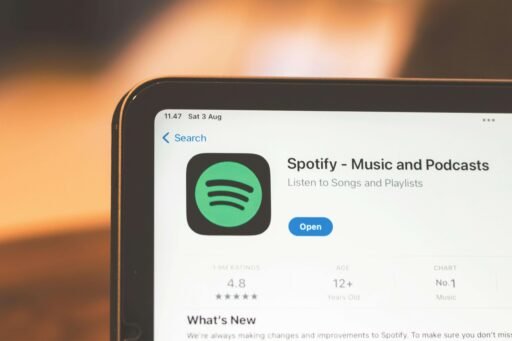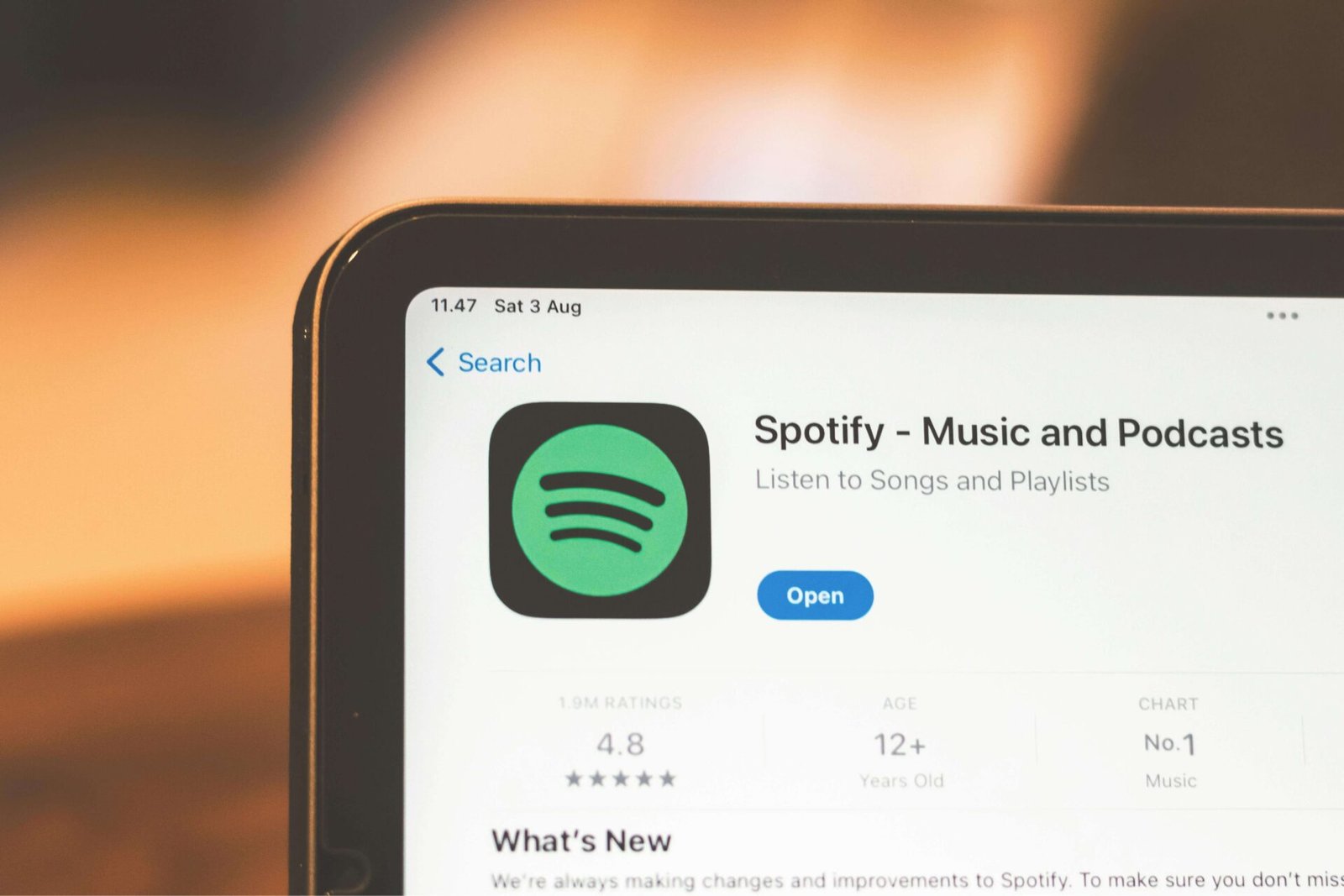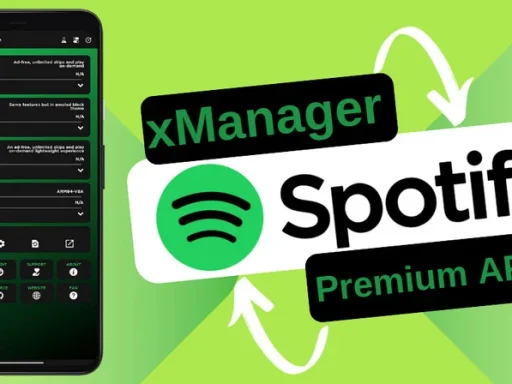table of Content
Alexa Spotify Not Working?
Few things are as frustrating as telling Alexa to play your favorite playlist—only to be met with silence. If Alexa is not playing Spotify, you’re not alone. It’s a common issue faced by many users, even when both services seem to be working just fine independently.
This article will walk you through everything you need to know to fix the “Alexa Spotify not working” issue in 2025. Whether it’s a glitch in your connection, outdated software, or account issues, we’ll help you troubleshoot step-by-step with detailed explanations, bullet points, and a helpful table of common errors.
Why Isn’t Alexa Playing Spotify?
Before diving into the fixes, it’s important to understand the possible reasons this problem might be occurring. Here are some of the most common culprits:
- Weak or unstable Wi-Fi connection
- Account linking problems
- Outdated Alexa or Spotify apps
- Authorization issues between Alexa and Spotify
- Subscription limitations (free vs. premium)
- Song or region restrictions
- Default music service not set to Spotify
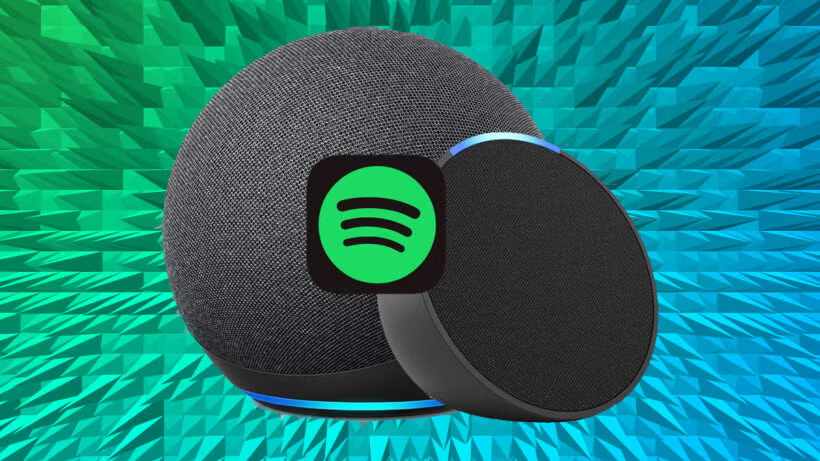
Step-by-Step Fixes for Alexa Spotify Not Working
Let’s break down the most effective solutions to fix this problem.
1. Check Your Wi-Fi Connection
A stable internet connection is the foundation for Alexa to function correctly with Spotify.
How to check it:
- Restart your router and Alexa device.
- Run a speed test from your phone or computer.
- Try playing music from Spotify on another device using the same Wi-Fi.
Tip: If other smart devices are struggling too, it’s likely your Wi-Fi—not Alexa or Spotify—is the issue.
2. Update Alexa and Spotify Apps
Outdated software can cause compatibility issues between Alexa and Spotify.
Steps:
- Open the Amazon Alexa app → Go to Settings → Check for updates.
- Open the Spotify app → Visit your app store → Update if available.
- Ensure your smart speaker firmware is also up to date via the Alexa app.
Keeping everything updated ensures all systems communicate using the latest APIs.
3. Confirm Spotify Account Settings
Sometimes, Alexa won’t play Spotify because your account has issues. Double-check the following:
| Setting | What to Check |
|---|---|
| Account Status | Ensure the account is active (not suspended or closed). |
| Login Credentials | Make sure you’re logged into the correct Spotify account. |
| Premium Subscription | Alexa only supports Spotify Premium for full playback. |
| Linked Devices | Too many linked devices may create conflicts. |
| Country Restrictions | Your Spotify account should match your Alexa device location. |
Quick Fix: Log out and log back into both the Alexa and Spotify apps to refresh the connection.
4. Unlink and Relink Spotify from Alexa
Unlinking and relinking often resets the connection and fixes any hidden glitches.
How to do it via the Alexa app:
- Open the Alexa app.
- Go to Settings > Music & Podcasts.
- Select Spotify > Disable Skill.
- Re-enable the skill and sign back into your Spotify account.
Alternative (via Spotify website):
- Visit Spotify.com and log in.
- Go to Account > Apps.
- Find Alexa and click Remove Access.
- Reconnect Alexa in your app settings.
5. Set Spotify as Your Default Music Player
If you’re constantly saying “Play on Spotify” and Alexa isn’t obeying, you might not have Spotify set as your default.
How to set it:
- Open the Alexa app.
- Navigate to Settings > Music & Podcasts.
- Choose Default Services.
- Set Spotify for both music and artist/genre stations.
This eliminates the need to say “on Spotify” after every request.
6. Restart All Devices
A classic, but often overlooked solution.
- Restart your Echo/Alexa device.
- Restart your router.
- Restart your mobile device used with Alexa and Spotify.
This can fix minor connection issues or memory leaks that interrupt functionality.
Troubleshooting Table: Common Problems and Solutions
Here’s a quick-reference guide to help you find the issue fast:
| Issue Description | Possible Cause | Solution |
|---|---|---|
| Alexa says “I can’t play Spotify” | Skill not linked or outdated | Re-link the Spotify skill |
| Spotify plays but randomly stops | Weak internet or app conflict | Check Wi-Fi, restart device |
| Alexa plays Amazon Music instead | Spotify not set as default player | Change default music service |
| Alexa says “account not found” | Wrong login or Spotify not authorized | Log out/in and reconnect |
| Free Spotify account not working | Free version not supported on Alexa | Upgrade to Spotify Premium |
Other Smart Fixes to Try
If none of the above work, try these lesser-known but effective tactics:
Clear Alexa’s Voice History
Sometimes, Alexa misinterprets your command because of stored misheard data.
How to clear it:
- Open the Alexa app.
- Go to Settings > Alexa Privacy > Review Voice History.
- Delete recent voice commands.
Use a Different Spotify Account
If your current account continues to fail, test with another Spotify Premium account (from a family member or friend). This will help you determine if the issue lies within the account or device.
Factory Reset Alexa (Last Resort)
If all else fails, try a factory reset:
- Press and hold the Action button on your Echo device until the ring light turns orange.
- Follow the setup instructions in the Alexa app.
⚠️ Caution: This will delete all settings and require a full re-setup.
Helpful Tips for Better Spotify-Alexa Experience
Use Voice Commands Properly
Always speak clearly and try commands like:
- “Alexa, play Lo-Fi Beats on Spotify.”
- “Alexa, resume Spotify.”
- “Alexa, play my Discover Weekly playlist.”
Use Dual-Band Wi-Fi Routers
Connect your Alexa to a 5 GHz band rather than 2.4 GHz for better speed and lower interference.
Avoid VPNs or Proxies
Spotify or Alexa may not work properly with VPNs or DNS-altering services. Always connect directly through your ISP.
When in Doubt, Support Helps
Sometimes, you can do everything right and it still doesn’t work. That’s when it’s time to reach out:
- Amazon Alexa Support: Amazon Alexa Help
- Spotify Support: Spotify Help
These platforms offer live chat and detailed guides for stubborn issues.
Summary Table
Here’s a summary of the main solutions discussed:
| Solution | Fix Type | Success Rate (Est.) |
|---|---|---|
| Check Wi-Fi | Network Fix | 70% |
| Update apps and firmware | Compatibility | 60% |
| Unlink and relink Spotify | Account Reset | 85% |
| Set default player | Voice Command | 75% |
| Restart or factory reset | Device Reset | 50-90% |
Conclusion: Fix Alexa Spotify Not Working Once and for All
Whether you’re hosting a party or winding down after a long day, Alexa not playing Spotify can feel like a digital betrayal. Thankfully, the fixes are usually simple and effective. From reconnecting your account to updating your apps and setting Spotify as the default, a little patience goes a long way.
If you’ve tried everything in this guide and still run into problems, don’t hesitate to reach out to Amazon or Spotify for deeper diagnostics. Your music deserves to play when you say it—and with this guide, you’re one step closer to seamless streaming.