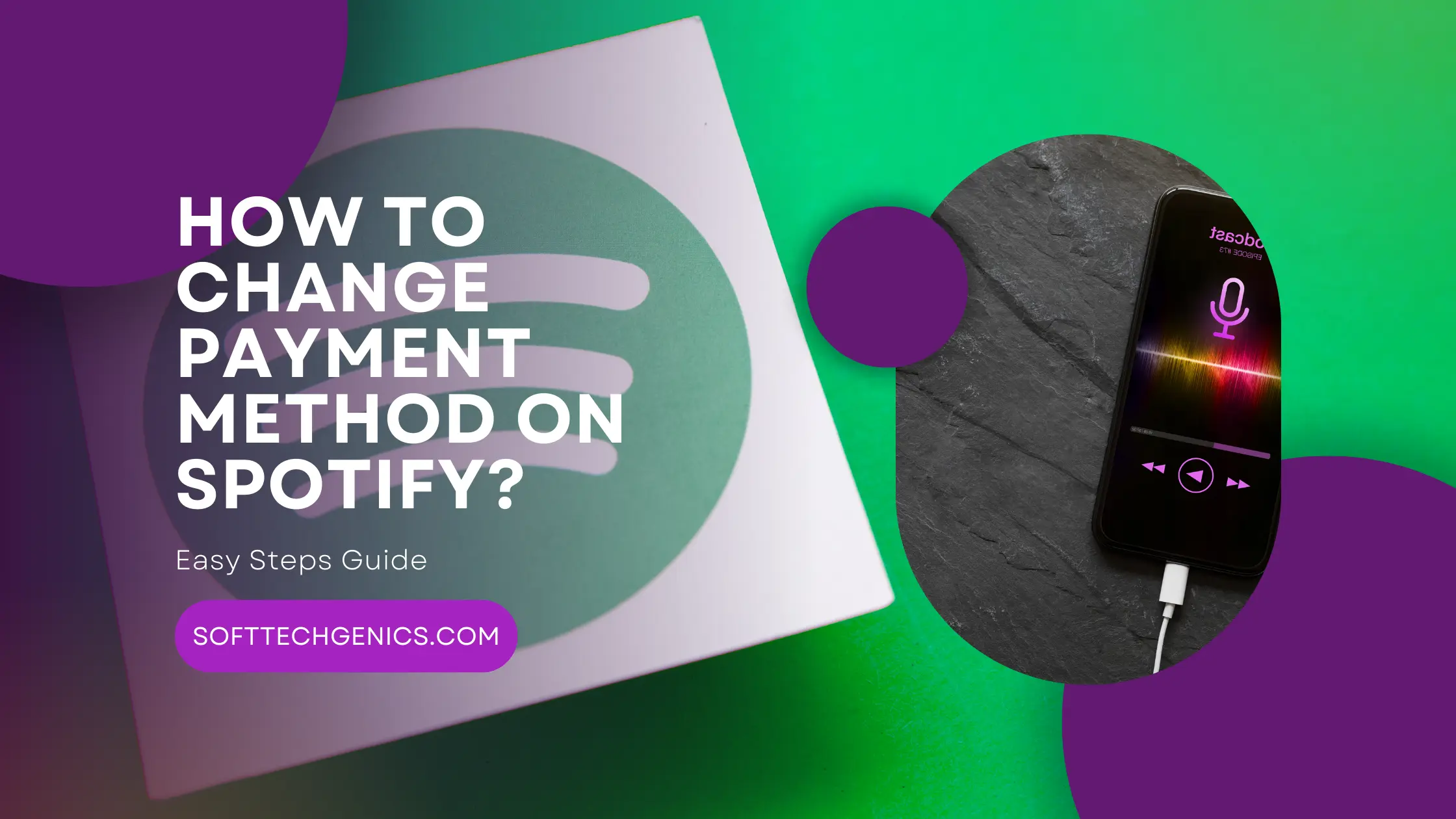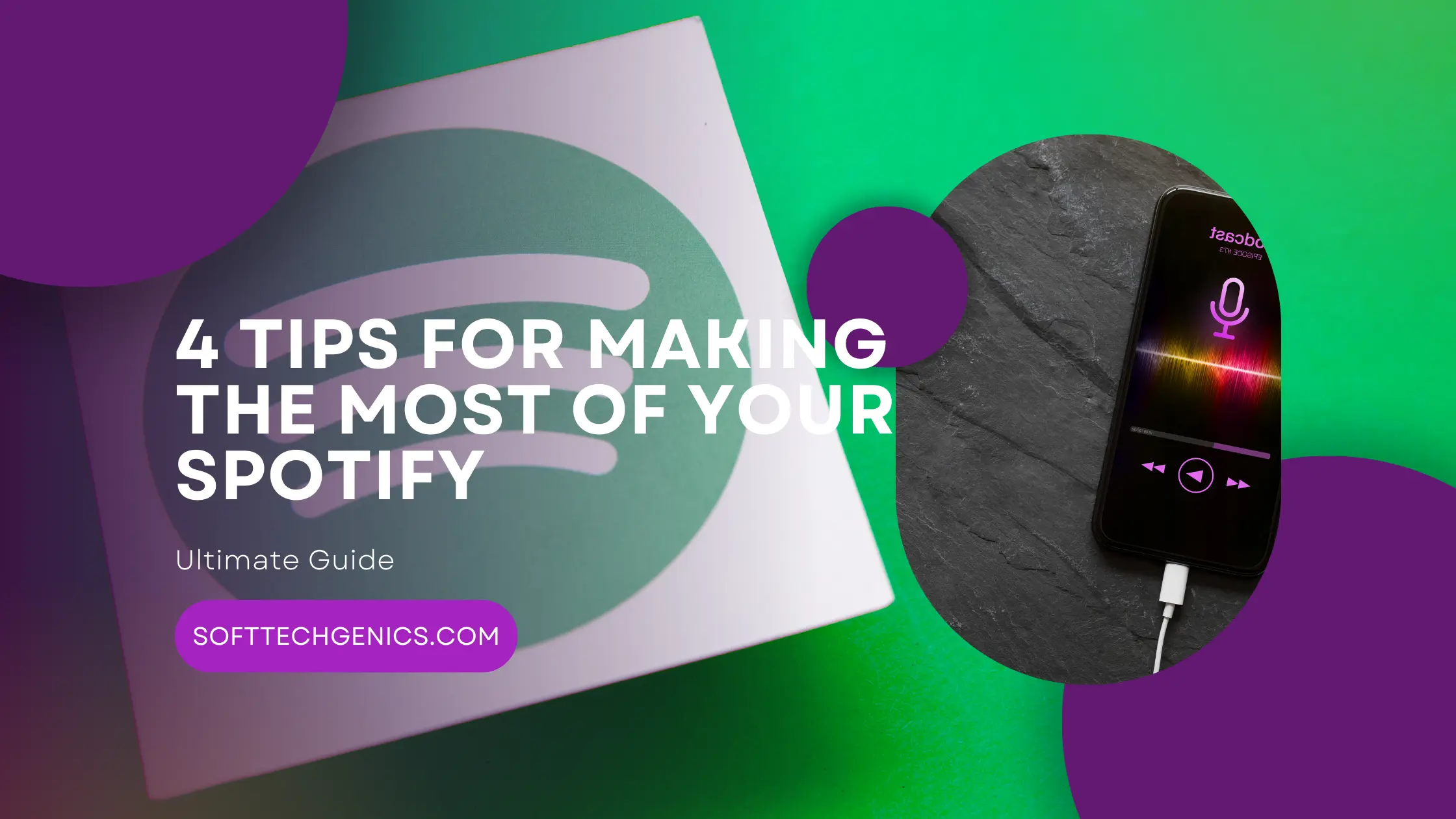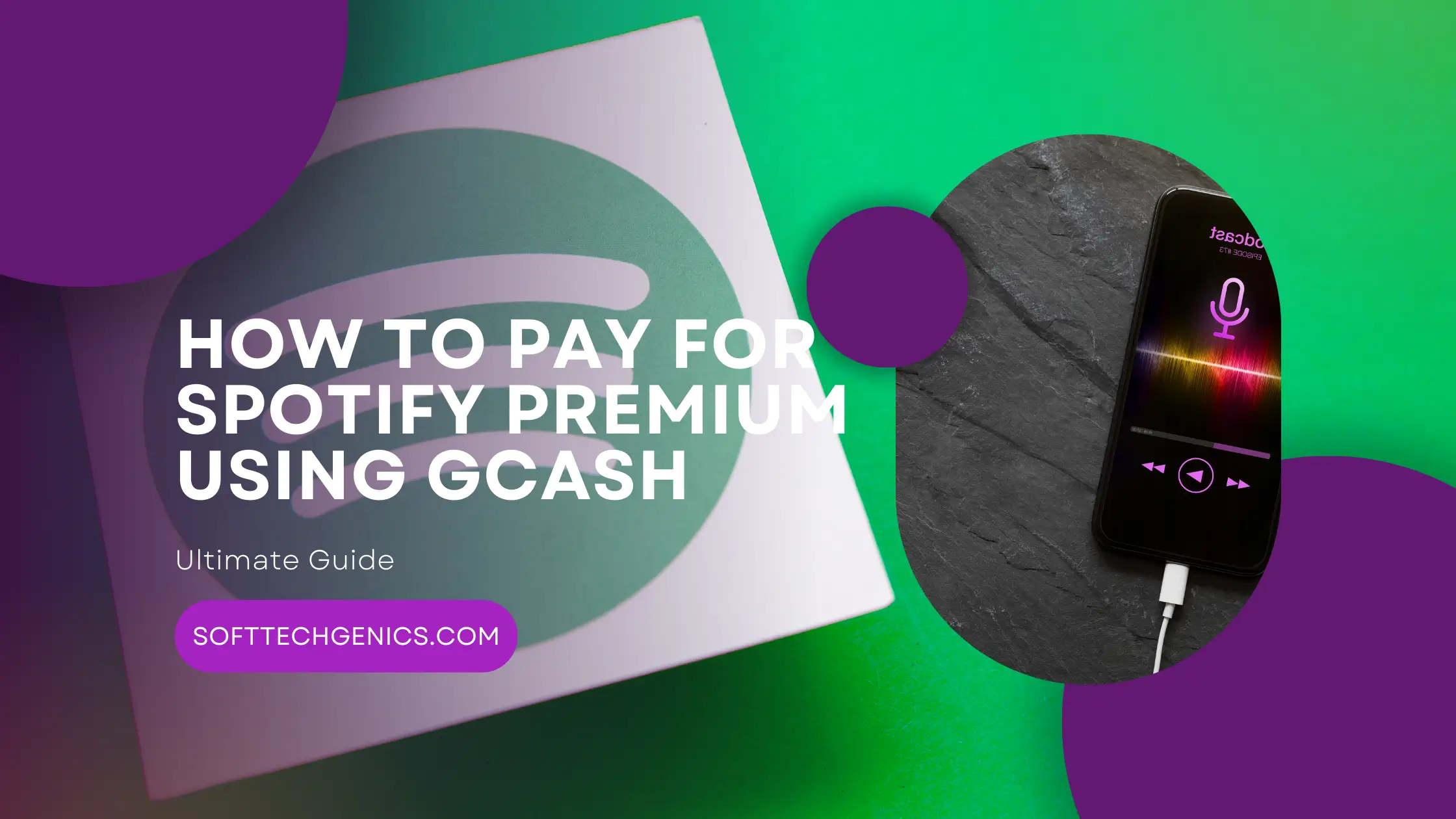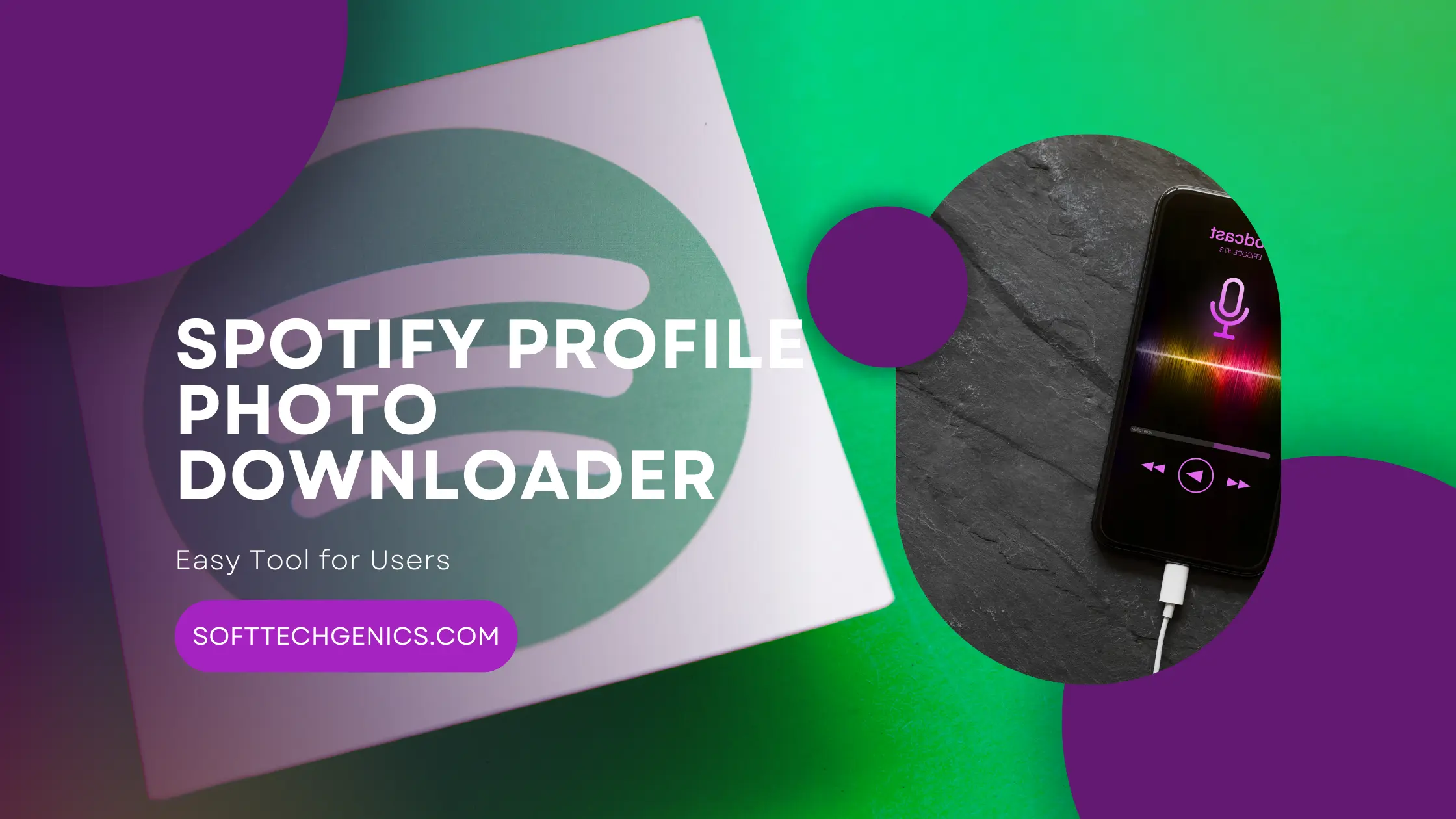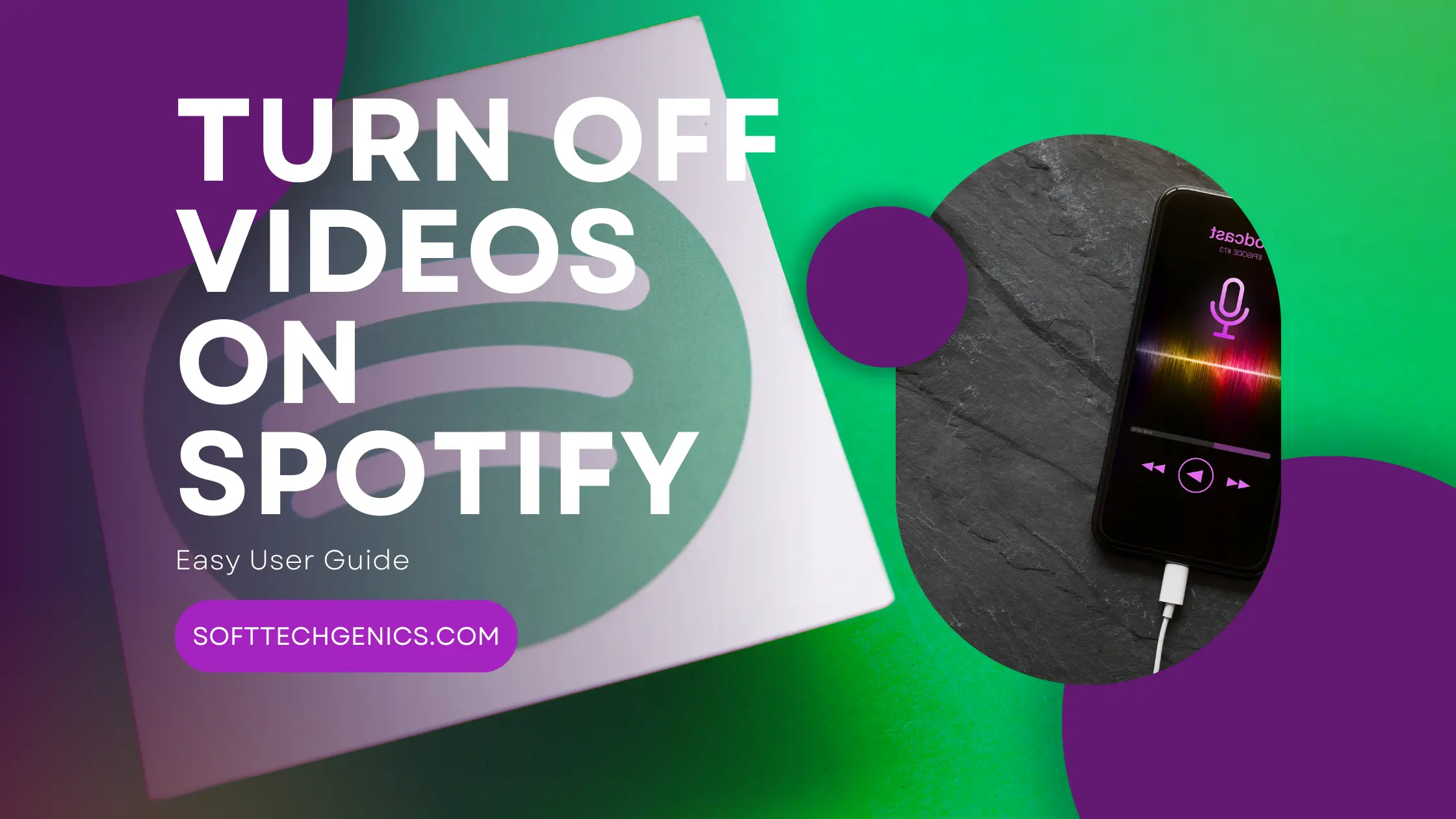How to Change Payment Method on Spotify?
At times, Spotify users may need to update their payment information due to expired or lost credit cards, switching to a new card, or changing banks. Having an easy way to modify your billing details ensures continuous access to Spotify Premium or Family plans without disruptions. In this guide, we’ll walk through the steps to change your payment method for Spotify across desktop and mobile apps. The focus will be on explaining how to change payment method on Spotify in a simple, step-by-step manner.
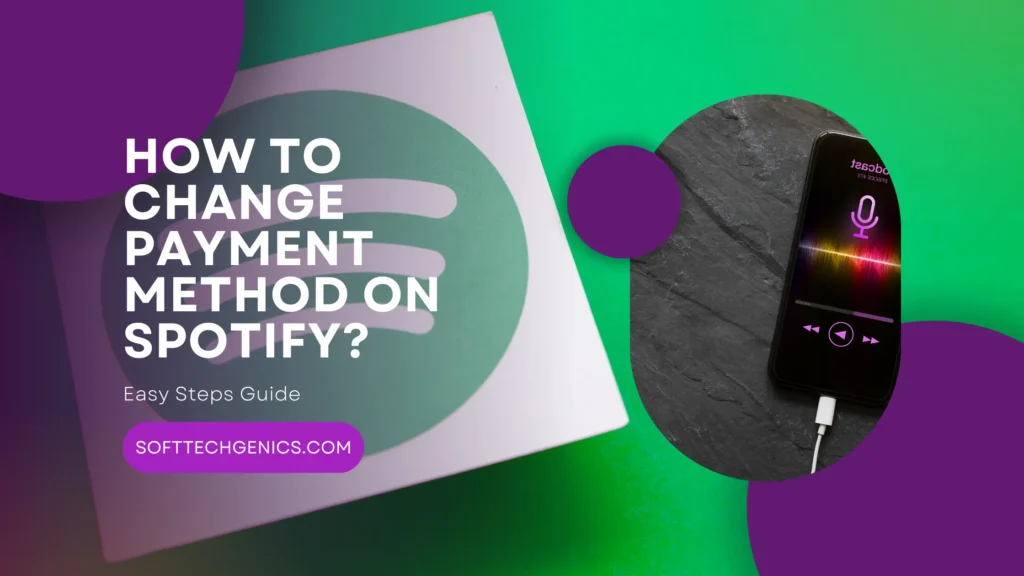
With various subscription tiers like Premium and Family that unlock enhanced features, it’s important to keep your payment info current so fees can be deducted and uninterrupted access maintained. By learning how to update your payment method for Spotify when required, you can avoid any accidental lapses in your Premium access. Read on to find out exactly how to change payment method on Spotify smoothly. Also, you may want to read about How To Sync Local Files Spotify?
Prerequisites
Before you can change your Spotify payment method, ensure you have:
- An active Spotify account, either Free or Premium.
- A valid new payment method ready, such as a credit/debit card, PayPal account or gift card.
- Access to the Spotify app on your desktop or mobile device. The latest version may be required for updated features.
With these prerequisites met, you’re ready to update your billing details within Spotify.
Steps to Change Payment Method on Desktop
On a desktop computer, here’s how to update payment info for Spotify:
- First, open the Spotify app on your Mac or PC and click on your profile icon in the top right corner. From the dropdown menu, select Settings.
- This will open the Settings page. On the left sidebar, click on Payment Info to view your current payment method details.
- Under the Payment Method section, you will see your currently saved payment method. To edit it, click Change or Edit right next to the current card or PayPal account.
- A new window will pop up where you can pick a new payment method from the drop-down menu. Options include credit/debit card, PayPal, and prepaid gift cards.
- Select your new preferred payment method and enter the required billing information like card number, expiration date, PayPal email, etc. Double check that all details entered are accurate.
- Once done, click Save at the bottom of the window to confirm changes. The new payment method will now be updated for your Spotify account.
The change takes effect instantly, and all future subscription fees will be charged to the new card/account. You can verify by checking the Payment Method section again.
Changing Payment Method on Mobile
The process is quite similar when updating payment details directly through the Spotify mobile app:
- Open the Spotify app on your iPhone, iPad or Android device. Tap on Settings located in the top right corner.
- This takes you to the Settings menu. Select Payment Info to view your current payment method details.
- To change it, tap Change or Edit next to the currently saved payment method.
- Choose your new payment method from options like credit/debit card, PayPal, gift cards etc. Enter the required billing information.
- Carefully review all details entered to avoid errors. Finally, tap Save to confirm changes.
The new payment method is now updated for your Spotify account. Refresh the Payment Info screen to see it reflected immediately.
Tips for Updating Billing Info
When changing Spotify payment methods, keep these useful tips in mind:
- Verify your Spotify account region first, as payment options can vary by country. This ensures your new method will be accepted.
- Double check card expiration dates when adding a new one, so it covers the next billing cycle without issues.
- Try to update payment details a few days before your bill date, not on the renewal date itself to allow processing time.
- For any problems with updating payment or subscription errors, contact Spotify customer support for assistance.
Frequently Asked Questions
Does changing the payment method affect my current Spotify subscription?
No, your Spotify Premium or Family subscription remains completely unaffected when you update payment details. Only the card/account that gets charged will change going forward.
When do the payment method changes take effect?
The new payment method kicks in instantly as soon as you hit Save after entering the details. The next billing cycle will deduct fees from the updated card or account.
What payment methods can I use for Spotify apart from cards?
You can use PayPal, gift cards or prepaid Spotify gift cards to pay for your Premium or Family plans. Subscription vouchers are also an option in some regions.
Conclusion
Changing your default payment method for Spotify is quick and easy across both desktop and mobile. Just access the Payment Info section within Settings, edit your current details, enter a new payment method, double check accuracy, save changes, and you’re done!
With the flexibility to pay via card, PayPal or gift cards, you can always select a payment option that suits your needs. So take a moment to visit your Spotify account and update your billing details if required. This ensures nonstop access to all your favorite tunes without disruptions.